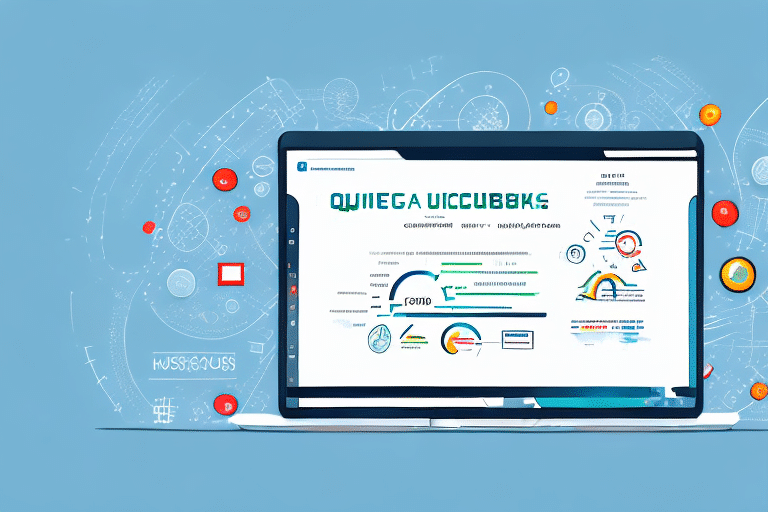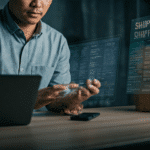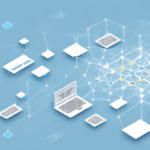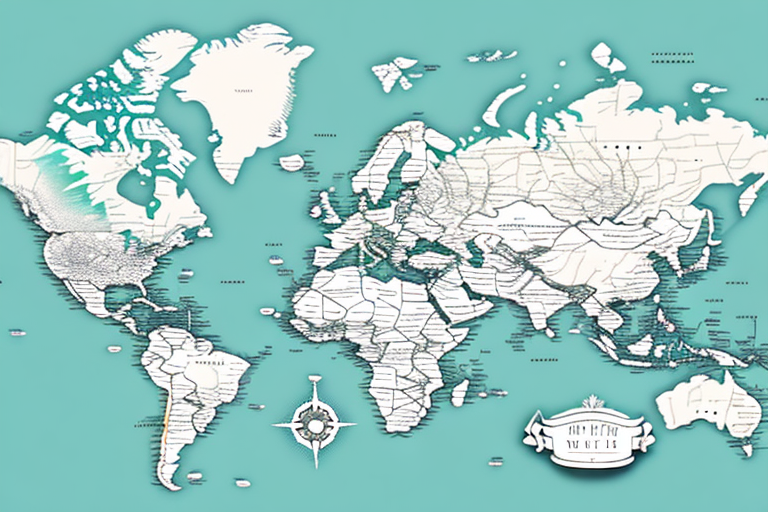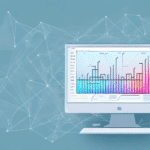Connecting UDS with QuickBooks Online: A Comprehensive Guide
If you're a QuickBooks Online user, leveraging the power of Universal Data Source (UDS) can significantly enhance your data management and integration capabilities. UDS facilitates seamless connectivity, optimization, and management of your QuickBooks data, enabling streamlined operations and informed decision-making. This guide delves into what UDS is, its importance, and how to effectively implement it with QuickBooks Online.
Understanding UDS and Its Importance for QuickBooks Online Users
What is Universal Data Source (UDS)?
UDS is a cloud-based solution that offers a custom API for connecting and interacting with your QuickBooks Online data. This includes access to invoices, bills, transactions, and more, allowing for comprehensive data retrieval and manipulation. By utilizing UDS, businesses can integrate QuickBooks Online with various third-party applications and single-page web applications, enhancing functionality and interoperability.
Why UDS Matters for Your Business
Integrating UDS with QuickBooks Online offers several benefits:
- Enhanced Data Management: Streamline data flow between QuickBooks and other applications, reducing manual entry and minimizing errors.
- Real-Time Syncing: Ensure that any changes made in QuickBooks Online are immediately reflected across connected platforms, facilitating timely decision-making.
- Security: UDS employs OAuth 2.0 authentication, ensuring secure access without exposing your QuickBooks credentials.
According to a 2023 Intuit report, businesses that integrate their accounting software with third-party applications see a 30% increase in operational efficiency.
Step-by-Step Guide to Connecting UDS with QuickBooks Online
1. Sign Up for a UDS Account
Visit ShipScience's Sign Up page and register for a UDS account. Ensure you provide accurate business information to facilitate seamless integration.
2. Create an API Key
After registration, generate a unique API key within the UDS dashboard. This key is essential for authenticating your connection between UDS and QuickBooks Online.
3. Connect to QuickBooks Online
Navigate to the QuickBooks Online integration section in UDS and select "Connect to QuickBooks." You will be prompted to enter your QuickBooks Online credentials to authorize the connection.
4. Configure Your Settings
Post-authentication, customize your settings within UDS. Choose the specific data sets you wish to sync, set up synchronization intervals, and configure dashboards to visualize your data effectively.
5. Customize Data Integration
UDS offers various customization options, such as selecting data fields for reports, setting automatic syncing schedules, and creating custom dashboards tailored to your business needs.
Optimizing UDS for Maximum Efficiency
Implementing Data Caching
Utilize UDS's data caching capabilities to accelerate data retrieval and reduce the number of API requests to QuickBooks Online. This not only improves performance but also minimizes latency.
Query Optimization
Refine your data queries to fetch only the necessary information. By narrowing down the data scope, you enhance processing speed and reduce the load on your systems.
Data Filtering Techniques
Apply UDS filtering to retrieve data that meets specific criteria. This targeted approach ensures that you obtain relevant information, enhancing the accuracy of your analyses.
Scheduling Regular Syncs
Set up regular data synchronization schedules to maintain up-to-date information within your systems. Regular syncing prevents data discrepancies and ensures consistency across platforms.
Best Practices for Managing UDS in QuickBooks Online
Monitor Connection Status
Regularly check the status of your UDS connection to ensure uninterrupted data flow. Promptly addressing any connectivity issues minimizes downtime and maintains data integrity.
Data Backup Strategies
Implement regular data backups to safeguard against potential data loss. Reliable backup solutions ensure that your financial information remains intact even in the event of system failures.
Secure Your API Key
Restrict access to your UDS API key to authorized personnel only. Protecting your API key prevents unauthorized access and potential data breaches.
Keep Software Up to Date
Ensure that both UDS and QuickBooks Online are updated with the latest software versions. Updates often include critical security patches and feature enhancements that bolster performance.
Regular Testing and Validation
Conduct periodic tests of your UDS connection by performing test transactions or using a sandbox environment. This proactive approach helps identify and rectify issues before they escalate.
Troubleshooting Common UDS Issues with QuickBooks Online
Slow Data Retrieval
If you experience delays in data fetching, consider optimizing your queries and implementing data filtering to streamline the retrieval process.
Frequent Disconnections
Persistent connection drops may indicate an invalid API key or an inactive QuickBooks Online account. Verify the status of your credentials and account activity to resolve this issue.
Difficulty Connecting UDS to QuickBooks Online
Ensure that your UDS account is correctly authenticated with QuickBooks Online. Re-authenticate if necessary and verify that all credentials are accurate.
Data Access Permissions
Inability to access certain data may stem from insufficient permissions within QuickBooks Online. Review and adjust your account settings to grant the necessary access rights.
Enhancing Your Workflow with UDS and QuickBooks Online
Automate Data Retrieval
Leverage UDS to automate the extraction of data from QuickBooks Online. Scheduling API requests using cron jobs or task schedulers reduces manual intervention and enhances efficiency.
Custom Data Validation
Implement custom validation rules within UDS to ensure data accuracy before it is processed or integrated into other systems. This preemptive measure helps prevent errors and maintain data quality.
Integrate Payment Processing
Utilize UDS's integration with QuickBooks Online's payment processing features to streamline payment tracking and management. This integration facilitates accurate reconciliation of payments and reduces manual errors.
Improving Reporting and Analytics with UDS
Creating Custom Reports
Use UDS to extract data from QuickBooks Online and generate customized reports with your preferred reporting tools. Tailored reports provide deeper insights into your financial performance.
Real-Time Data Refresh
With UDS data caching, automate the real-time updating of reports. This ensures that your reports reflect the most current data, supporting timely and informed decision-making.
Advanced Analytics Integration
Integrate UDS with third-party analytics tools to perform comprehensive analyses of your transaction data. Advanced analytics can uncover trends and patterns that inform strategic business decisions.
Custom Dashboards
Create visually appealing dashboards using UDS to display key financial metrics from QuickBooks Online. Dashboards provide at-a-glance insights, enabling quick identification of business trends.
Integrating Third-Party Applications with UDS and QuickBooks Online
Ensuring Compatibility
When integrating third-party applications with UDS and QuickBooks Online, confirm that they are compatible with UDS's REST API. Compatibility ensures seamless data exchange and functionality.
Utilizing Webhooks and Event Systems
Employ webhooks and UDS's event systems to trigger actions in third-party applications when new data is available in QuickBooks Online. This automation enhances operational efficiency.
Storing Third-Party Data
Retrieve data from integrated third-party applications and store it within QuickBooks Online using UDS's API. This centralized approach facilitates comprehensive data management.
For example, integrating Salesforce with UDS and QuickBooks Online allows automatic invoice creation in QuickBooks when a sale is recorded in Salesforce, streamlining your sales and accounting processes.
Ensuring Security When Using UDS with QuickBooks Online
Limiting API Key Access
Restrict access to your UDS API key to authorized users only. This minimizes the risk of unauthorized data access and potential breaches.
Encrypting Data Connections
Use HTTPS to encrypt all data exchanges between UDS and QuickBooks Online. Encryption safeguards your data during transit against interception and tampering.
Strengthening Account Security
Implement strong passwords and enable two-factor authentication for your QuickBooks Online account. Enhanced security measures protect your account from unauthorized access.
Regular Security Audits
Conduct routine security audits to identify and address potential vulnerabilities within your UDS and QuickBooks Online integrations. Proactive security measures are essential for protecting sensitive financial data.
While integrating UDS with QuickBooks Online offers numerous advantages, it's crucial to remain vigilant against security threats. Regular monitoring, adherence to best practices, and staying updated with security patches are vital steps in safeguarding your financial data.
By following this comprehensive guide, you can effectively connect, optimize, and manage UDS with QuickBooks Online, enhancing your business's operational efficiency and data accuracy. Implementing these strategies will empower you to make informed financial decisions and maintain robust data security.