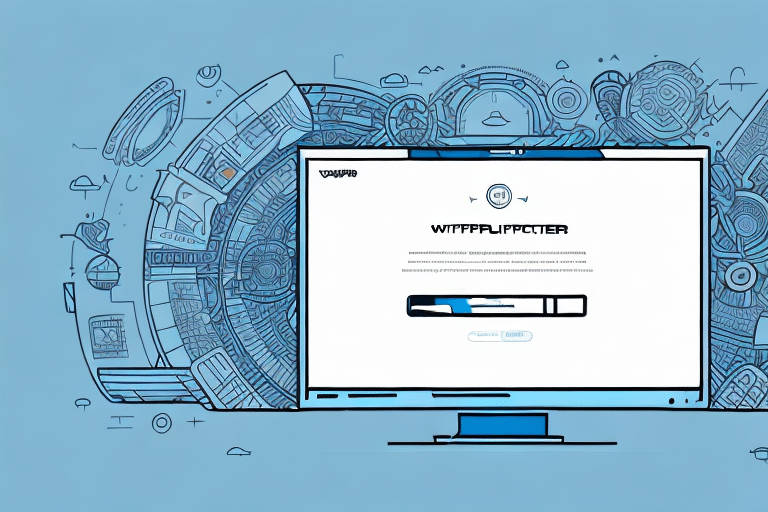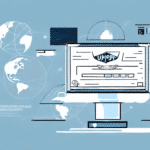Why Batch Shipping is Crucial for eCommerce Success
Batch shipping is an essential strategy for eCommerce businesses aiming to enhance operational efficiency and reduce costs. By processing multiple orders simultaneously, businesses can:
- Save Time: Handling shipments in batches minimizes the time spent on individual order processing.
- Reduce Human Error: Automated batch processing decreases the likelihood of mistakes that can occur with manual handling.
- Optimize Costs: Leveraging bulk shipping rates can lead to significant cost savings.
- Improve Customer Satisfaction: Streamlined shipping operations ensure timely and accurate deliveries, enhancing customer trust and loyalty.
According to a Shopify report, efficient shipping methods can increase customer retention rates by up to 30%.
Setting Up Your UPS WorldShip Account
To begin batch shipping with UPS WorldShip, follow these steps to set up your account:
1. Download and Install WorldShip
Visit the UPS WorldShip download page and install the software on your computer or network to allow multiple users access.
2. Create Your WorldShip Profile
After installation, create your WorldShip profile by entering your business’s name, address, and contact details. This profile will serve as the foundation for all your shipping activities.
3. Connect Your UPS Account
Enter your UPS account number and select your preferred payment method. Configure your shipping preferences, such as package weight, dimensions, and preferred shipping options (ground, air, international).
For more detailed guidance, refer to the UPS WorldShip User Guide.
Creating a Batch Shipment in UPS WorldShip
Creating batch shipments in UPS WorldShip involves organizing multiple orders for streamlined processing:
1. Access the Batch Manager
Open WorldShip and navigate to the Batch Manager by clicking the "Batch" button.
2. Enter Shipment Details
Click "New" and input the recipient’s information, package weight, dimensions, and any special instructions. Utilize the Import feature to upload shipment data from a CSV or Excel file, reducing manual entry errors.
3. Review and Finalize
Ensure all details are accurate before finalizing the batch. Accurate data entry is crucial for timely and correct deliveries.
Adding Multiple Shipments to a Batch
Efficiently manage multiple orders by adding them to a single batch:
1. Use the "Add" Function
Within the Batch Manager, click the "Add" button to include additional shipments. This allows you to process numerous orders simultaneously.
2. Optimize for Cost Savings
Combining shipments can help you take advantage of bulk shipping discounts offered by carriers, reducing overall shipping costs.
3. Ensure Consistency
Verify that all packages in a batch share the same destination and shipping method to avoid delays or extra fees.
Editing and Deleting Shipments in a Batch
Managing your shipments efficiently includes the ability to edit or remove shipments as needed:
1. Editing Shipments
Select the shipment you wish to modify, make the necessary changes, and click "Save." This is useful for correcting errors or updating shipment details.
2. Deleting Shipments
If a shipment needs to be removed, select it and click "Delete." This automatically updates the associated order status, ensuring accurate tracking information is maintained.
3. Monitoring Shipment Status
Use the Batch Manager to monitor real-time statuses of all shipments, identifying any that require attention or troubleshooting.
Printing Shipping Labels for Your Batch Shipment
Once your batch is ready, printing shipping labels efficiently is the next step:
1. Prepare Your Printer
Ensure your label printer is properly set up with sufficient ink and the correct label paper loaded.
2. Print Labels in Bulk
Within the Batch Manager, click the "Print" button to generate all labels at once. This saves time compared to printing labels individually.
3. Verify Label Accuracy
Double-check printed labels for accuracy to prevent shipping errors and ensure packages reach their intended destinations.
Tracking Your Batch Shipment with UPS WorldShip
Effective tracking is vital for ensuring packages are delivered as expected:
1. Utilize Shipment History
Access the "Shipment History" tab in WorldShip to view the status of each shipment, including expected delivery dates.
2. Set Up Email Notifications
Configure email alerts to receive updates on shipment statuses, such as pickups, in-transit information, and deliveries.
3. Addressing Tracking Issues
If a package encounters delays or issues, use the UPS tracking number to gather detailed information and resolve problems promptly.
Tips for Optimizing Your Batch Shipping Process
Enhance your batch shipping efficiency with these best practices:
- Schedule Regular Batch Processing: Establish a consistent schedule for batch processing to maintain workflow continuity.
- Verify Shipment Details: Ensure all shipment information is accurate before processing to minimize errors.
- Leverage Shipping Software: Utilize UPS WorldShip or similar tools to automate and streamline the shipping process.
- Invest in Quality Equipment: Use reliable label printers to ensure clear and accurate shipping labels.
Additionally, choosing a shipping carrier that offers bulk shipment discounts, such as FedEx or USPS, can further reduce shipping expenses and boost profit margins.
Common Challenges and Solutions in Batch Shipping with UPS WorldShip
While batch shipping offers numerous benefits, businesses may encounter challenges. Here are common issues and how to overcome them:
- Data Entry Errors: Implement validation checks and use import features to minimize manual entry mistakes.
- Packing Mistakes: Standardize packaging procedures and use clear labeling to prevent damaged or lost packages.
- Shipping Delays: Incorporate buffer times for unforeseen delays and consider expedited shipping options when necessary.
- Inventory Management: Utilize inventory management systems to ensure sufficient stock levels, preventing order fulfillment delays.
By addressing these challenges proactively, you can maintain a smooth and efficient batch shipping process, ultimately enhancing your eCommerce operations.
For more information and advanced tips on batch shipping, visit the ShipScience Resources page.