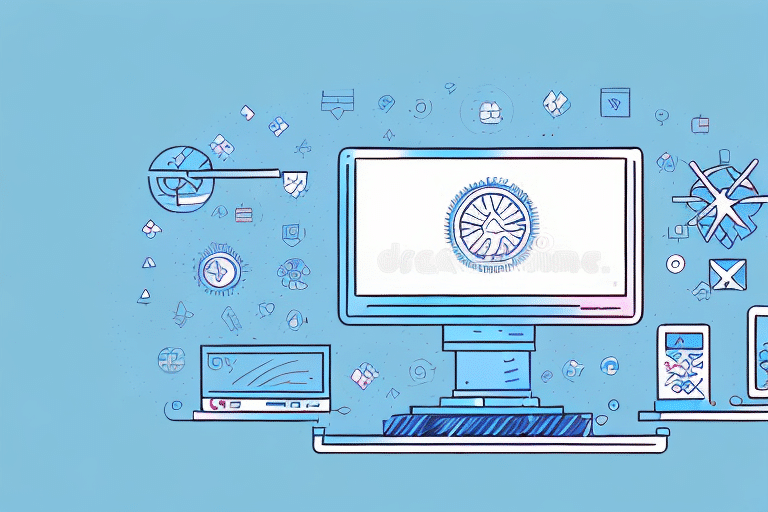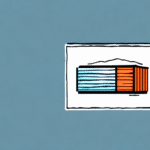Resolving the 'Shipping Has Been Disabled' Error in FedEx Ship Manager
If you are an e-commerce business owner or a shipping manager, you may have encountered the dreaded error message, 'Shipping Has Been Disabled', while using FedEx Ship Manager. This error can disrupt your shipping process and lead to significant delays. In this article, we will explore the potential causes of this error and provide comprehensive steps to resolve it by restarting FedEx Ship Manager and updating the system software.
Understanding the 'Shipping Has Been Disabled' Error
The 'Shipping Has Been Disabled' error is a common issue faced by users of FedEx Ship Manager. This error can stem from various underlying problems, leading to frustration and delays in your shipping operations. Understanding the root causes is essential for effective resolution.
Common Causes of the Error
- Expired FedEx Account: An expired or inactive FedEx account can prevent you from creating shipping labels.
- Payment Method Issues: Outdated or declined payment methods associated with your FedEx account can trigger the error.
- Outdated Software: Running an outdated version of FedEx Ship Manager may cause compatibility and functionality issues.
- Incorrect Software Settings: Misconfigured settings within the software can lead to operational errors.
- Connectivity Issues: Poor or unstable internet connections can disrupt communication with FedEx servers.
- Incorrect Shipping Address: Incomplete or incorrect shipping addresses can disable shipping functionalities.
Restarting FedEx Ship Manager: Step-by-Step Guide
One of the initial steps to troubleshoot the 'Shipping Has Been Disabled' error is to restart the FedEx Ship Manager. This can refresh the application and resolve minor glitches.
Steps to Restart FedEx Ship Manager
- Close the FedEx Ship Manager software completely.
- Press Ctrl+Shift+Esc to open the Windows Task Manager.
- Navigate to the Processes tab and locate fxsp.exe or ShipManager.exe.
- Right-click on the process and select 'End Process'.
- Reopen the FedEx Ship Manager software and log in with your credentials.
If restarting does not resolve the issue, consider verifying your internet connection or proceed to the next troubleshooting steps.
Updating FedEx Ship Manager Software
Keeping your FedEx Ship Manager software up to date is crucial for optimal performance and security. Updates often include bug fixes and new features that can prevent errors like 'Shipping Has Been Disabled'.
How to Update FedEx Ship Manager
- Open the FedEx Ship Manager software.
- Click on the 'Help' tab in the top menu.
- Select 'Check for Updates' from the dropdown menu.
- If updates are available, follow the on-screen instructions to download and install them.
- Restart the FedEx Ship Manager and log in again.
Regularly checking for updates ensures that your software remains compatible with FedEx servers and incorporates the latest security enhancements.
Verifying and Updating Your FedEx Account Information
Ensuring that your FedEx account information is current and accurate can prevent many common errors.
Steps to Verify Account Information
- Log in to your FedEx account.
- Navigate to the Account Settings section.
- Check the status of your account to ensure it is active.
- Verify that your payment methods are up to date and have sufficient funds.
- Ensure that your billing and shipping addresses are accurate.
Keeping your account in good standing and regularly updating your payment information can prevent the 'Shipping Has Been Disabled' error.
Ensuring Correct Shipping Information
Incorrect or incomplete shipping addresses can trigger the 'Shipping Has Been Disabled' error. It's essential to double-check all shipping details before processing orders.
Best Practices for Shipping Information
- Include complete recipient information, including name, street address, city, state, and ZIP code.
- Use standardized address formats to minimize errors.
- Utilize address verification tools or integrations to ensure accuracy.
- Regularly review and update saved addresses in your system.
Accurate shipping information not only prevents errors but also enhances delivery reliability and customer satisfaction.
Troubleshooting Common Issues
Beyond restarting and updating, there are several other troubleshooting steps you can take to resolve the 'Shipping Has Been Disabled' error.
Additional Troubleshooting Tips
- Check Internet Connectivity: Ensure a stable and robust internet connection.
- Review Software Settings: Verify that all settings within FedEx Ship Manager are correctly configured.
- Reinstall FedEx Ship Manager: Uninstall and reinstall the software to eliminate any corrupted files.
- Disable Third-Party Integrations: Temporarily disable any third-party plugins or extensions to identify compatibility issues.
- Consult FedEx Support: Reach out to FedEx customer support for specialized assistance.
Contacting FedEx Support for Assistance
If the above steps do not resolve the 'Shipping Has Been Disabled' error, contacting FedEx support is recommended. FedEx provides various channels for customer support to assist with technical issues.
FedEx Support Channels
- Phone: Call FedEx Customer Service at 1-800-463-3339. Available 24/7 for assistance.
- Email: Send an email to support@fedex.com with detailed information about your issue.
- Live Chat: Use the live chat feature on the FedEx website for real-time support.
When contacting support, provide specific details about the error, including any error codes and the steps you have already taken to troubleshoot.
Preventing Future Errors
Implementing preventive measures can help avoid encountering the 'Shipping Has Been Disabled' error in the future.
Preventive Strategies
- Regular Software Updates: Keep FedEx Ship Manager and your system software updated.
- Account Maintenance: Periodically review and update your FedEx account information.
- Training Staff: Ensure that all team members are trained on using FedEx Ship Manager correctly.
- Monitor System Performance: Use monitoring tools to detect and address issues proactively.
- Backup Shipping Data: Regularly back up your shipping data to prevent data loss.
By adopting these strategies, you can maintain a smooth and efficient shipping process, minimizing the risk of encountering similar errors.
Conclusion: Efficiently Managing FedEx Ship Manager Errors
Encountering the 'Shipping Has Been Disabled' error in FedEx Ship Manager can be disruptive, but with the right approach, it can be effectively resolved. By restarting the software, updating system components, verifying account and shipping information, and utilizing FedEx support when needed, you can overcome this challenge and maintain a seamless shipping workflow.
Proactive measures, such as regular software updates and account maintenance, are essential in preventing future occurrences of this error. Ensuring accurate shipping information and providing adequate training to your team can further enhance your shipping operations and customer satisfaction.
For more information on optimizing your shipping processes and resolving technical issues, consider consulting reputable sources such as the FedEx Customer Support or industry reports from logistics analysts.