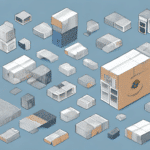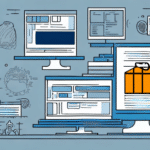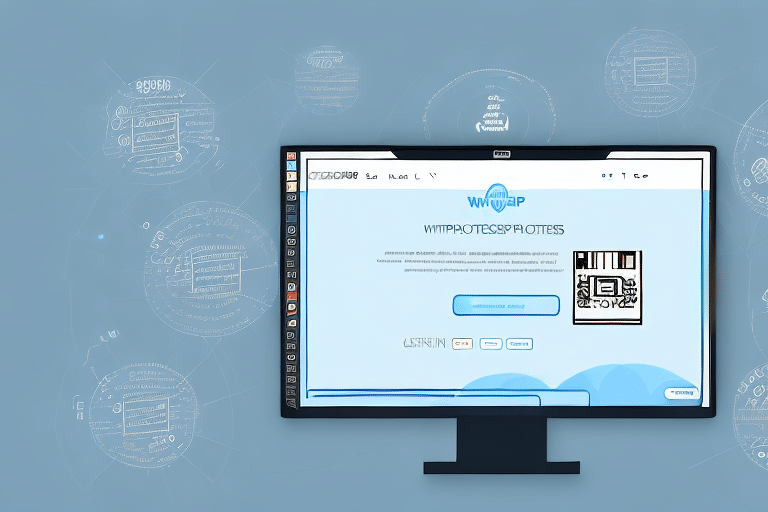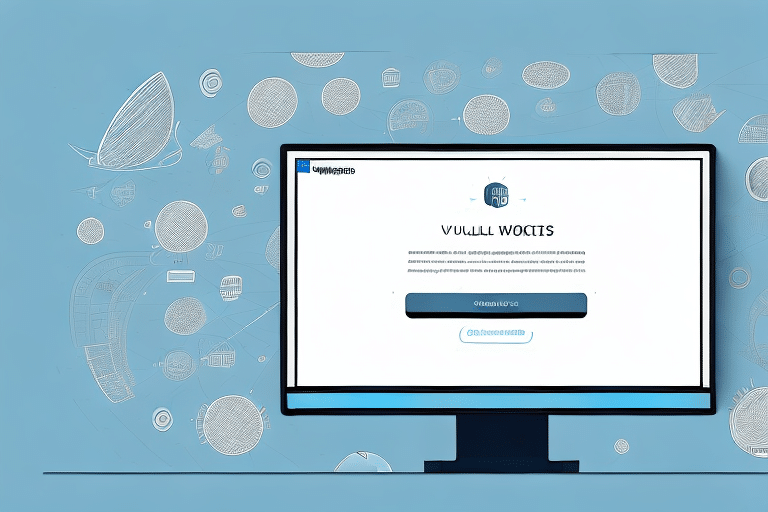How to Delete an Address in UPS WorldShip: A Comprehensive Guide
UPS WorldShip is a robust shipping software solution designed to streamline shipping operations for businesses of all sizes. One essential feature of WorldShip is its address book, which allows users to store and manage recipient addresses efficiently. Over time, maintaining an up-to-date address book is crucial for ensuring accuracy and efficiency in your shipping process. This guide provides a detailed, step-by-step approach to deleting obsolete or irrelevant addresses from your UPS WorldShip address book.
Why Maintaining Your UPS WorldShip Address Book is Important
Keeping your address book up-to-date in UPS WorldShip is vital for several reasons:
- Avoid Shipping Errors: Outdated or incorrect addresses can lead to shipment delays or returns.
- Efficiency: A streamlined address book enhances the speed and accuracy of creating shipping labels.
- Compliance: Proper address management ensures compliance with shipping regulations and reduces the risk of shipping to invalid locations.
According to a UPS report, efficient address management can significantly reduce shipping errors, saving businesses time and money.
Reasons to Delete an Address in UPS WorldShip
Recipient Relocation or Contact Change
Recipients may move or change their contact information. Deleting an outdated address prevents misdeliveries and ensures that only current information is used for shipments.
Removing Duplicates
Duplicate addresses clutter your address book and can lead to confusion. Regularly auditing your address book helps maintain its integrity.
Address Book Limitations
UPS WorldShip allows a maximum of 10,000 addresses in the address book. Removing unnecessary entries ensures you stay within this limit and maintain optimal performance.
Understanding the Difference Between Deleting and Removing an Address
It's important to distinguish between deleting and removing an address in UPS WorldShip:
- Removing: Excludes the address from the current shipment or label but retains it in your address book for future use.
- Deleting: Permanently erases the address from your address book.
Deleting an address declutters your address book but is irreversible. If you're uncertain about deleting an address, consider archiving it in a separate folder or category.
Step-by-Step Guide to Deleting an Address in UPS WorldShip
- Open the UPS WorldShip software on your computer.
- Navigate to the Address tab in the main menu.
- Find and select the address you wish to delete from the list.
- Click the Delete button located on the toolbar.
- Confirm the deletion by clicking OK in the confirmation dialog box.
Note: Deleting an address is permanent and cannot be undone. Ensure you are deleting the correct address before confirmation.
If you need to delete multiple addresses, hold down the Ctrl key on your keyboard and click each address you wish to remove, then click the Delete button.
Common Issues and Troubleshooting When Deleting Addresses
Encountering issues while deleting addresses in UPS WorldShip can disrupt your workflow. Here's how to address common problems:
- Address is Default: Ensure the address you are trying to delete is not set as the default shipping address. Change the default before attempting deletion.
- Editing vs. Deleting: If an address cannot be deleted, consider editing the address information instead.
- Software Glitches: Restart your UPS WorldShip software or check for updates to resolve unexpected errors.
Best Practices for Managing Your UPS WorldShip Address Book
- Regularly review and update your address book entries for accuracy.
- Ensure each address includes comprehensive information: full name, street address, city, state/province, postal code, and country.
- Export and back up your address book data periodically to prevent data loss.
- Organize addresses using labels or categories to facilitate easy access and management.
Tips for Keeping Your Address Book Organized and Efficient
- Use consistent formatting for all addresses to maintain uniformity.
- Remove duplicates and outdated contacts regularly.
- Leverage cloud-based address book services for accessibility across devices.
Impact of Deleting an Address on Shipping History and Reports
Deleting an address from your UPS WorldShip address book has implications beyond the address list:
- Shipping History: The deleted address will no longer appear in past or future shipment records.
- Reports: Any reports generated will exclude the deleted address, potentially affecting data accuracy.
- Shipment Templates: Ensure that any templates using the deleted address are updated with new information to avoid errors.
Frequently Asked Questions About Deleting Addresses in UPS WorldShip
- Can I recover a deleted address?
No, once deleted, an address cannot be recovered. It's advisable to back up your address book before making significant changes. - Does deleting an address affect my saved shipment profiles?
No, saved shipment profiles remain intact; however, any profiles using the deleted address will need to be updated. - Do I need to delete an address from my history?
No action is needed; deleting an address removes it from your shipping history automatically. - What happens if I try to ship to a deleted address?
The software will display an error message, and the shipment will not proceed until a valid address is provided.
Comparing Deleting Addresses in UPS WorldShip to Other Shipping Software
Different shipping software programs have varying methods for managing and deleting addresses. While UPS WorldShip offers a straightforward process, it's essential to familiarize yourself with the address management features of your specific software. For example, ShipStation and FedEx Ship Manager have their own procedures and best practices for address management.
Understanding these differences ensures efficient address management, regardless of the platform you use.
Conclusion
Maintaining an organized and up-to-date address book in UPS WorldShip is crucial for efficient shipping operations. By regularly deleting obsolete addresses and adhering to best practices for address management, you can enhance accuracy, reduce errors, and streamline your shipping process. Follow the step-by-step guide provided, implement troubleshooting tips, and compare with other shipping software to optimize your address management strategy effectively.