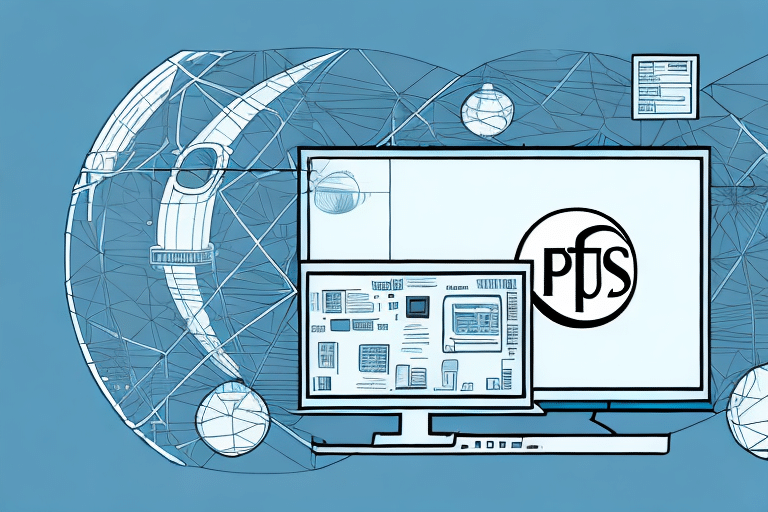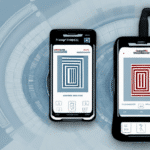Benefits of Using a Scanner with UPS Worldship
Integrating a barcode scanner with UPS Worldship significantly enhances your shipping operations' efficiency and accuracy. With the exponential growth of e-commerce, businesses are increasingly relying on streamlined shipping processes to meet customer demands and maintain competitive advantage. Implementing a barcode scanner can transform your shipping workflow, reducing errors and improving overall productivity.
Why You Need a Scanner for UPS Worldship
Processing a high volume of shipping labels manually can be cumbersome and prone to errors. A barcode scanner automates this process by accurately scanning tracking numbers, shipping addresses, and package weights. This automation not only speeds up operations but also minimizes human error, leading to enhanced efficiency and higher customer satisfaction.
Moreover, scanners provide real-time tracking information, allowing you to monitor package locations and estimated delivery dates effortlessly. This capability not only enhances your visibility into the shipping process but also allows you to offer timely updates to your customers, fostering trust and reliability.
Benefits of Using a Barcode Scanner for Your Business
- Faster Processing Times: Automates label creation and data entry, significantly reducing processing time.
- Reduced Errors: Minimizes manual entry errors, ensuring accurate shipping information.
- Inventory Management: Facilitates real-time inventory tracking, helping manage stock levels efficiently.
- Enhanced Customer Satisfaction: Provides accurate tracking information and timely updates to customers.
- Cost Savings: Optimizes shipping rates and reduces operational costs through efficient processes.
Choosing the Right Scanner for Your Business
Types of Scanners that Work Best with UPS Worldship
The two primary types of scanners compatible with UPS Worldship are laser and image-based barcode scanners. Both types offer high read rates and are user-friendly with minimal maintenance requirements. Laser scanners are ideal for environments requiring fast scanning speeds and high durability, whereas image-based scanners excel at reading damaged or poorly printed barcodes.
Consider the size and weight of the packages you handle. For larger or heavier packages, fixed-mount scanners mounted on conveyor belts may be more suitable compared to handheld models.
How to Choose the Right Scanner for Your Business
Selecting the appropriate scanner depends on your business’s specific needs and budget. Key factors to consider include:
- Volume of Packages: High-volume operations benefit from fast and reliable scanners.
- Package Size and Weight: Ensure the scanner can handle the physical characteristics of your shipments.
- Environment: Industrial settings may require more rugged scanners.
- Budget: Balance features with cost to find the best value for your investment.
Additionally, consider the types of barcodes you will be scanning (e.g., 1D vs. 2D) to ensure compatibility and efficiency.
Comparing Different Barcode Scanners for Use with UPS Worldship
When selecting a barcode scanner for UPS Worldship, compare features such as scanning speed, read range, connectivity options, and durability. Popular models from reputable manufacturers like Zebra, Honeywell, and Datalogic offer a range of options tailored to different business needs. For a comprehensive comparison, refer to industry reviews and user testimonials from sources like Zebra Technologies and Honeywell.
Setting Up Your Scanner for UPS Worldship
Installing Drivers and Software for Your Scanner
Before integrating your scanner with UPS Worldship, install the necessary drivers and software specific to your scanner model. This ensures seamless communication between the hardware and Worldship software. Follow the manufacturer's instructions carefully and download the latest drivers from Zebra Support or the respective manufacturer's website.
Regularly updating your scanner's drivers and software is crucial for maintaining optimal performance. Check for updates periodically to benefit from the latest features and security enhancements.
Configuring Your Scanner Settings with UPS Worldship
After installation, configure your scanner settings to ensure compatibility with UPS Worldship. This typically involves setting the scanner's trigger mode, output format, and default settings as per Worldship’s requirements. Refer to the UPS Worldship technology support for detailed configuration guidelines.
Different scanner models may have unique configuration processes, so always consult the user manual or the manufacturer's online resources for specific instructions.
Testing Your Scanner and Worldship Integration
Before processing actual shipments, conduct thorough testing of your scanner's integration with UPS Worldship. Test various scenarios, such as scanning different package sizes, weights, and barcode conditions, to ensure reliable performance. Regular testing helps identify and resolve any issues early, preventing disruptions in your shipping workflow.
Periodic testing is recommended to maintain system integrity and adapt to any software updates or changes in your shipping processes.
Maintaining and Troubleshooting Your Scanner
Tips for Maintaining Your Scanner in Good Condition
Proper maintenance is essential to extend the lifespan of your barcode scanner and ensure consistent performance. Follow these best practices:
- Regular Cleaning: Wipe the scanner’s surface with a soft, lint-free cloth to remove dust and debris.
- Protect from Extremes: Avoid exposing the scanner to extreme temperatures, moisture, or direct sunlight.
- Handle with Care: Prevent physical damage by handling the scanner gently and storing it securely when not in use.
- Update Software: Keep the scanner’s firmware and drivers up to date to ensure compatibility and security.
Troubleshooting Common Issues When Setting Up Your Scanner
Common issues during scanner setup include connectivity problems, software compatibility errors, and incorrect scanner settings. To troubleshoot:
- Connectivity Issues: Check all cables and connections, restart your devices, and ensure wireless signals are strong if using a wireless scanner.
- Software Compatibility: Verify that you have installed the correct drivers and software versions compatible with UPS Worldship.
- Incorrect Settings: Revisit the scanner configuration settings to ensure they match UPS Worldship’s requirements.
If problems persist, consult the scanner manufacturer’s support resources or reach out to UPS technical support for assistance.
Advanced Integration and Efficiency
Advanced Features of Scanners and Worldship Integration
Modern barcode scanners offer advanced features that enhance their integration with UPS Worldship. These include:
- Real-Time Tracking: Instant updates on package status and location.
- Automatic Address Correction: Reduces errors by automatically correcting common address mistakes.
- Multi-Carrier Integration: Supports multiple shipping carriers, allowing seamless processing of shipments beyond UPS.
- Custom Reporting: Generates detailed reports on shipping patterns, delivery times, and cost analysis.
Utilizing these features can lead to optimized shipping processes, reduced operational costs, and improved decision-making capabilities.
How to Save Time and Improve Efficiency with Scanners and Worldship
Integrating barcode scanners with UPS Worldship automates various aspects of the shipping process, from label creation to package pickup. This automation reduces manual intervention, speeds up operations, and minimizes errors, leading to faster delivery times and enhanced customer satisfaction.
Additionally, real-time tracking enables proactive management of shipments, allowing you to address delays or issues promptly. Optimizing shipping rates by comparing different carriers through Worldship can also lead to significant cost savings.
Integrating Other Shipping Carriers with Your Scanner
While UPS Worldship is tailored for UPS shipments, you can expand your shipping capabilities by integrating other carriers such as FedEx, DHL, and USPS. This multi-carrier integration centralizes your shipping operations, enabling you to compare rates and delivery times across different carriers effortlessly.
To integrate additional carriers, you may need to install specific software or plugins and ensure that your scanner is compatible with the respective carrier’s systems. Check the UPS Worldship technology support for guidance on setting up multi-carrier integrations.
Best Practices for Using Scanners with UPS Worldship
Best Practices to Maximize Scanner and Worldship Integration
To fully leverage the benefits of barcode scanners with UPS Worldship, adhere to the following best practices:
- Regular Software Updates: Keep UPS Worldship and your scanner’s software up to date to benefit from the latest features and security improvements.
- Consistent Testing: Periodically test the scanner integration to ensure consistent performance and address any emerging issues promptly.
- Training Staff: Ensure that all users are adequately trained on operating the scanner and using Worldship effectively to minimize errors and maximize efficiency.
- Backup Procedures: Implement backup procedures for data and system settings to prevent data loss and ensure business continuity in case of technical failures.
- Scalable Solutions: Choose scanners and configurations that can scale with your business growth, accommodating increasing shipping volumes and evolving operational needs.
By following these best practices, you can maintain a robust and efficient shipping process, leading to sustained business growth and customer satisfaction.
Conclusion
Setting up a barcode scanner with UPS Worldship is a strategic investment that can transform your shipping operations. By choosing the right scanner, ensuring proper installation and configuration, and adhering to maintenance and best practices, you can enhance efficiency, reduce errors, and improve overall business performance. Stay informed about the latest advancements in barcode technology and continuously optimize your processes to stay ahead in the competitive shipping landscape.