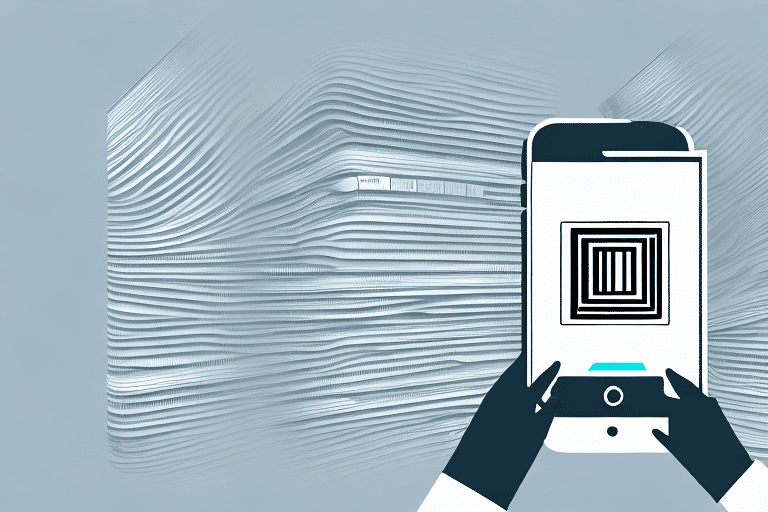Resolving UPS WorldShip Error 1638: A Comprehensive Guide
If you're managing your shipping operations with UPS WorldShip, encountering error messages can disrupt your workflow and lead to significant frustration. One such error is the UPS WorldShip Error 1638, which typically arises during the installation or updating of the software. This article provides an in-depth analysis of the causes behind this error, effective troubleshooting methods, and actionable steps to resolve it, ensuring your shipping operations run smoothly.
Understanding UPS WorldShip Error 1638
The UPS WorldShip Error 1638 usually occurs when there's a conflict with the installation or updating process of the UPS WorldShip software. The error message often reads: "Error 1638: Another version of this product is already installed." This indicates that the system detects an existing installation that conflicts with the new installation attempt.
Common causes include remnants of previous UPS WorldShip installations that weren't fully uninstalled, conflicts with other software, multiple user installations on the same computer, and issues within the system registry.
Key Causes of Error 1638
- Incomplete Uninstallation: Residual files from an older version of UPS WorldShip can interfere with new installations.
- Software Conflicts: Other applications installed on your system might conflict with UPS WorldShip’s installation process.
- Permission Issues: Lack of administrative rights can prevent successful installation or updates.
- Registry Problems: Corrupted or inconsistent registry entries can block the installation process.
- Network Instability: A weak or unstable internet connection can disrupt the download or installation process.
Common Causes of UPS WorldShip Error 1638
Diving deeper, several specific factors can trigger the Error 1638:
- Existing UPS WorldShip Installation: An older version might still be present, causing version conflicts.
- Conflicting Software: Programs that interact with shipping processes or network settings can create conflicts.
- Insufficient Permissions: Without administrative rights, the installer cannot overwrite or modify necessary files.
- Corrupt Installation Files: Damaged or incomplete installation packages can halt the installation.
- Registry Errors: Errors within the Windows registry can prevent new installations from completing successfully.
Troubleshooting UPS WorldShip Error 1638
When faced with Error 1638, a systematic approach to troubleshooting can help identify and resolve the underlying issue. Here are some initial steps to take:
- Check for Existing Installations: Navigate to Control Panel > Programs > Programs and Features to see if an older version of UPS WorldShip is installed. If found, proceed to uninstall it.
- Disable Security Software: Temporarily disable antivirus programs or firewalls that might block the installation process.
- Verify Administrative Rights: Ensure you have the necessary permissions to install or update software on your system.
- Review Installation Logs: Examine logs for detailed error messages that can pinpoint specific issues.
If these steps don't resolve the error, a more in-depth analysis may be required, including checking for software conflicts, reviewing system logs, or contacting UPS technical support.
Step-by-Step Guide to Fixing UPS WorldShip Error 1638
Follow this detailed guide to effectively resolve UPS WorldShip Error 1638:
- Uninstall Existing UPS WorldShip:
- Open Control Panel and go to Programs and Features.
- Locate UPS WorldShip, select it, and click Uninstall.
- Remove Residual Files:
- Navigate to the installation directory (usually C:\Program Files\UPS WorldShip) and delete any remaining files.
- Use a registry cleaner tool, such as CCleaner, to remove leftover registry entries.
- Check for Conflicting Software:
- Ensure no other shipping or logistics software is running that might interfere with UPS WorldShip.
- Disable Antivirus and Firewall:
- Temporarily disable these security measures to prevent them from blocking the installation.
- Download the Latest UPS WorldShip:
- Visit the official UPS WorldShip download page to obtain the latest version.
- Run Installation as Administrator:
- Right-click the installation file and select Run as administrator.
- Follow Installation Prompts:
- Proceed with the installation by following on-screen instructions.
- Restart Your Computer:
- After installation, reboot your system to apply changes.
- Verify Installation:
- Open UPS WorldShip to ensure the error no longer appears and the software functions correctly.
If the error persists after following these steps, it's advisable to contact UPS Technical Support for further assistance.
Updating Your System to Prevent Error 1638
Keeping your system up-to-date is crucial in preventing installation errors like Error 1638. Regular updates ensure compatibility and security:
- Operating System Updates: Regularly install the latest Windows updates through Settings > Update & Security.
- Driver Updates: Update device drivers via Device Manager or by visiting the manufacturer's website.
- Software Updates: Ensure all software, especially security programs, are updated to their latest versions.
Updated systems are less likely to encounter conflicts and errors during software installations and updates.
Preventing UPS WorldShip Error 1638 in the Future
Proactive measures can minimize the chances of encountering Error 1638 again:
- Regular Software Maintenance: Periodically uninstall unused programs and clean residual files using reliable tools.
- Meet System Requirements: Ensure your system meets the minimum hardware and software requirements for UPS WorldShip.
- Maintain Stable Internet Connection: A reliable connection prevents interruptions during downloads and installations.
- Backup UPS WorldShip Data: Regularly back up your shipping data to avoid loss in case of system failures.
- Stay Updated: Frequently check for and install updates for UPS WorldShip and other essential software.
Contacting UPS Support for Assistance
If you've exhausted all troubleshooting steps and still face Error 1638, reaching out to UPS Support is your best option. When contacting support:
- Prepare Relevant Information: Have your UPS account number and WorldShip installation details ready.
- Describe the Issue Clearly: Provide a detailed description of the error and the steps you've already taken to resolve it.
- Utilize Available Resources: Take advantage of UPS's training materials, tutorials, and webinars to enhance your understanding and troubleshooting skills.
Other Common UPS WorldShip Errors and Solutions
While Error 1638 is prevalent, users may encounter other issues with UPS WorldShip:
Invalid Shipper Number Error
This error occurs when the shipper number entered doesn't match the one associated with your UPS account. To resolve:
- Double-check the shipper number for accuracy.
- Ensure it matches the number registered with your UPS account.
Package Weight Exceeds Maximum Limit
This happens when a package's weight surpasses UPS's allowed limit. Solutions include:
- Splitting the package into multiple shipments.
- Opting for a shipping method that accommodates heavier packages.
Recommended Tools and Resources for Troubleshooting
Equipping yourself with the right tools and resources can streamline the troubleshooting process for UPS WorldShip errors:
- UPS WorldShip Support Center: Access step-by-step guides and technical support through the UPS WorldShip Support Center.
- Official UPS Resources: Utilize the comprehensive UPS Training and Support materials, including online tutorials and webinars.
- Community Forums: Engage with other UPS WorldShip users on forums like UPS Developer Kit Forums to exchange tips and solutions.
- System Optimization Tools: Use reputable software, such as CCleaner, to maintain system health and clean residual files.
Staying informed and utilizing these resources can significantly reduce downtime and enhance your proficiency with UPS WorldShip.
Final Thoughts on Resolving UPS WorldShip Error 1638
Encountering UPS WorldShip Error 1638 can be a hurdle in your shipping operations, but with a structured approach, it's a solvable issue. Understanding the root causes, methodically troubleshooting, and implementing preventive measures are key to overcoming this challenge.
Regularly updating your software, maintaining system health, and leveraging available resources will not only help in resolving current errors but also in preventing future ones. If persistent issues arise, UPS's dedicated support team is equipped to provide further assistance, ensuring your shipping processes remain efficient and uninterrupted.
Proactive maintenance and informed troubleshooting empower you to manage your shipping operations effectively, leveraging UPS WorldShip's full potential without unnecessary disruptions.