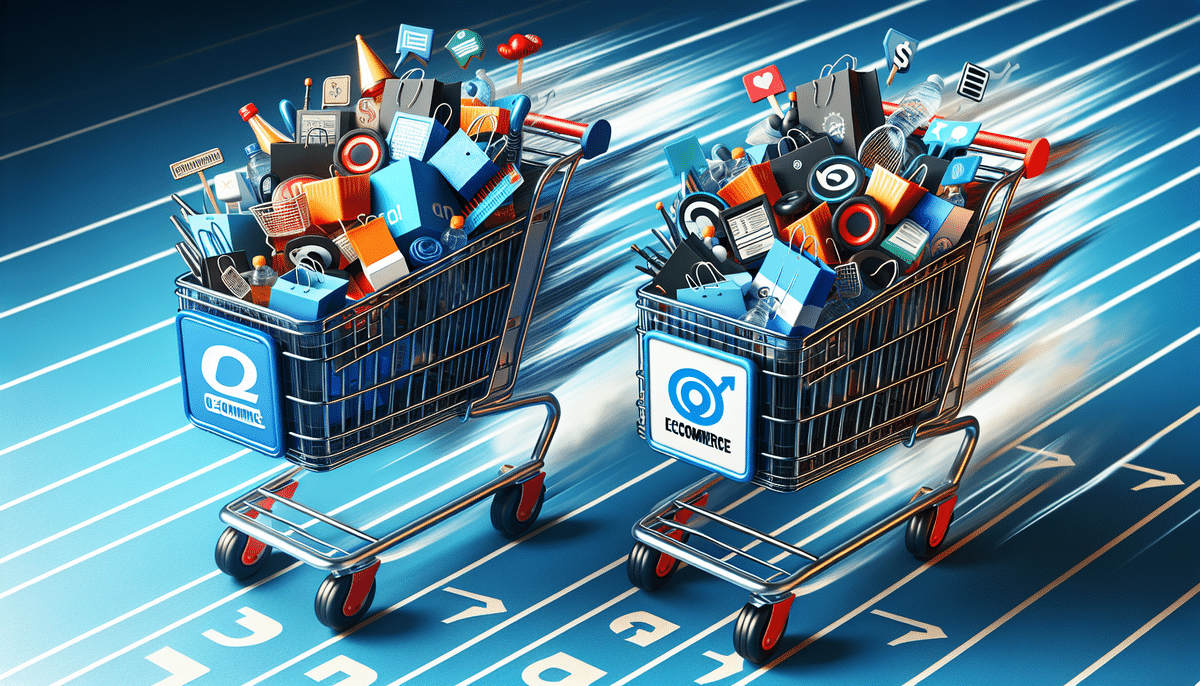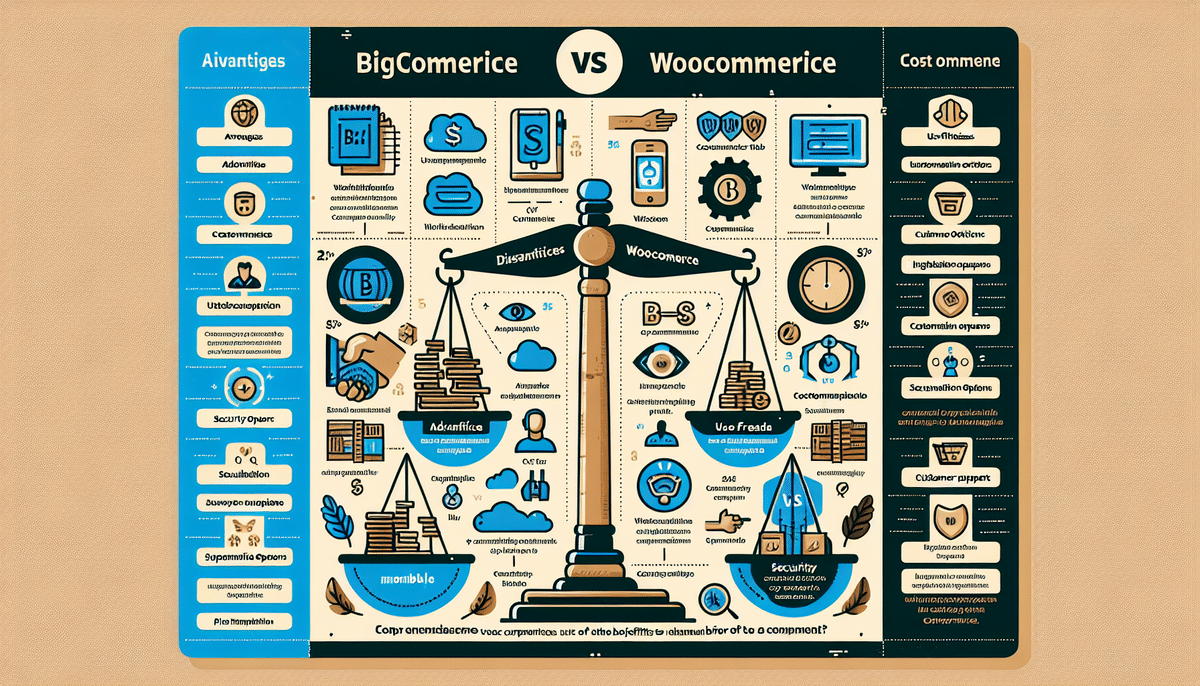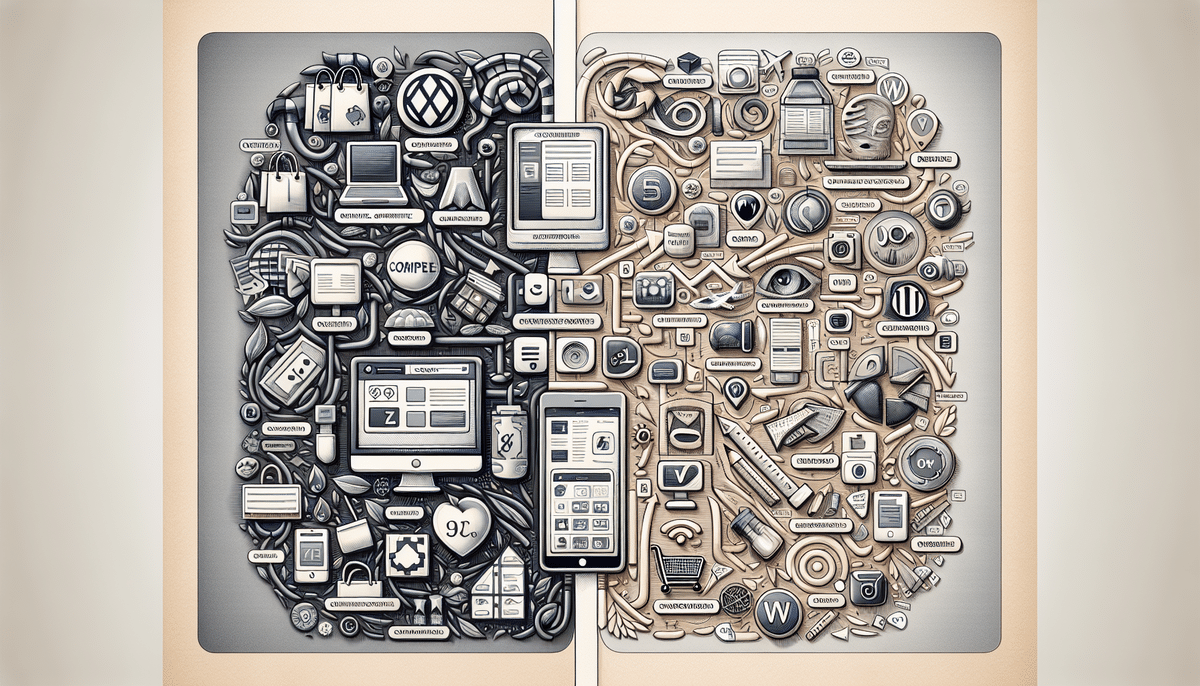Why Regularly Updating UPS WorldShip is Crucial for Your Business
Keeping your UPS WorldShip software up-to-date is vital for maintaining efficient and secure shipping operations. Regular updates not only introduce new features but also enhance performance, security, and compliance with industry standards. This section explores the importance of updating UPS WorldShip and the benefits it brings to your business.
Enhancing Efficiency with New Features
Each update to UPS WorldShip introduces new features that streamline your shipping processes. For example, integration with popular e-commerce platforms like Shopify and WooCommerce allows for seamless order processing and label creation directly from your online store.
Improving Security and Compliance
Staying updated ensures your software has the latest security patches, protecting sensitive shipping data from potential threats. Additionally, updates help you comply with evolving industry regulations, reducing the risk of fines and ensuring smooth operations.
Increasing Productivity and Reducing Costs
Updated software versions often come with performance improvements that make your shipping tasks quicker and more accurate. This efficiency translates to lower labor costs and higher productivity, contributing positively to your bottom line.
Exploring the Latest Features and Benefits of UPS WorldShip
Understanding the new features in the latest UPS WorldShip version can help you leverage the software effectively. Here's an overview of significant enhancements:
Integration with E-Commerce Platforms
The latest UPS WorldShip update offers enhanced integration with e-commerce platforms such as Shopify and WooCommerce. This integration allows businesses to automate order processing and generate shipping labels without leaving their online store interface, significantly reducing manual entry errors and saving time.
Advanced Reporting Capabilities
Improved reporting tools provide deeper insights into your shipping data. You can track key metrics such as delivery times, shipping costs, and package statuses, enabling data-driven decisions to optimize your shipping strategy.
Enhanced User Interface
A more intuitive user interface makes navigating UPS WorldShip easier, reducing the learning curve for new users and improving overall user experience. Enhanced UI elements help users perform tasks more efficiently and with fewer errors.
Step-by-Step Guide to Updating UPS WorldShip
Updating UPS WorldShip involves several steps to ensure a smooth transition. Follow this comprehensive guide to update your software effectively:
1. Check Your Current Version
Before updating, determine your current UPS WorldShip version:
- Open UPS WorldShip.
- Click on “Help” in the top menu.
- Select “About UPS WorldShip” to view your version number.
If you’re using an outdated version, proceed to download the latest update from the UPS WorldShip Download Center.
2. Prepare Your System for the Update
Ensure your computer meets the system requirements for the latest UPS WorldShip version:
- Operating System: Windows 10 or later.
- Minimum RAM: 8 GB.
- Hard Drive Space: At least 500 MB free.
- Stable Internet Connection.
Additionally, back up your shipping data by navigating to “File” > “Backup/Restore Data” within UPS WorldShip.
3. Download the Latest Version
Access the UPS WorldShip Download Center:
- Visit the UPS WorldShip Download Page.
- Log in with your UPS account credentials.
- Select the latest version available and click “Download”.
- Save the installation file to your computer.
According to recent UPS reports, regular updates can reduce shipping errors by up to 30%, emphasizing the importance of staying current.
4. Install the Update
After downloading:
- Run the installation file.
- Follow the on-screen instructions, accepting the terms and conditions.
- Select the appropriate installation options based on your business needs.
- Restart your computer if prompted.
If you encounter issues during installation, refer to the UPS WorldShip Support for assistance.
5. Configure Settings Post-Update
After installation:
- Open UPS WorldShip.
- Navigate to “Tools” > “System Preferences” > “Shipping” to adjust settings like package types and shipping address verification.
- Re-enter any third-party shipping account details if necessary.
- Recreate any custom labels or reports by going to “Tools” > “System Preferences” > “Labels and Reports”.
Troubleshooting Common Issues During UPS WorldShip Updates
Updating UPS WorldShip can sometimes present challenges. Here are common issues and how to resolve them:
Installation Failures
If the installation file fails to run:
- Ensure your computer meets all system requirements.
- Disable antivirus software temporarily during installation.
- Download the installation file again in case it was corrupted.
Compatibility Issues
After updating, if you experience compatibility issues:
- Verify that all connected hardware meets the updated software requirements.
- Check for any additional software updates or drivers needed.
- Contact UPS Support for specialized assistance.
Data Loss Concerns
To prevent data loss during updates:
- Always back up your data before starting the update process.
- Use the “Backup/Restore Data” feature in UPS WorldShip.
- Store backups in multiple locations, such as cloud storage and external drives.
Best Practices for Maintaining and Updating UPS WorldShip
To ensure UPS WorldShip operates optimally, adopt the following maintenance and update practices:
Regular Software Updates
Stay informed about the latest UPS WorldShip updates by subscribing to UPS newsletters or regularly checking the UPS Download Center. Regular updates enhance functionality and security, keeping your shipping processes efficient and safe.
Consistent Data Backups
Regularly back up your shipping data to prevent loss due to unexpected software issues or hardware failures. Automated backup solutions can streamline this process, ensuring your data is always safe.
System Maintenance
Maintain your computer systems by:
- Keeping your operating system and drivers up-to-date.
- Running regular antivirus scans to protect against malware.
- Ensuring sufficient hardware resources like RAM and storage are available for UPS WorldShip operations.
Training and Support
Provide ongoing training for your staff on the latest UPS WorldShip features and updates. Utilize UPS Support resources and documentation to resolve issues promptly and effectively.
Conclusion: Staying Ahead with UPS WorldShip Updates
Regularly updating UPS WorldShip is essential for maintaining efficient, secure, and compliant shipping operations. By following this comprehensive guide and adhering to best practices, your business can leverage the full potential of UPS WorldShip, reducing costs and enhancing productivity. Stay proactive with updates and maintenance to ensure your shipping processes remain streamlined and your business remains competitive in the ever-evolving logistics landscape.