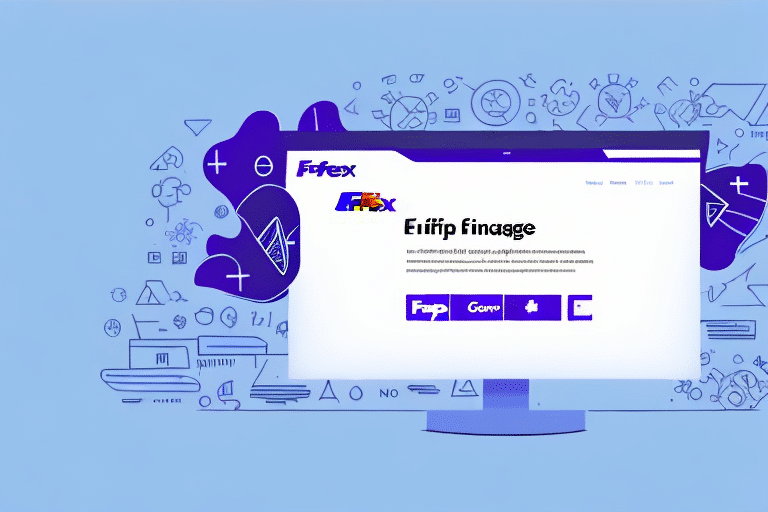Introduction to FedEx Ship Manager
FedEx Ship Manager is a comprehensive web-based software designed to streamline your shipping operations. It allows businesses to prepare, print, and manage shipping labels and manifests efficiently. By automating various shipping tasks, FedEx Ship Manager helps reduce errors, save time, and enhance overall operational efficiency.
Beyond its core functionalities, FedEx Ship Manager offers advanced features such as creating custom shipping labels, scheduling pickups, and real-time shipment tracking. Its user-friendly interface and robust toolset make it an ideal solution for businesses of all sizes looking to optimize their shipping processes.
Common Printing Issues in FedEx Ship Manager
Outdated Printer Drivers
One of the most frequent causes of printing problems in FedEx Ship Manager is outdated printer drivers. Printer drivers enable communication between your computer and printer, and outdated or incompatible drivers can lead to errors or failed print jobs. Regularly updating your printer drivers is crucial for maintaining seamless printing operations.
Incorrect Printer Settings
Incorrect configuration of printer settings can result in improperly printed labels and manifests. Ensure that settings such as orientation, label size, and font type are accurately configured according to your printing requirements. Refer to your printer's manual or the FedEx Ship Manager Help section for guidance on proper configuration.
Network Connectivity Issues
Stable and reliable network connections are essential for successful printing. Network interruptions or weak connections can disrupt the communication between FedEx Ship Manager and your printer, leading to failed or incomplete print jobs. Verify that your network connection is stable and that your printer is properly connected to your computer or network.
Corrupted Print Spooler Files
The print spooler manages the printing queue on your computer. Corrupted or stuck spooler files can prevent new print jobs from being processed correctly. Clearing the print spooler can often resolve these issues and restore normal printing functionality.
Ensuring Printer Compatibility with FedEx Ship Manager
Before troubleshooting printing issues, it's vital to confirm that your printer is compatible with FedEx Ship Manager. The software typically requires thermal printers that support ZPL (Zebra Programming Language) or EPL (Eltron Programming Language). To verify compatibility:
- Consult the FedEx website for a list of supported printers.
- Contact FedEx technical support for specific compatibility inquiries.
- Test your printer with a small shipment to ensure it works correctly before scaling up.
Keep in mind that even among compatible printers, some may require additional configuration or software updates to function seamlessly with FedEx Ship Manager.
Step-by-Step Troubleshooting for Printing Issues
Updating Printer Drivers
Outdated printer drivers can be a primary source of printing problems. To update your printer drivers:
- Visit the manufacturer's website for your specific printer model.
- Download the latest driver compatible with your operating system.
- Install the updated driver following the manufacturer's instructions.
- Restart your computer and attempt to print again.
Clearing the Print Spooler
Clearing the print spooler can resolve issues related to stuck or corrupted print jobs:
- Open the Run dialog by pressing Windows + R.
- Type
services.mscand press Enter. - Locate the Print Spooler service, right-click it, and select Stop.
- Navigate to
C:\Windows\System32\spool\PRINTERSand delete all files in this folder. - Return to the Services window, right-click Print Spooler, and select Start.
- Attempt to print again.
Configuring Printer Settings
Ensure that your printer settings within FedEx Ship Manager are correctly configured:
- Open FedEx Ship Manager and navigate to the Printer Settings section.
- Select the correct printer from the list of available devices.
- Adjust settings such as label size, orientation, and print quality according to your requirements.
- Save the settings and try printing a test label.
Resolving Connectivity Issues
Connectivity problems between your computer and printer can hinder printing. To address these issues:
- Ensure all cables are securely connected.
- Restart both your computer and printer to reset connections.
- Verify that your network is functioning correctly if using a network printer.
- Check for any firewall or antivirus settings that might be blocking printer communication and adjust them as necessary.
Maintaining Your Printer for Optimal Performance
Regular maintenance of your printer is essential to prevent future printing issues and ensure consistent performance:
- Clean Regularly: Remove dust and debris from the printer's interior and exterior to prevent clogging and overheating.
- Use Quality Supplies: Invest in high-quality labels and ink cartridges to enhance print quality and reduce wear on printer components.
- Replace Worn Parts: Monitor the condition of printer parts and replace them as needed to maintain functionality.
- Keep Firmware Updated: Regularly check for and install firmware updates from the printer manufacturer to improve performance and compatibility.
Accessing Technical Support for FedEx Ship Manager
If you've exhausted all troubleshooting steps and are still experiencing printing issues, reaching out to FedEx technical support is the next best step. Their support team can provide in-depth assistance and guide you through advanced troubleshooting procedures.
Before contacting support, ensure you have the following information ready:
- Your FedEx account number
- The version of FedEx Ship Manager you are using
- Specific error messages or codes encountered
- Details about your printer model and setup
You can contact FedEx support through the FedEx Customer Support page, where you can find phone numbers, email options, and live chat services available 24/7.
Preventative Measures to Avoid Future Printing Issues
Proactively addressing potential issues can help prevent future printing problems with FedEx Ship Manager:
- Regular Updates: Keep both your FedEx Ship Manager software and printer drivers up to date to benefit from the latest features and fixes.
- Routine Maintenance: Perform regular maintenance on your printer to ensure it remains in good working condition.
- Backup Configurations: Save your printer and software settings to quickly restore them in case of future issues.
- Training and Documentation: Ensure that all users are trained on proper usage and troubleshooting steps, and maintain documentation for reference.
By implementing these preventative measures, you can maintain a smooth and efficient shipping process, minimizing downtime and disruptions caused by printing issues.
Conclusion
Printing issues in FedEx Ship Manager can significantly disrupt your shipping operations, leading to delays and increased costs. However, by understanding the common causes and implementing effective troubleshooting strategies, you can swiftly resolve these problems and maintain efficient shipping workflows.
Ensure your printer is compatible with FedEx Ship Manager, keep your drivers and software updated, and maintain your printer regularly. Additionally, don’t hesitate to reach out to FedEx technical support for expert assistance when needed. By following these guidelines, you can prevent future printing issues and ensure your shipping process remains seamless and efficient.