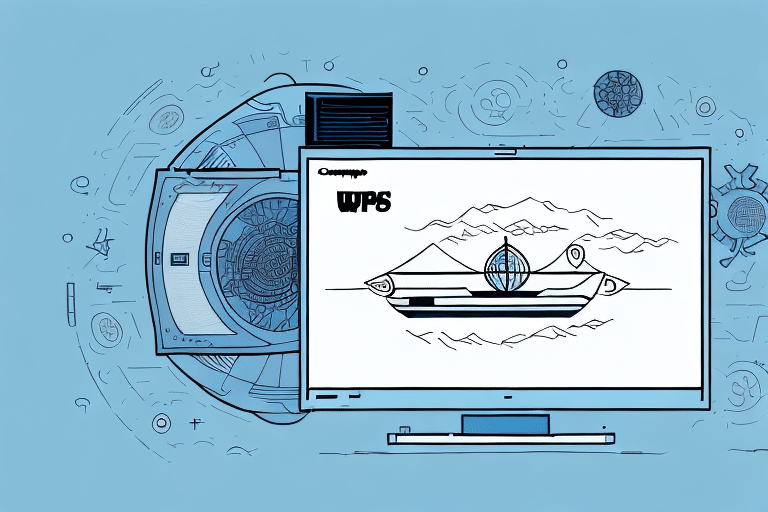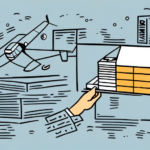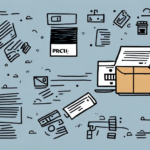Introduction to Creating Return Labels with UPS WorldShip
Managing returns efficiently is crucial for maintaining customer satisfaction and streamlining your business operations. UPS WorldShip offers a comprehensive solution for generating return labels, making the process seamless and hassle-free. In this guide, we delve into the benefits of using UPS WorldShip, provide a detailed step-by-step process for creating return labels, and offer tips and best practices to optimize your return management system.
Benefits of Using UPS WorldShip for Return Labels
User-Friendly Interface
UPS WorldShip is designed with ease of use in mind, allowing users of all technical levels to navigate and utilize its features effectively. The intuitive dashboard ensures that generating return labels is straightforward, reducing the learning curve for new users.
Customizable Label Options
With UPS WorldShip, you can tailor your return labels to align with your brand identity. Options include various fonts, sizes, and the inclusion of your company logo, ensuring that your labels are both professional and consistent with your brand image.
Integration with Shipping and Tracking Tools
UPS WorldShip seamlessly integrates with other shipping and tracking tools, enabling you to manage all your shipments and returns from a single platform. This integration enhances efficiency and provides comprehensive tracking capabilities, ensuring you stay informed about the status of each return.
Reliable and Trusted Service
UPS is a globally recognized shipping provider known for its reliability and extensive network. By utilizing UPS WorldShip for your return labels, you leverage UPS's trusted infrastructure, which can enhance customer confidence in your return process.
Step-by-Step Guide to Creating a Return Label
Setting Up Your UPS WorldShip Account
Before you can create return labels, ensure that your UPS WorldShip account is properly configured:
- Visit the UPS WorldShip website and sign up for an account if you haven't already.
- Verify that your account has a valid payment method on file to facilitate label creation.
- Download and install the UPS WorldShip software on your computer.
- Log in to the software and navigate to the settings to configure your return services.
- Set up your printer to ensure labels print correctly.
Creating the Return Label
Follow these steps to generate a return label using UPS WorldShip:
- Open the UPS WorldShip software and log in to your account.
- Select the “Create Shipments” option from the main menu.
- Choose the “Return Services” feature to initiate the return label creation process.
- Enter the recipient’s address and your return address accurately.
- Select the type of return label you need:
- Pre-Printed Labels: Order labels in bulk that UPS will ship to you.
- Electronic Labels: Generate and email labels directly to the recipient.
- Customize the label by selecting your preferred font, size, and adding your logo if desired.
- Review all entered information for accuracy and confirm the creation of the return label.
Choosing Label Types and Shipping Options
UPS WorldShip offers flexibility in label types and shipping options. Selecting the appropriate options can enhance the efficiency of your return process:
- Pre-Printed Labels: Ideal for businesses that handle a high volume of returns and prefer having labels ready on hand.
- Electronic Labels: Suitable for providing customers with instant return options via email.
When selecting shipping options, consider factors such as delivery speed, package size, and destination. UPS provides various shipping methods, including UPS Ground, UPS 2nd Day Air, and UPS Next Day Air, allowing you to choose the best fit for your return needs.
Customizing Your Return Labels
Incorporating Brand Elements
Customize your return labels to reflect your brand identity. Incorporate your company logo, brand colors, and consistent fonts to ensure that your labels are easily recognizable and professional.
Ensuring Accurate Information
Accurate information on your return labels is essential to prevent delays and ensure a smooth return process. Include all necessary details such as the recipient’s name, return address, tracking number, and any pertinent order information.
Printing and Attaching Your Return Label
Printing the Label
Once your return label is created, follow these steps to print it:
- Ensure your printer is properly set up and loaded with label paper.
- Navigate to the “Print Labels” section in UPS WorldShip.
- Select the return label you wish to print and click the “Print” button.
Attaching the Label to the Package
After printing, securely attach the return label to your package:
- Place the label on a flat surface of the package where it’s easily visible.
- Avoid placing the label over seams or edges to prevent it from peeling off.
- Ensure that the barcode and tracking information are clearly visible and not obscured.
If you're handling hazardous materials, adhere to UPS's specific labeling and packaging guidelines to ensure safety and compliance.
Troubleshooting and Best Practices
Troubleshooting Common Issues
Address common problems encountered while creating return labels:
- Software Not Responding: Restart the UPS WorldShip application and try again.
- Label Not Printing: Verify printer settings and ensure it is loaded with the correct label paper.
- Invalid Account Number: Double-check your account details and contact UPS Customer Service if the issue persists.
Best Practices for Creating Return Labels
Implement these best practices to optimize your return label process:
- Always double-check label information for accuracy to avoid processing delays.
- Use high-quality printing materials to ensure labels are durable and professional-looking.
- Track all return shipments using the provided tracking number to monitor their progress.
- Package items securely to prevent damage during transit, which can lead to customer dissatisfaction.
Comparing UPS WorldShip with Other Shipping Software
While UPS WorldShip is a robust solution for creating return labels, it's essential to consider other shipping software options to determine the best fit for your business:
- FedEx Ship Manager: Offers similar features with integration to FedEx services, suitable for businesses that frequently use FedEx for shipments.
- Stamps.com: Ideal for small businesses and individuals who require a cost-effective solution for shipping needs.
- ShipStation: A cloud-based platform that integrates with multiple carriers, offering flexibility and scalability for growing businesses.
When choosing shipping software, evaluate factors such as feature offerings, pricing, ease of use, and customer support. Reading user reviews and comparing different platforms can help you make an informed decision.
Consider the level of customer support each software provides. Comprehensive support, including phone or chat options, can be invaluable, especially when resolving issues or learning to navigate new features.
Success Stories: Businesses Using UPS WorldShip
Many businesses have successfully implemented UPS WorldShip to manage their return processes, leading to increased efficiency and customer satisfaction. For instance, The Perfume Spot streamlined their return label generation, resulting in faster processing times and improved customer experiences. Similarly, iCanvas reduced their return label costs significantly by leveraging the automated features of UPS WorldShip.
Conclusion
Creating return labels using UPS WorldShip simplifies the return process, offering a user-friendly interface, customizable options, and reliable service. By following this comprehensive guide, you can efficiently manage returns, enhance customer satisfaction, and maintain smooth business operations. Implementing best practices and troubleshooting common issues will ensure that your return process remains seamless and effective.