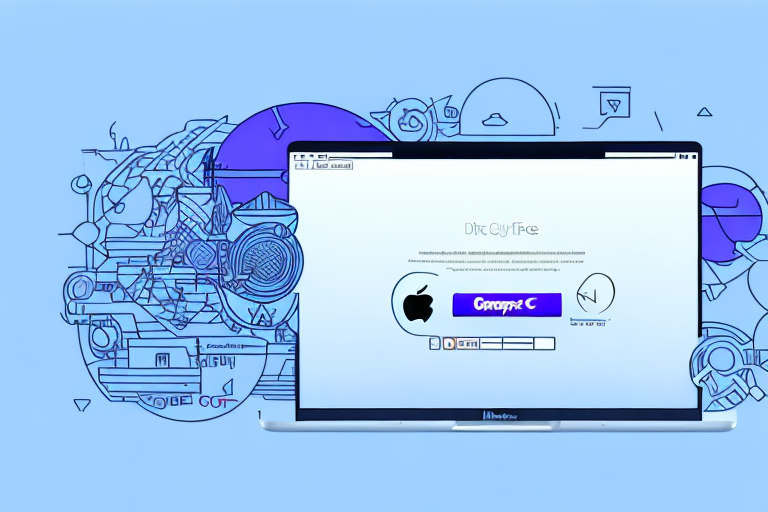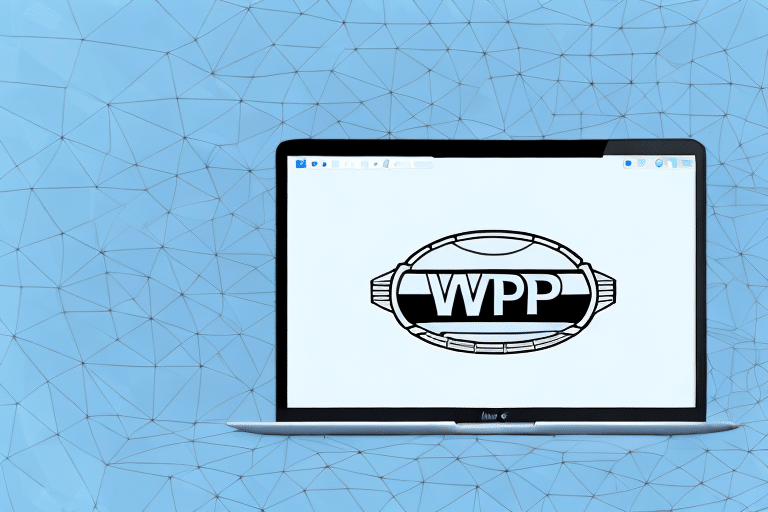Introduction to FedEx Ship Manager for Mac Users
For Mac users who frequently ship packages, finding reliable and user-friendly shipping software compatible with macOS can be a daunting task. FedEx Ship Manager is now available for Mac OS, providing a streamlined solution to meet all your shipping needs efficiently. This guide offers a comprehensive, step-by-step approach to using FedEx Ship Manager on Mac, ensuring a hassle-free shipping experience.
Understanding FedEx Ship Manager on Mac OS
Key Features and Benefits
FedEx Ship Manager for Mac is a robust, web-based shipping application that allows users to create, print, and track shipping labels for both domestic and international shipments directly from their desktop browsers. Key benefits include:
- Ease of Use: Intuitive interface suitable for users with varying levels of shipping experience.
- Integration Capabilities: Seamlessly integrates with e-commerce platforms, warehouse management systems, and other business applications to streamline operations.
- Reporting and Analytics: Access comprehensive tools to monitor shipping costs, performance metrics, and identify areas for improvement.
Seamless Integration with Business Systems
One of the standout features of FedEx Ship Manager on Mac is its ability to integrate effortlessly with existing business systems. This integration minimizes manual data entry, reduces errors, and accelerates order fulfillment processes, contributing to increased productivity and accuracy.
System Requirements and Installation
Minimum System Requirements
Before installing FedEx Ship Manager on your Mac, ensure that your device meets the following minimum system requirements:
- Macintosh computer running macOS X 10.13 or later
- Intel-based processor
- 2GB RAM
- 300MB of available disk space
- Stable internet connection
Additionally, ensure that your web browser is updated to the latest version to guarantee optimal performance of the software.
Installation Process
Follow these steps to download and install FedEx Ship Manager on your Mac:
- Navigate to the FedEx Ship Manager download page.
- Click the "Download" button to begin downloading the installation file.
- Once downloaded, double-click the file to initiate the installation process.
- Follow the on-screen instructions to complete the installation.
- After installation, restart your computer to ensure the software is properly configured.
If you encounter any issues during installation, reach out to FedEx Customer Support for assistance.
Setting Up FedEx Ship Manager
Configuring Your FedEx Account
Before using FedEx Ship Manager, set up your account information:
- Open FedEx Ship Manager and navigate to "Preferences" under the "File" menu.
- Select the "Account" tab in the Preferences dialog box.
- Enter your FedEx account number and billing postal code.
- Click "OK" to save your account information.
- Your account is now ready for use.
Exploring the User Interface
The user interface of FedEx Ship Manager is designed for simplicity and efficiency. Key components include:
- Menu Bar: Access all options for creating and managing shipments.
- Navigation Bar: Quickly switch between different sections of the application.
- Shipment History: View all previous shipments and their statuses.
- Address Book: Manage frequently used shipping addresses for quick access.
Additionally, users can customize shipping preferences and save frequently used addresses to expedite the shipping process.
Creating and Managing Shipments
Step-by-Step Guide to Creating a Shipment
To create a shipment using FedEx Ship Manager on Mac:
- Click on the "Ship" tab in the navigation bar.
- Select the type of shipment (e.g., package, envelope) and enter the recipient's address details.
- Input package information, including weight and dimensions.
- Choose your preferred shipping service and delivery options.
- Print the shipping label and commercial invoice.
- Attach the label to your package and include the invoice.
FedEx Ship Manager allows saving shipment details for future use, enhancing efficiency for recurring shipments.
Selecting Service Options and Calculating Rates
Accurate shipment details are crucial for timely and safe delivery. FedEx Ship Manager offers a variety of service options, such as:
- Standard Overnight
- Priority Overnight
- 2-Day Delivery
- Economy Shipping
Use the integrated shipping rate calculator to estimate costs based on service level, package weight, and dimensions, helping you choose the most cost-effective option that meets your delivery requirements.
Printing Labels and Invoices
FedEx Ship Manager simplifies the process of printing shipping labels and commercial invoices. With support for standard 8.5 x 11-inch printers, you can efficiently print labels in bulk, ideal for businesses handling multiple shipments. Ensure that each package has a securely attached label and the corresponding invoice included to facilitate smooth delivery processes.
Tracking and Managing Shipments
Real-Time Shipment Tracking
Monitor your shipments in real-time by entering the tracking number in the "Shipment History" tab. FedEx Ship Manager provides detailed information on package location, estimated delivery times, and any exceptions that may occur during transit.
Additionally, set up email notifications to receive updates on your shipments' statuses, ensuring you stay informed without needing to manually check each one.
Managing Your Address Book
Maintain an organized address book within FedEx Ship Manager to store and manage frequently used shipping addresses. This feature reduces the time spent entering recipient details, minimizing errors and enhancing overall shipping efficiency.
Troubleshooting and Support
Common Issues and Solutions
- Connection Problems: Ensure a stable internet connection. If issues persist, try restarting the application or your Mac.
- Printing Issues: Verify that your printer is correctly connected and has sufficient ink or toner. Reinstall the printer driver if necessary.
- Error Messages: Restart the application or your computer. For unresolved issues, contact FedEx Customer Service.
Maximizing Efficiency with FedEx Ship Manager
Utilizing Advanced Features
Enhance your shipping operations by leveraging advanced features of FedEx Ship Manager:
- Address Book: Quickly select from frequently used addresses to expedite shipment creation.
- Shipping Presets: Save and apply common shipping options to reduce repetitive tasks.
- Automation Rules: Implement automation rules to minimize manual data entry and improve accuracy.
Best Practices for Efficient Shipping
Adopt the following best practices to optimize your use of FedEx Ship Manager:
- Regularly update your address book to reflect current shipping destinations.
- Utilize shipping presets for common shipment types to save time.
- Take advantage of bulk label printing for high-volume shipping periods.
- Monitor shipment analytics to identify and address operational inefficiencies.
Conclusion: Streamlining Your Shipping Process with FedEx Ship Manager
FedEx Ship Manager for Mac OS offers a comprehensive and user-friendly solution for managing shipping needs. Its seamless integration with business systems, robust feature set, and efficient user interface make it an invaluable tool for Mac users looking to enhance their shipping operations. By following this guide, you can effectively utilize FedEx Ship Manager to simplify and optimize your shipping processes, ultimately contributing to improved business productivity and customer satisfaction.