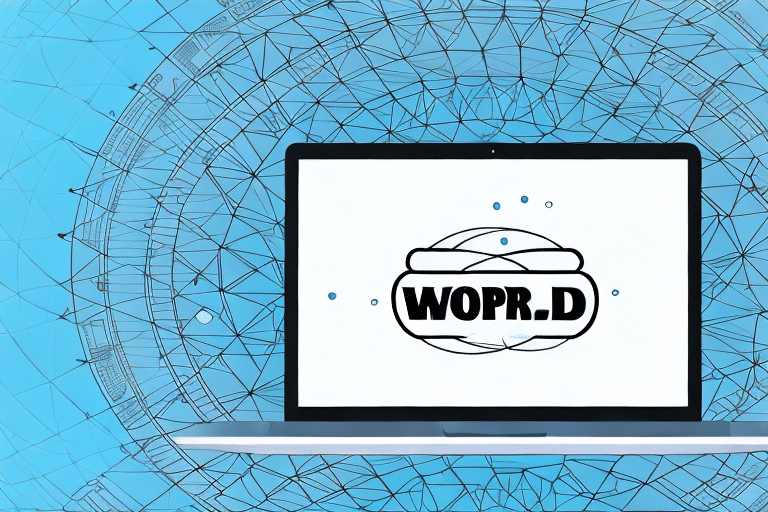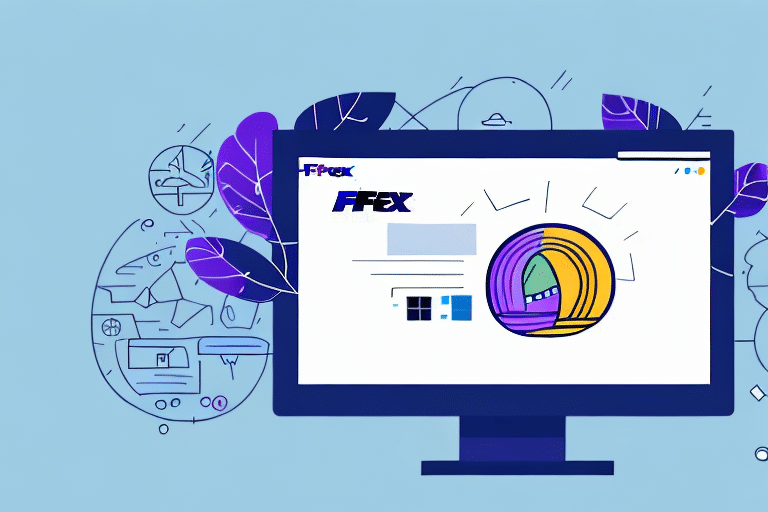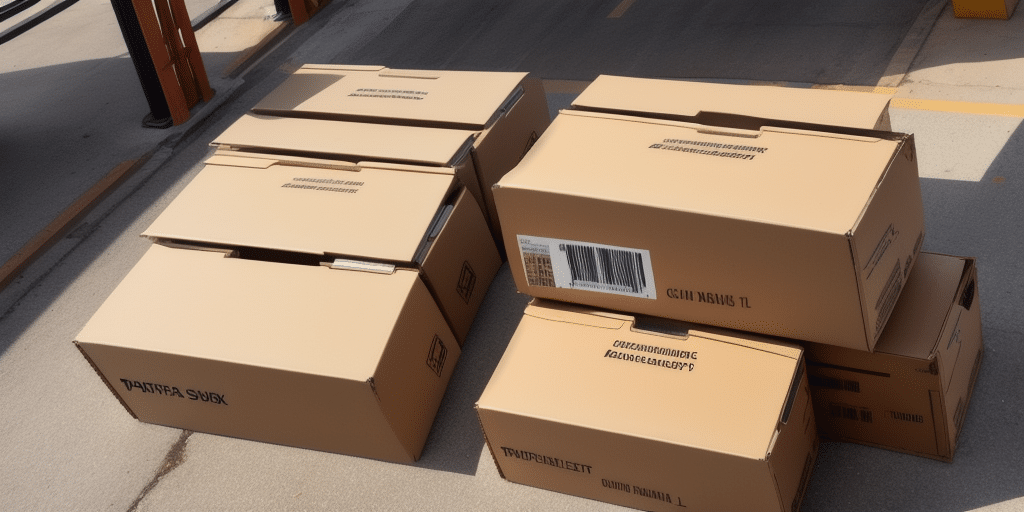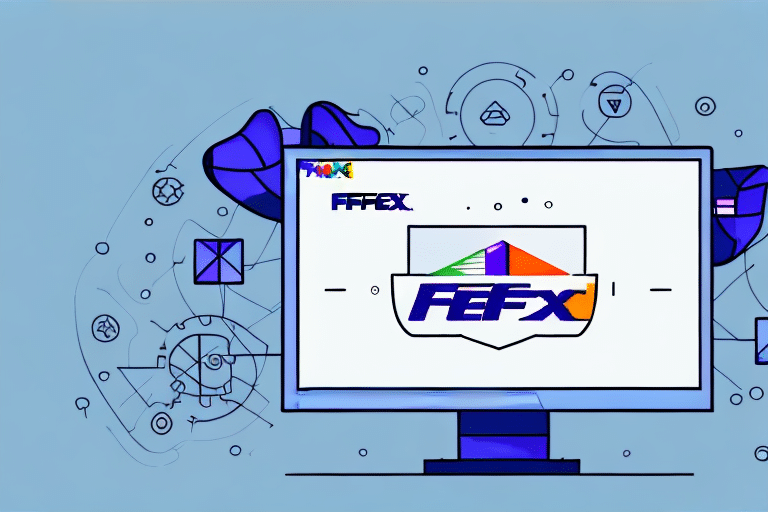Optimizing FedEx Ship Manager on Windows 10: Common Issues and Solutions
In today's fast-paced business environment, efficient shipping is paramount to delivering goods and products to their destinations on time. Many companies rely on FedEx Ship Manager, a robust shipping software designed to streamline the shipping process and enhance productivity. However, as operating systems evolve, compatibility issues can arise, particularly with Windows 10. This article explores common problems users face with FedEx Ship Manager on Windows 10 and provides comprehensive solutions to ensure smooth shipping operations.
Understanding FedEx Ship Manager
FedEx Ship Manager is an essential tool for businesses that frequently ship products using FedEx services. The software enables users to:
- Record detailed shipment information
- Print accurate shipping labels
- Generate and monitor tracking numbers
- Manage multiple shipping needs from a centralized interface
By automating these processes, FedEx Ship Manager reduces manual data entry, minimizes errors, and significantly saves time and resources for businesses handling large shipping volumes or complex requirements.
Common Issues with FedEx Ship Manager on Windows 10
Despite its advantages, users may encounter several issues when running FedEx Ship Manager on Windows 10. Some prevalent problems include:
- Software Performance: Slow responsiveness or complete failure to launch the application.
- Internet Connectivity: Inability to connect to FedEx servers, hindering label printing and tracking functionalities.
- Printer Issues: Difficulty in printing shipping labels or documents due to connectivity or setting misconfigurations.
- Compatibility Problems: Conflicts with the Windows 10 operating system or other installed software.
Effective Troubleshooting Steps
1. Verify Internet Connectivity and Firewall Settings
Ensure that your computer has a stable internet connection. Additionally, check that your firewall or antivirus software is not blocking FedEx Ship Manager from accessing the internet. You can adjust firewall settings by navigating to the Windows Security Firewall settings.
2. Confirm Operating System and Software Compatibility
FedEx Ship Manager is optimized for specific versions of Windows. Verify that your system meets the software requirements provided by FedEx. Updating Windows 10 to the latest version can resolve many compatibility issues.
3. Update or Reinstall FedEx Ship Manager
Outdated software can lead to performance issues. Visit the FedEx website to download the latest version of Ship Manager. If problems persist, consider uninstalling and reinstalling the application to ensure all components are correctly configured.
4. Address Common Error Messages
Error messages can provide insights into underlying issues. Refer to the FedEx Customer Support documentation for specific error codes and their resolutions. This resource offers step-by-step guides to troubleshoot and fix common errors.
5. Resolve Connection Issues
Connection problems may cause the software to crash or behave unpredictably. To troubleshoot:
- Restart your computer to refresh network settings.
- Clear your browser cache and history if using a web-based interface.
- Disable any conflicting applications that may interfere with the software's connectivity.
6. Configure Proxy Settings
If your network uses a proxy server, incorrect settings can prevent FedEx Ship Manager from accessing the internet. Configure proxy settings by accessing Internet Options through the Control Panel and inputting the details provided by your network administrator.
7. Contact FedEx Technical Support
If all troubleshooting steps fail, reach out to FedEx Technical Support. Their team is available 24/7 to assist with complex issues and ensure that your shipping operations remain uninterrupted.
8. Implement Best Practices to Prevent Future Issues
Proactive maintenance can help avoid recurring problems:
- Regularly update your operating system and software to the latest versions.
- Maintain strong security measures by keeping your firewall and antivirus software updated.
- Perform routine system maintenance, including clearing caches and managing background applications.
9. Backup Data Before Troubleshooting
Always back up important data before making significant changes to your system. Use external hard drives or reputable cloud storage services to ensure that your information is safe in case of unexpected issues during the troubleshooting process.
Conclusion
FedEx Ship Manager is a vital tool for businesses managing shipping operations, offering efficiency and error reduction. However, compatibility issues with Windows 10 can disrupt its functionality. By understanding common problems and implementing the troubleshooting steps outlined above, users can maintain optimal performance of FedEx Ship Manager. Additionally, adopting best practices for software maintenance and data backup ensures sustained efficiency and reliability in your shipping processes.
For ongoing support and updates, regularly consult the FedEx Customer Support page and stay informed about new software releases and patches. This proactive approach will help you leverage FedEx Ship Manager's full potential, ensuring smooth and efficient shipping operations for your business.