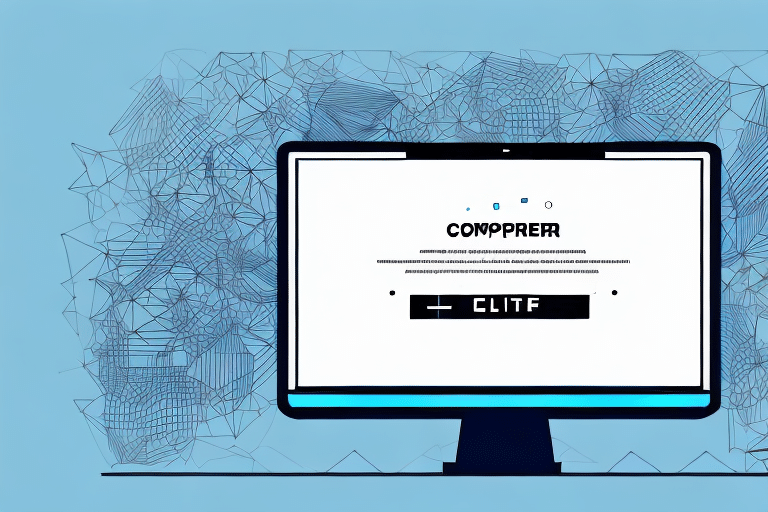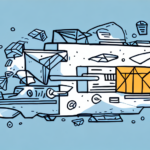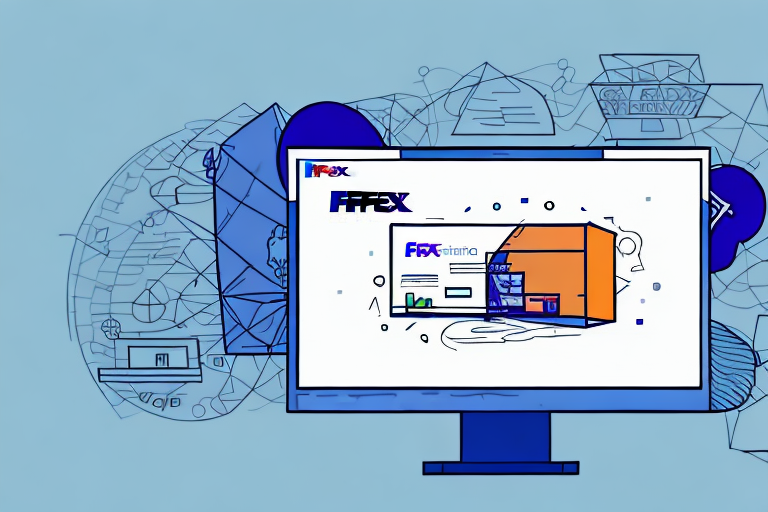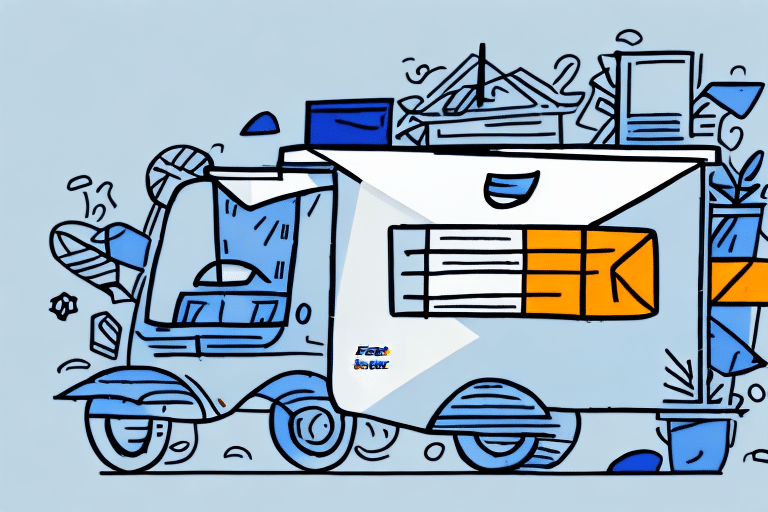Understanding Sender Identification Issues in FedEx Ship Manager
FedEx Ship Manager is a crucial tool for businesses that regularly dispatch packages to various locations. However, one of the frequent challenges users face is the application’s inability to locate the sender information. This issue can disrupt urgent shipping needs and cause significant delays. In this comprehensive guide, we will explore the underlying factors contributing to sender identification problems and offer detailed troubleshooting steps to help you resolve them efficiently.
Common Causes of Sender Identification Problems
1. Inaccurate Sender Information
Incorrect or incomplete sender details are a primary cause of identification issues. Even minor errors in addresses, names, or contact information can prevent FedEx Ship Manager from recognizing the sender.
2. Account Authorization Issues
Your FedEx account might not be authorized for shipping activities. Without proper authorization, the system cannot process shipment requests associated with your account.
3. Browser Cache and Software Conflicts
Accumulated cache and cookies in your web browser can interfere with the functionality of FedEx Ship Manager. Additionally, conflicts with other software applications can disrupt the shipping process.
4. Connectivity Issues
Unstable internet connections or problems with FedEx’s servers can hinder the application’s ability to verify sender information.
5. Use of VPN or Proxy Servers
Routing your connection through VPNs or proxy servers may cause discrepancies in location data, leading to identification problems.
How to Determine and Verify Account Authorization
Before diving into troubleshooting, it’s essential to confirm whether your FedEx account is authorized for shipping. Follow these steps:
- Log in to your FedEx online account.
- Navigate to the 'Administer Users' section from the dropdown menu.
- Select 'User Profile' to view your account details.
- Verify if the 'Authorized to Ship' option is enabled.
If the 'Authorized to Ship' status is disabled, you will need to contact FedEx Customer Support to fulfill the necessary authorization requirements.
Authorizations may vary based on shipment types. For instance, international shipments might require additional documentation or permits. Always consult with FedEx to ensure your account meets all necessary criteria for your shipping needs.
Step-by-Step Troubleshooting Guide
1. Checking and Updating Sender Information
Ensure that all sender details entered in FedEx Ship Manager are accurate:
- Log in to your FedEx Ship Manager account.
- Click on the 'Ship' tab and select 'Create a Shipment'.
- Under the 'Sender' section, verify the accuracy of the information provided.
- If discrepancies are found, update the information and save the changes.
For accounts with multiple sender profiles, ensure that the correct profile is selected for each shipment.
2. Clearing Browser Cache and Cookies
Clearing your browser’s cache and cookies can resolve many functionality issues:
- Open your browser settings and navigate to 'Privacy & Security'.
- Select 'Clear browsing data'.
- Choose the time range and check the boxes for 'Cookies and other site data' and 'Cached images and files'.
- Click 'Clear data' and restart your browser.
After clearing, log back into FedEx Ship Manager and attempt to create a shipment.
3. Updating Your Web Browser
An outdated web browser can cause compatibility issues with FedEx Ship Manager:
- Open your browser and go to the settings menu.
- Navigate to 'Help' or 'About'.
- Select 'Check for updates' and follow the prompts to install the latest version.
Using the latest browser version ensures optimal performance and security.
4. Resolving Software Conflicts
Other applications running on your computer may interfere with FedEx Ship Manager:
- Close all unnecessary applications, especially those that interact with internet connectivity.
- Temporarily disable antivirus and firewall software to check if they are causing conflicts.
- Disconnect any active VPN connections that might be rerouting your internet traffic.
After performing these steps, try accessing FedEx Ship Manager again.
Resolving Connectivity Issues with FedEx Servers
Connectivity problems can prevent FedEx Ship Manager from accessing necessary data:
- Verify that your internet connection is stable and functioning properly.
- Ensure that you are not exceeding the recommended number of browser windows or tabs while using FedEx Ship Manager.
- Try accessing the application using a different web browser to determine if the issue persists.
If connectivity issues continue, consider reaching out to your internet service provider or contacting FedEx Customer Support for further assistance.
When to Contact FedEx Support
If you have followed all troubleshooting steps and still cannot resolve sender identification issues, it is time to seek professional assistance:
- Contact FedEx Customer Support via their official support channels.
- Provide detailed information about the issue, including any error messages and the steps you have already taken to troubleshoot.
- FedEx support can offer advanced solutions, including account-specific troubleshooting and technical assistance.
Timely communication with support can help minimize shipment delays and ensure your shipping operations run smoothly.
Preventative Measures to Avoid Future Issues
To minimize the recurrence of sender identification problems, consider the following best practices:
- Regularly update and verify your sender information in FedEx Ship Manager.
- Keep your web browser and related software up to date to ensure compatibility.
- Avoid using VPNs or proxy servers when processing shipments to prevent location mismatches.
- Maintain a clean browser cache and manage cookies to enhance application performance.
- Monitor your FedEx account for any authorization changes or restrictions.
Implementing these practices can help maintain seamless shipping operations and reduce the likelihood of encountering sender identification issues in the future.