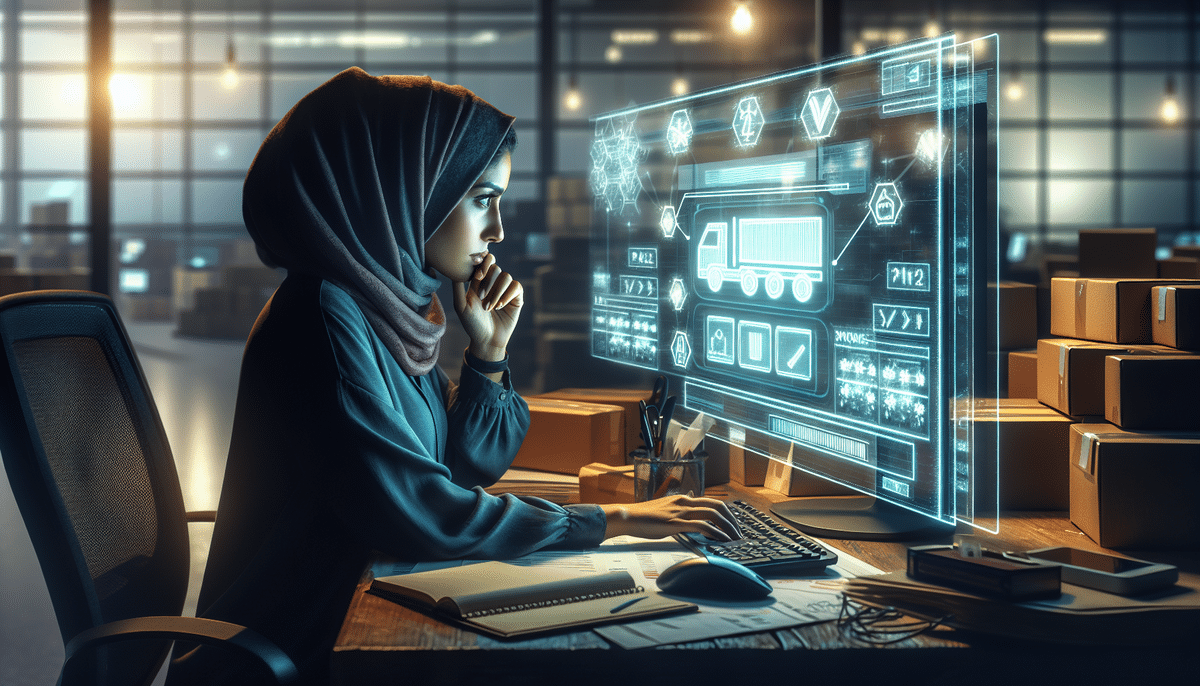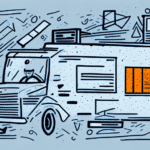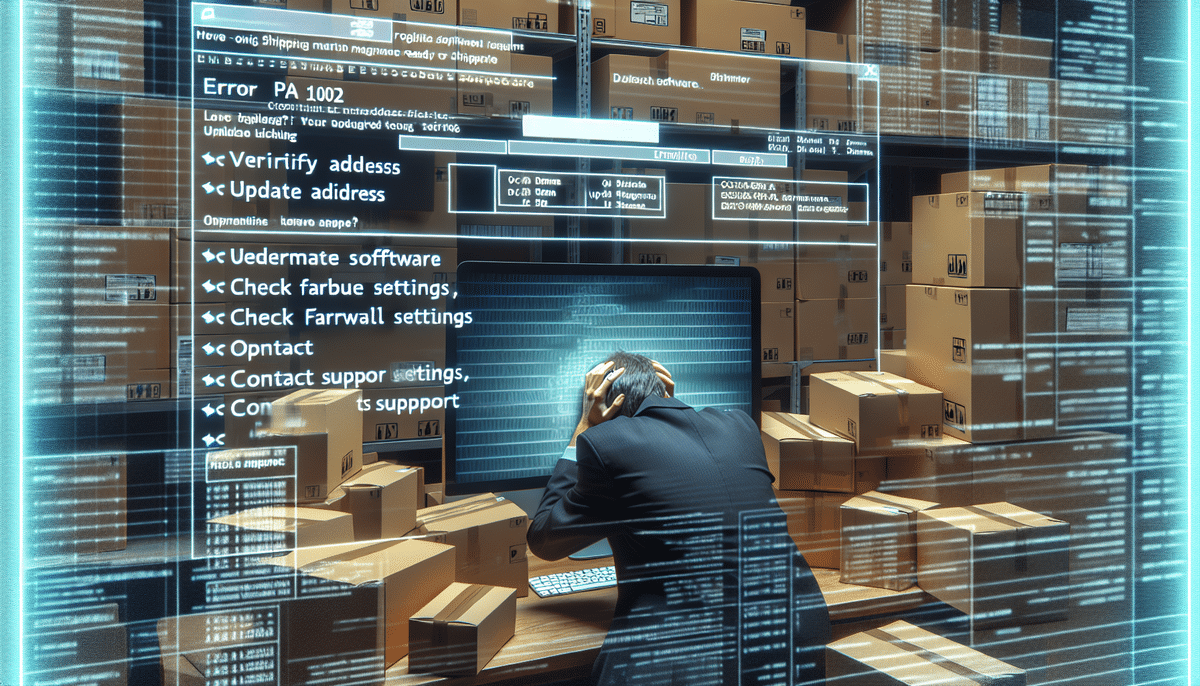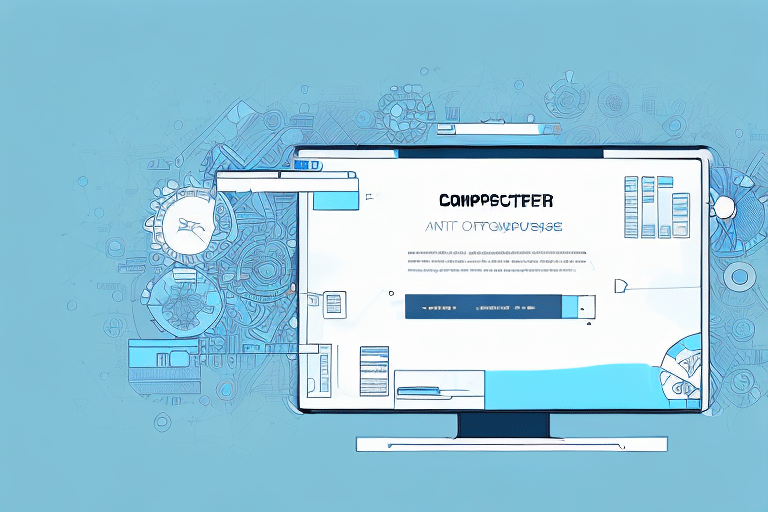How to Troubleshoot UPS Worldship (PA_1002) Error
UPS Worldship is a powerful shipping software used by many businesses to streamline their shipping processes. However, encountering errors like the PA_1002 can disrupt operations. This guide delves into understanding the PA_1002 error, its causes, symptoms, and provides comprehensive troubleshooting techniques to resolve it effectively.
Understanding UPS Worldship and the PA_1002 Error
UPS Worldship is designed to help businesses manage shipping tasks efficiently, including creating labels, manifesting shipments, and tracking packages in real-time. The PA_1002 error is a common issue that typically arises due to problems with the database connection or corrupted data files. When this error occurs, it may hinder the ability to complete shipping tasks correctly.
Key features of UPS Worldship include:
- Real-Time Shipment Tracking: Monitor the progress of packages and receive delivery updates.
- Multiple Shipping Options: Access a range of shipping services, including international and freight.
- Automation: Simplify label creation and shipment management processes.
Causes of the PA_1002 Error in UPS Worldship
The PA_1002 error can stem from various issues, including:
Database Connection Problems
A primary cause is an unstable or incorrect database connection. This can prevent the software from accessing necessary data files.
Corrupted Data Files
Corrupted or damaged data files can disrupt the software's functionality, leading to the PA_1002 error.
Outdated Software
Running an outdated version of UPS Worldship may result in compatibility issues and errors.
Server Connection Issues
Problems with the server connection can impede communication between the software and UPS servers.
Incorrect Software Configuration
Improper setup or conflicting settings within the software can trigger the error.
Hardware Malfunctions
Faulty peripherals, such as scanners or printers, can interfere with UPS Worldship’s operations.
Common Symptoms of the PA_1002 Error
Recognizing the PA_1002 error involves identifying its symptoms, which include:
- Software Freezes: The application becomes unresponsive during use.
- Unexpected Shutdowns: UPS Worldship closes abruptly without warning.
- Frequent Error Messages: Users receive repeated notifications about the PA_1002 error.
Step-by-Step Troubleshooting Guide for PA_1002 Error
Follow these detailed steps to resolve the PA_1002 error in UPS Worldship:
Step 1: Check the Database Connection
Ensure that your computer has a stable internet connection. Verify the server status to confirm it's online. If issues persist, try resetting the database connection.
Step 2: Update and Reinstall UPS Worldship Software
Outdated software can cause errors. Check for updates by navigating to the Help menu in UPS Worldship and selecting "Check for Updates." If updating doesn't resolve the issue, consider reinstalling the software:
- Go to the Control Panel and select "Programs."
- Click on "Uninstall a Program" and remove UPS Worldship.
- Download the latest version from the official UPS website and install it.
Step 3: Fix Corrupted Data Files
Corrupted data files may require the following actions:
- Run Disk Cleanup: Use the built-in Disk Cleanup utility in Windows to remove unnecessary files and free up space.
- Use File Repair Utilities: Tools like the CHKDSK utility can scan and repair corrupted files. To use CHKDSK:
Open the Command Prompt and type chkdsk /r then press Enter. Follow the on-screen instructions to complete the scan and repair process.
Step 4: Reset the Database Connection
If previous steps fail, resetting the database connection may be necessary:
- Contact Technical Support: Reach out to UPS Worldship technical support for guidance.
- Provide Necessary Information: Be ready to supply account details and any error messages.
- Follow Instructions: Adhere to the support team's steps, which may include rebooting your computer or reinstalling the software.
Preventing Future PA_1002 Errors
To minimize the risk of encountering the PA_1002 error in the future, consider the following best practices:
- Keep Software Updated: Regularly check for and install updates to ensure compatibility and receive bug fixes.
- Avoid Overloading Your Computer: Limit the number of applications running simultaneously to prevent system strain.
- Regularly Backup Data: Implement a routine backup schedule using cloud services or external drives to safeguard important information.
Frequently Made Mistakes Leading to PA_1002 Error
Be aware of common pitfalls that can cause or exacerbate the PA_1002 error:
- Using Outdated Software: Failing to update UPS Worldship can lead to unresolved bugs and compatibility issues.
- Overloading System Resources: Running too many applications can cause software crashes and errors.
- Neglecting Regular Restarts: Not restarting your computer periodically can result in cache buildup, impacting software performance.
Additional Types of Errors in UPS Worldship
Besides the PA_1002 error, other common UPS Worldship errors include:
- Invalid Zip/Postal Code: Occurs when an incorrect zip or postal code is entered.
- Authentication Failure: Happens when login credentials are incorrect or failed to authenticate.
- Label Printing Error: Triggered by issues with the label printer, such as connectivity problems or insufficient ink.
Utilizing Additional Resources for Troubleshooting
Enhance your troubleshooting efforts by leveraging the following resources:
- Online Forums: Engage with communities on platforms like UPS Forums to seek advice and solutions.
- FAQs and Manuals: Refer to the official UPS Worldship help resources for guidance.
- Diagnostic Tools: Utilize built-in diagnostic utilities within UPS Worldship to identify and fix issues.
Backing Up Your Data Before Troubleshooting
Before attempting to fix the PA_1002 error, ensure that your data is securely backed up to prevent loss:
Use Cloud Storage Services
Services like Google Drive, Microsoft OneDrive, or Dropbox offer reliable cloud storage options.
Use External Drives
External storage devices such as USB flash drives, external hard drives, or DVDs can be used to create physical backups of your data.
When Troubleshooting Steps Fail: Contacting Technical Support
If you've exhausted all troubleshooting methods without success, it's time to seek professional assistance:
- Reach Out to UPS Worldship Support: Contact their support team through the official UPS support page.
- Provide Detailed Information: Share specific error messages, system information, and steps you've already taken.
- Follow Expert Guidance: Adhere to the instructions provided by technical support to resolve the issue effectively.
By following this comprehensive guide, you can effectively address the PA_1002 error in UPS Worldship, ensuring smooth and uninterrupted shipping operations for your business.