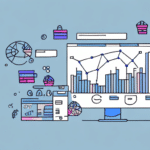Resolving UPS Worldship Update Issues on Windows 7
Using UPS Worldship on a Windows 7 system can present challenges, particularly when attempting to update the software. A common issue involves the inability to update without installing Service Pack 1 (SP1). This guide provides a comprehensive overview of the problem, offers solutions, and suggests best practices to ensure seamless updates and system performance.
Understanding Compatibility Requirements
The primary reason UPS Worldship struggles to update on Windows 7 without SP1 is due to compatibility issues. Specifically, UPS Worldship requires Microsoft .NET Framework 4.5, which is only supported on Windows 7 systems with SP1 installed. Without SP1, the .NET Framework 4.5 cannot be properly installed, preventing UPS Worldship from updating.
Additionally, Microsoft has ceased providing Windows Updates for Windows 7 systems that do not have SP1, further complicating the installation of necessary frameworks and updates.
Checking and Installing Service Pack 1 (SP1)
How to Verify if SP1 Is Installed
To determine whether your Windows 7 system has SP1 installed:
- Navigate to the Control Panel.
- Click on System and Security, then select System.
- Look for the “Service Pack 1” label under the "System type" section.
If SP1 is not listed, you will need to install it to proceed with updating UPS Worldship.
Step-by-Step Guide to Installing SP1
- Visit the official Microsoft download page for Service Pack 1: Download SP1.
- Select your preferred language and click the Download button.
- Choose the appropriate SP1 version based on your system architecture (32-bit or 64-bit).
- Save the downloaded file to your computer.
- Run the installer and follow the on-screen instructions to complete the installation.
Ensure your system meets the minimum requirements before installation:
- Processor: 1GHz or faster
- RAM: 1GB for 32-bit or 2GB for 64-bit systems
- Hard Disk Space: At least 16GB free
It's also advisable to back up important data before proceeding with the installation to prevent potential data loss.
Troubleshooting Common Installation Errors
During the installation of SP1, you might encounter several errors. Here are common issues and their solutions:
Installation Hanging at a Certain Percentage
If the installation appears to stall, particularly around 70%, wait for at least an hour as the process may still be running in the background.
Error Codes: 0x8007000D and 0x800F081F
These codes indicate issues with the installation files or system files. Recommended actions include:
- Running the Windows Update Troubleshooter to automatically detect and fix issues.
- Downloading the SP1 installer again to ensure the file isn't corrupted.
- Running the installer as an administrator by right-clicking the file and selecting "Run as administrator."
"The update is not applicable to your computer"
This error typically arises from attempting to install the wrong version of SP1. Verify that you've selected the correct version (32-bit or 64-bit) matching your operating system.
Alternative Solutions if SP1 Installation Is Not Feasible
If installing SP1 is not an option, consider the following alternatives to update UPS Worldship:
- Upgrade Your Operating System: Transition to a newer version of Windows, such as Windows 10 or Windows 11, which inherently supports the required .NET Framework versions.
- Manual .NET Framework Installation: Attempt to install .NET Framework 4.5 manually, though success may vary and this process can be time-consuming.
- Use a Virtual Machine: Run a newer operating system within a virtual machine environment on your existing Windows 7 system to support UPS Worldship updates.
Upgrading to a supported operating system is highly recommended, as Windows 7 no longer receives security updates from Microsoft, making systems vulnerable to security threats.
Best Practices for Maintaining Your Windows 7 System
To ensure your system remains compatible and secure while using UPS Worldship, adhere to the following best practices:
- Regularly Update Your System: Even though Windows 7 is out of support, ensure that all existing updates and patches are applied to maintain system stability.
- Perform Routine Security Scans: Use reputable antivirus and anti-malware software to protect your system from threats.
- Manage Disk Space: Regularly clean your hard drive by deleting unnecessary files and programs to optimize performance.
- Backup Important Data: Frequently back up essential files to prevent data loss in case of system failures.
Implementing these practices will help maintain system performance and reduce the likelihood of encountering issues with UPS Worldship updates.
Considering an Operating System Upgrade
Given that Windows 7 has reached its end of life, upgrading to a newer operating system is advisable for several reasons:
- Enhanced Security: Newer operating systems receive regular security updates, protecting your system from vulnerabilities.
- Improved Compatibility: The latest software versions, including UPS Worldship, are optimized for modern operating systems.
- Better Performance: Upgraded systems often offer improved performance and support for newer hardware technologies.
Before upgrading, ensure that your hardware meets the requirements of the new operating system and back up all important data to facilitate a smooth transition.
For more information on upgrading your Windows operating system, visit the official Microsoft Windows 10 page.