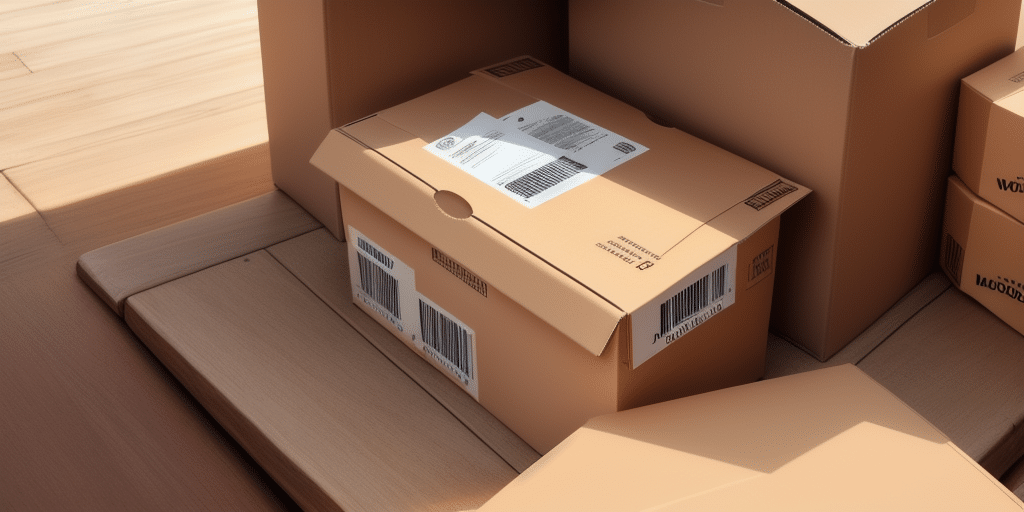Introduction to UPS WorldShip
Optimizing and streamlining your shipping process is crucial for business efficiency and customer satisfaction. UPS WorldShip stands out as a leading shipping software choice, offering an intuitive user interface and comprehensive tracking systems designed for businesses of all sizes. According to a 2022 report by Statista, the global shipping software market is expected to grow significantly, underscoring the importance of robust shipping solutions like UPS WorldShip.
To fully leverage the power of UPS WorldShip, setting up a Workstation Admin account is essential. This article provides a step-by-step guide to setting up and managing a Workstation Admin account, ensuring you maximize the software's capabilities for your business needs.
Key Features of UPS WorldShip
Comprehensive Shipping Management
UPS WorldShip offers an all-in-one shipping solution that simplifies the shipping process by automating shipments, printing shipping labels, and providing real-time tracking information. These features help businesses reduce manual errors and increase operational efficiency.
Integration with Business Systems
One of the standout features of WorldShip is its ability to integrate seamlessly with other business systems such as accounting and inventory management software. This integration facilitates the import and export of data, minimizing the need for manual data entry and reducing the potential for errors.
Customizable Reporting
WorldShip provides customizable reporting options, allowing businesses to analyze shipping data to identify patterns, optimize shipping strategies, and achieve cost savings. Detailed reports can help in making informed decisions and improving overall shipping performance.
Setting Up a Workstation Admin Account
Creating a UPS Account
Begin by creating a UPS account on the official UPS website. This account will serve as the foundation for accessing UPS WorldShip and setting up your Workstation Admin.
Accessing Workstation Admin
After logging into UPS WorldShip, navigate to the “Admin” tab. From there, select the “Workstation Admin” option and click on “Add Workstation Admin”. Fill in the required fields with your information to establish the admin account.
Managing Multiple Workstations
The Workstation Admin account allows you to manage multiple workstations centrally. This is particularly beneficial for businesses with large teams requiring access to UPS WorldShip from various locations.
Configuring Workstation Admin for Optimal Performance
System Preferences
Within the “Admin” tab, select “System Preferences” to configure settings such as printing preferences, shipment preferences, and communication preferences. Tailoring these settings to your business needs can significantly enhance efficiency.
Security Enhancements
Ensure your account’s security by setting strong passwords and enabling two-factor authentication. Additionally, configure user permissions to control access to specific features, safeguarding sensitive shipping data.
Notification Settings
Customize your notification preferences to stay informed about important updates and changes. Efficient notification management helps in promptly addressing any issues that arise during the shipping process.
Managing User Access and Permissions
Adding and Removing Users
With a Workstation Admin account, you can easily add or remove users. Navigate to the “User Administration” section under the “Admin” tab to manage user access effectively.
Assigning User Roles
Assign specific roles to users based on their responsibilities. For instance, sales teams can have different permissions compared to warehouse staff, ensuring that each user has access only to the functionalities they require.
Regular Access Reviews
Conduct regular reviews of user access and permissions to maintain security. This practice helps in identifying and revoking unauthorized access, thereby protecting your shipping operations from potential breaches.
Integrating UPS WorldShip with Other Software
Accounting Software Integration
Integrate UPS WorldShip with accounting software like QuickBooks to streamline billing and invoicing processes. This integration reduces errors and saves time by synchronizing shipping and financial data.
Order Fulfillment Systems
Connect WorldShip with order fulfillment platforms such as ShipStation to manage orders and shipments from multiple sales channels in one unified system. This enhances visibility and control over your shipping operations.
Inventory Management
Integrating with inventory management systems allows for real-time tracking of stock levels and automatic updates based on shipping activities. This ensures accurate inventory records and efficient stock replenishment.
Best Practices and Advanced Features
Regular Software Updates
Keep UPS WorldShip updated to benefit from the latest features and security enhancements. Regular updates ensure that your shipping software remains efficient and secure against emerging threats.
Data Backup
Implement regular data backup protocols to prevent loss of shipment information. Utilize WorldShip’s backup features or export data to secure external sources to safeguard against data loss.
Advanced Automation
Leverage advanced features such as automated shipment filters and rules to perform routine tasks automatically. Automation reduces manual workload and minimizes the risk of errors, enhancing overall operational efficiency.
Template Creation
Create and save templates for frequently shipped items. Templates streamline the shipping process by pre-populating shipment details, reducing manual data entry, and speeding up the shipping workflow.
Comprehensive Training
Provide thorough training to all users to ensure they are well-versed in UPS WorldShip’s functionalities. Effective training promotes consistent and accurate use of the software, leading to improved shipping outcomes.
Troubleshooting Common Issues
Software Compatibility
Ensure that your operating system is up-to-date and meets the minimum requirements for UPS WorldShip. Incompatibility issues can hinder software performance and disrupt shipping operations.
Network Connectivity
Address network connectivity problems by verifying network settings and ensuring that firewalls are not blocking UPS WorldShip. Stable internet connectivity is vital for seamless shipping management.
Support Resources
If you encounter persistent issues, consult the UPS Support Center, which offers detailed guides, video tutorials, and a community forum. Additionally, contacting UPS customer support can provide personalized assistance for complex problems.
Conclusion
Setting up and managing a Workstation Admin account on UPS WorldShip is essential for businesses aiming to optimize their shipping processes. By following the steps outlined in this guide, you can effectively configure your account, manage user access, integrate with other software solutions, and utilize advanced features to maximize efficiency. Adhering to best practices ensures that your shipping operations are secure, efficient, and scalable, ultimately contributing to improved customer satisfaction and business growth.