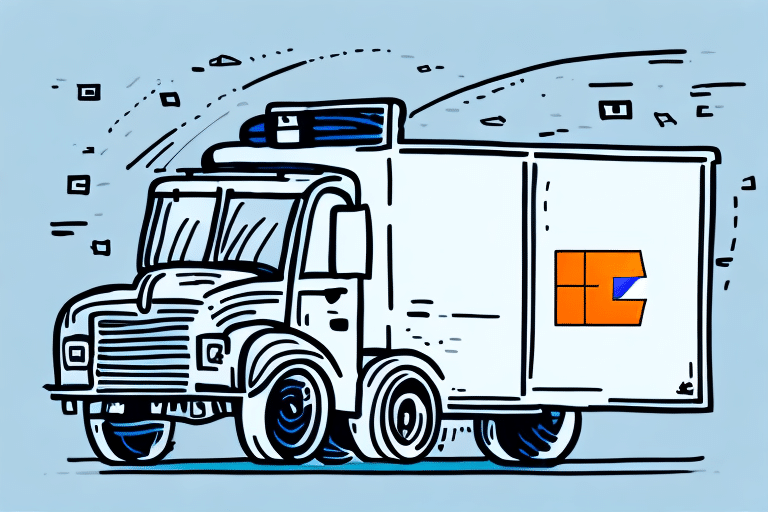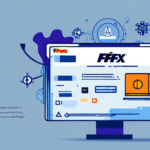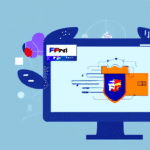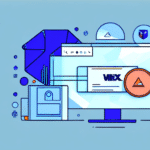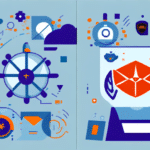Troubleshooting FedEx Ship Manager Download Issues
If you've attempted to download the FedEx Ship Manager and were unsuccessful, don't worry, you're not alone. Several factors can cause issues with downloading software, including internet connectivity, device compatibility, antivirus software, and more. In this article, we will explore the common causes of unsuccessful FedEx Ship Manager download requests and provide troubleshooting tips to solve the issue.
Common Reasons for Unsuccessful Downloads
There are several reasons why you might experience an unsuccessful download of the FedEx Ship Manager:
- Internet Connectivity: A slow or unstable internet connection can cause download failures.
- Device Compatibility: If your device does not meet the minimum system requirements, the download will fail.
- Antivirus and Firewall Interference: Security software can sometimes block legitimate downloads.
- Software Conflicts: Existing software or previous versions of FedEx Ship Manager may interfere with the download.
Check Your Internet Connection
A stable and fast internet connection is crucial for downloading large software packages. You can use tools like Speedtest.net to evaluate your connection speed and stability.
If your connection is slow or intermittent, try the following:
- Restart your modem or router by unplugging it for 30 seconds and plugging it back in.
- Connect to a different network, such as a mobile hotspot.
- Contact your Internet Service Provider (ISP) if issues persist.
Verify Device Compatibility
Ensure that your device meets the minimum system requirements for FedEx Ship Manager. You can find the latest requirements on the FedEx official website. Common requirements include:
- Operating System: Windows 10 or later
- Processor: Intel i5 or equivalent
- Memory: At least 4 GB of RAM
- Disk Space: Minimum of 500 MB available
If your device does not meet these requirements, consider upgrading your hardware or using a different device.
Configure Antivirus and Firewall Settings
Antivirus software and firewalls are essential for protecting your device, but they can sometimes block legitimate downloads. To ensure they are not preventing the FedEx Ship Manager from downloading:
- Temporarily disable your antivirus software during the download process. Remember to re-enable it afterward.
- Add an exception for the FedEx Ship Manager in your antivirus and firewall settings.
- Refer to your security software's official documentation for detailed instructions.
Resolve Software Conflicts
If you have previously installed FedEx Ship Manager or other related software, conflicts might occur. To resolve this:
- Uninstall any existing versions of FedEx Ship Manager from your device.
- Use the System Restore feature to revert your device to a previous state if necessary.
- Restart your device before attempting the download again.
Steps to Take If Your Antivirus Software Is Blocking Downloads
If your antivirus software is preventing the download of FedEx Ship Manager, take the following steps:
- Temporarily Disable Antivirus: Turn off your antivirus software during the download.
- Add to Whitelist: Add FedEx Ship Manager to your antivirus software's whitelist or allowed applications.
- Update Antivirus: Ensure your antivirus software is up to date to avoid compatibility issues.
- Consult Antivirus Support: If problems persist, contact your antivirus software provider for assistance.
Ensure Sufficient Disk Space
Before downloading FedEx Ship Manager, verify that your device has enough disk space:
- Check available storage by navigating to Settings > System > Storage on Windows.
- If space is limited, delete unnecessary files or move data to an external storage device.
- Install the software on an external hard drive or USB drive if needed.
Configure Browser Settings for Downloads
Your browser settings can impact the success of downloads. To optimize browser settings:
- Allow downloads from trusted sources by adjusting your browser's security settings.
- Disable or manage browser extensions that might block downloads.
- Ensure your browser is up to date by checking for updates in the browser settings.
For detailed instructions, refer to your browser’s official support documentation:
Clear Browser Cache and Cookies
Clearing your browser’s cache and cookies can resolve download issues:
- Navigate to your browser’s settings and locate the option to clear browsing data.
- Select Cache and Cookies and confirm the action.
- Note that this will log you out of websites, so ensure you have saved any important work.
Contact Customer Support for Assistance
If you have tried all the troubleshooting steps and still cannot download FedEx Ship Manager, contacting customer support is recommended:
- Visit the FedEx Customer Support page for contact options.
- Provide detailed information about the issue, including error messages and steps already taken.
- Customer support can offer personalized assistance to help resolve download issues.
Conclusion
Failed FedEx Ship Manager downloads can be frustrating, but there are several solutions to the issue. By following these troubleshooting tips, you can ensure a successful download of the software. If all else fails, reaching out to customer support for assistance can help you get FedEx Ship Manager up and running smoothly.