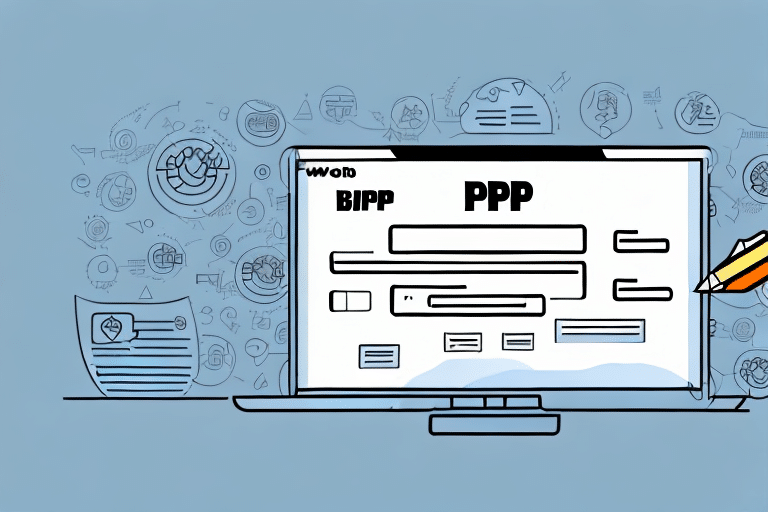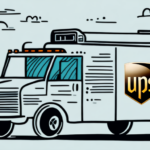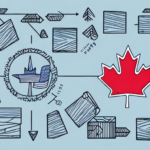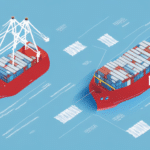Billing to a Third Party Account on UPS WorldShip: A Comprehensive Guide
For businesses that regularly utilize UPS WorldShip, managing shipping costs efficiently is crucial. Billing shipping expenses to a third party account can offer significant advantages, including streamlined processes and better financial management. This guide provides an in-depth analysis of how to set up and manage third party billing on UPS WorldShip.
Understanding Third Party Billing on UPS WorldShip
What is a Third Party Account?
A third party account in UPS WorldShip is an arrangement where shipping charges are billed to an account other than the shipper or the recipient. This setup is ideal for businesses that frequently ship to partners or customers who prefer to handle their own shipping expenses.
According to a UPS report, effective billing management can reduce administrative costs by up to 15%, highlighting the financial benefits of third party billing.
Benefits of Using a Third Party Account
- Cost Management: Consolidates shipping expenses, making it easier to track and manage costs.
- Administrative Efficiency: Reduces the need to manage multiple billing accounts.
- Improved Cash Flow: Shifts the burden of shipping payments to the third party, aiding in better cash flow management.
- Enhanced Customer Relationships: Provides flexibility to partners and customers, improving business relationships.
Setting Up a Third Party Account on UPS WorldShip
Steps to Configure Third Party Billing
- Log in to your UPS WorldShip account and navigate to the “Account” tab.
- Select “UPS Billing Center” and click on “Add a UPS Account”.
- Choose “Third Party Billing Account”, input the necessary account details, and click “Add”.
- Confirm the addition by verifying the account details in the UPS Billing Center.
Ensure that the third party account is active and authorized to receive billing from UPS. For detailed instructions, refer to the official UPS WorldShip Support.
Adding the Third Party Account to Your Shipping Profile
- Go to the “Shipping” tab in your UPS WorldShip account and select “Shipper Editor”.
- Click on the “Account” tab and choose “Add a Third Party Account”.
- Enter the third party account information and save the changes.
After adding, verify the account by navigating back to the “Shipper Editor” and ensuring the third party account appears in the list.
Verifying and Managing Third Party Accounts
Account Verification Process
- Access the “Account” tab in UPS WorldShip and go to the “UPS Billing Centre”.
- Select the desired third party account and click “Verify”.
- Wait for UPS to confirm the validity and status of the account.
Regular verification ensures that the account remains active and in good standing, preventing potential billing issues. For more information, consult UPS’s Integration Services.
Managing Billing Options
- Billing Frequency: Choose between weekly, monthly, or custom billing cycles based on your agreement with the third party.
- Payment Methods: Select preferred payment options such as direct billing or credit card payments.
- Dispute Resolution: Establish clear protocols for addressing billing discrepancies or disputes.
Tailoring billing options to fit both your and the third party’s needs can enhance the efficiency and reliability of the billing process.
Making Shipments with Third Party Billing
Steps to Bill a Shipment to a Third Party Account
- Create a shipment as usual in UPS WorldShip.
- Select the “Third Party” billing option during the shipment creation process.
- Enter the third party account number and any required billing information.
- Complete the shipment, ensuring that the billing information is accurate.
Accurate entry of third party account details is crucial to avoid shipment delays or returns due to billing issues.
Best Practices for Using Third Party Billing
- Regular Communication: Maintain open lines of communication with the third party to ensure billing accuracy.
- Record Keeping: Keep detailed records of all shipments and associated billing information.
- Periodic Reviews: Regularly review billing statements to detect and address any discrepancies promptly.
Implementing these practices can prevent common billing issues and streamline your shipping operations.
Troubleshooting Common Billing Issues
Addressing Incorrect Account Information
If billing errors occur due to incorrect account information, immediately contact the third party to rectify the details. Ensure that all account information is double-checked before processing shipments.
Handling Payment Processing Issues
Payment delays can disrupt the shipping process. To mitigate this, regularly verify that the third party’s payment methods are up to date and have sufficient funds to cover shipping charges.
Resolving Billing Disputes
Establish a clear process for resolving disputes. This includes documenting all transactions and maintaining transparent communication with the third party and UPS customer service.
For further assistance, refer to UPS’s Customer Support for guidance on resolving billing issues.
Optimizing Your Shipping Process with Third Party Billing
Benefits of Consolidated Billing
Consolidating shipping charges onto a single third party account can simplify financial tracking and provide better insights into your shipping expenses. This can lead to more informed decision-making and improved budgeting.
Leveraging Data for Efficiency
Utilize the data from your shipping activities to analyze cost patterns and identify areas for cost savings. By understanding your shipping expenses in detail, you can optimize your operations for greater efficiency.
According to the Business Insider, data-driven shipping strategies can reduce costs by up to 20% annually.
Conclusion
Billing to a third party account on UPS WorldShip offers numerous benefits, including streamlined billing processes and better financial management. By following the steps outlined in this guide and implementing best practices, businesses can effectively manage their shipping costs and enhance their overall operations.
For the latest updates and detailed instructions, always refer to the official UPS WorldShip documentation.