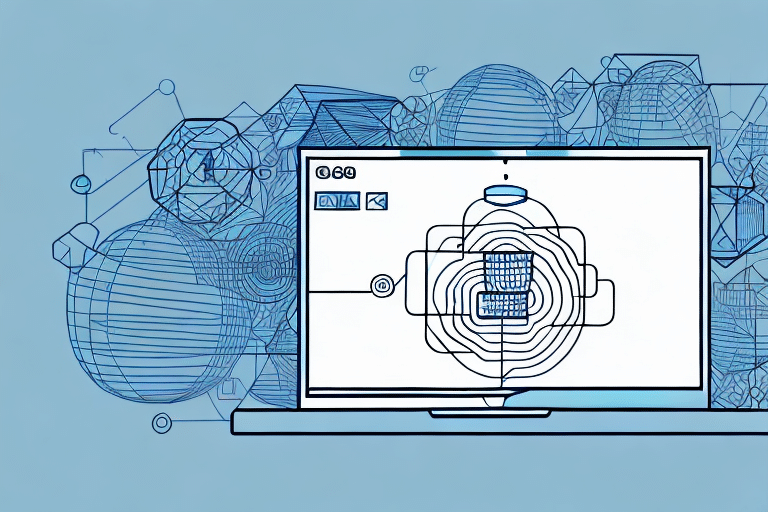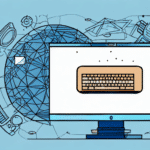Understanding UPS WorldShip for Tracking Old Shipments
The Importance of Tracking Old Shipments
Tracking old shipments is essential for several reasons. Whether you need to confirm a delivery status, troubleshoot shipping issues, or access information for reporting purposes, having access to your shipment history can provide valuable insights. According to the UPS Shipping Services, maintaining accurate shipment records can help identify patterns that impact future deliveries and assist with accounting and reporting needs.
Additionally, tracking your shipment history enhances customer service by allowing quick responses to inquiries about past orders. This builds trust with customers and can lead to improved overall satisfaction. By analyzing old shipments, businesses can identify areas for process improvements, such as reducing delivery times or minimizing errors, ultimately enhancing their reputation and attracting more customers.
Essential Information for Looking Up Shipments
Required Details for Successful Searches
To effectively look up old shipments in UPS WorldShip, ensure you have the following information:
- Tracking Number: Provides the most accurate search results.
- Recipient’s Name: Useful if the tracking number is unavailable.
- Recipient’s Address: Helps narrow down search results.
- Shipment Date: Essential for filtering shipments within a specific timeframe.
While having the tracking number simplifies the search process, you can still locate shipments using the recipient’s name and address. If you encounter difficulties finding a shipment, contacting UPS Customer Service can provide additional assistance.
Accessing and Navigating UPS WorldShip
How to Access UPS WorldShip
To access UPS WorldShip, you must have a UPS account. Sign in to the UPS website and navigate to the “Shipping” tab, then select “UPS WorldShip” from the dropdown menu. Alternatively, you can download and install the UPS WorldShip software directly on your computer for more comprehensive shipping management features.
Once logged in, UPS WorldShip allows you to create shipping labels, manage shipments, import and export shipment data, track packages, and print reports. The software offers customization options to tailor the shipping process to your business needs, including setting default shipping preferences and integrating with existing business systems for streamlined operations.
Navigating the UPS WorldShip Dashboard
Upon opening UPS WorldShip, you are greeted with the main dashboard, which gives access to all functionalities such as shipping, tracking, and reporting. To look up old shipments, navigate to the “Shipment History” tab located under the “History” section. The dashboard also allows you to customize settings and preferences by clicking on the “Options” tab at the top, where you can adjust shipping options, modify shipment forms, and set up alerts for important events like delivery confirmations.
Managing Shipment History
Accessing the Shipment History Tab
To locate the “Shipment History” tab, click on the “History” section within the dashboard and select “Shipment History” from the dropdown menu. This directs you to the shipment history page, where you can search for and view past shipments. Utilize filters such as date range, shipment status, and other criteria to refine your search results efficiently.
Entering and Refining Search Criteria
On the shipment history page, you can enter specific search criteria to find particular shipments. Common search parameters include:
- Recipient Name: Quick identification of shipments sent to a specific individual or company.
- Shipment Date: Filters shipments within a particular timeframe.
- Tracking Number: Directly locates the shipment associated with the number.
After entering your search criteria, click the “Find” button to display relevant results. If the shipment is not found, consider broadening your search parameters or contacting UPS customer support for further assistance.
Sorting and Filtering Search Results
Once search results are displayed, you can sort them by various criteria such as shipment date or tracking number by clicking on the respective column headers. Additionally, apply filters located on the left-hand side of the page, such as date range or shipment status, to narrow down the results. To streamline future searches, you can save your preferred sorting and filtering options by clicking the “Save Search” button at the bottom of the page.
Understanding and Utilizing Shipment Details
Interpreting Status and Tracking Information
After locating a shipment, click on the tracking number to view detailed tracking information. This includes the current status of the shipment, delivery date, and any exceptions that occurred during transit. Note that tracking information for older shipments may not be as current as for active shipments, as updates occur only when the shipment is scanned at various points in its journey.
If a shipment was delivered some time ago, tracking information may not reflect updates post-delivery. In cases where shipments are archived, they won't appear in the main tracking system but can still be accessed by contacting UPS customer service with the necessary details.
Printing and Exporting Shipment Details
To print or export shipment details, click on the “Print” or “Export” button on the shipment details page. This will allow you to save the information as a PDF or CSV file. For shipments processed a long time ago, these options may not be available directly through the interface. In such cases, contact UPS Customer Support to request the necessary shipment details.
If you need to export multiple shipments, utilize the bulk export feature, which enables you to select multiple shipments and export their details collectively as a single PDF or CSV file.
Troubleshooting Common Issues
Resolving Search and Tracking Problems
If you encounter issues while searching for old shipments, such as not finding the shipment or inaccurate tracking information, start by double-checking the search criteria you entered. Ensure all details are correct and try broadening your search parameters if necessary.
If problems persist, reach out to UPS Customer Service for assistance. They can help verify shipment details or provide additional information to locate the shipment.
Handling Lost or Damaged Shipments
In the event that a shipment is lost or damaged during transit, contact UPS customer service immediately to report the issue and initiate a claim. UPS will investigate the matter and work with you to resolve the issue, ensuring that you receive appropriate compensation for any lost or damaged items.
Best Practices for Future Shipments
Maintaining Accurate Shipping Records
To minimize the need to look up old shipments, maintain accurate shipping records by leveraging UPS WorldShip’s reporting tools to generate comprehensive reports on your past shipments. Creating shipment templates and saving frequently used shipment information can also streamline the shipping process.
Utilizing Reference Fields for Easy Tracking
Use the reference field when creating shipments to add unique identifiers, such as order numbers or customer names. This practice makes it easier to search for and locate specific shipments in the future, enhancing your ability to manage and track shipments efficiently.
Keeping UPS WorldShip Updated
Regularly update your UPS WorldShip software to ensure access to the latest features and functionalities. Staying current with software updates helps prevent potential issues or errors and ensures a smooth and efficient shipping process for your business.
Conclusion
By following these guidelines, you can efficiently look up old shipments in UPS WorldShip, troubleshoot any issues, and maintain comprehensive shipping records. Implementing best practices for managing future shipments will enhance your shipping operations, improve customer service, and contribute to the overall success of your business.