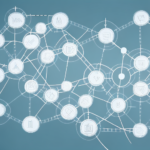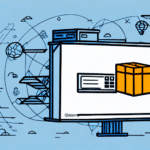How to Migrate UPS WorldShip Data to a Different Network Location
In today’s digital landscape, data migration is a critical task for businesses aiming to enhance their operations. For users of UPS WorldShip, migrating data to a different network location can appear daunting, especially without prior experience. However, with the appropriate approach and tools, you can seamlessly transfer your UPS WorldShip data to a new network location, ensuring uninterrupted business operations.
Understanding UPS WorldShip Data Migration
UPS WorldShip data migration involves transferring your shipping data from one network location to another. This process may include moving data from one computer to another, shifting from a local network to a cloud-based server, or upgrading from an older system to a newer one.
Businesses undertake UPS WorldShip data migration to enhance their network infrastructure, leverage new features and tools, and ensure compatibility with updated systems. Effective data migration is essential when relocating your business or transitioning to a new system incompatible with your existing UPS WorldShip configuration.
Migrating UPS WorldShip data is a complex process that demands meticulous planning and execution. Assessing your current data, determining the necessary data to transfer, and creating backups are pivotal steps to ensure a smooth migration.
Preparing for the Migration Process
Assessing Your Current Setup
Begin by thoroughly understanding your existing UPS WorldShip setup. Identify the data that needs to be migrated and evaluate the compatibility of your current system with the new network location.
Creating a Comprehensive Backup
Before initiating the migration, create a complete backup of your UPS WorldShip data. This backup should include shipment history, order information, and customer data. Utilize the UPS WorldShip Backup and Restore feature to ensure all critical information is securely saved.
Ensuring System Compatibility
Verify that the new network location meets the system requirements for UPS WorldShip. This includes checking the operating system, processor speed, memory, and available disk space. A stable internet connection is also crucial, especially if migrating to a cloud-based server.
Communicating with Stakeholders
Inform your customers, suppliers, and internal teams about the upcoming migration. Clear communication helps mitigate potential disruptions and ensures all parties are prepared for the transition.
Executing the Data Migration
Transferring Data to a New Computer
If migrating to a new computer, use an external hard drive or USB device to transfer your backup. Once transferred, use the UPS WorldShip Backup and Restore option to complete the restoration process on the new machine.
Moving to a Cloud-Based Server
For cloud migrations, leverage the UPS WorldShip Server Migration tool to facilitate the transfer of your data to the new server environment.
Ensuring Software Compatibility
Ensure that the new network location has the same or compatible version of UPS WorldShip installed. This step is crucial to prevent compatibility issues that could hinder the functionality of the software.
Resolving Common Migration Issues
Data Corruption and Missing Files
To prevent data corruption, ensure your backup is secure and complete. Regularly update UPS WorldShip to the latest version to mitigate risks. If files are missing, verify their locations and confirm that all necessary file extensions are intact.
Compatibility Problems
Compatibility issues can arise if the new network does not meet UPS WorldShip’s system requirements. Ensure all hardware and software specifications are satisfied. If problems persist, consult with your IT team or a professional migration service.
Preventing Data Loss
Data loss can occur due to incomplete backups or incorrect data mapping. Double-check your backups and confirm that all data is accurately mapped before starting the migration process.
Verifying Successful Data Migration
Checking Data Integrity
After migration, verify that all UPS WorldShip data has been accurately transferred. Review shipment history, order information, and customer data to ensure completeness.
Testing Functionality
Create and process new shipments and orders to test UPS WorldShip’s functionality. Additionally, print test shipping labels and documents to confirm they are correctly formatted and contain all necessary information.
Reviewing Account Information
Ensure that your UPS account details, including billing and payment information, have been correctly transferred. Log into your UPS account to verify the accuracy of your account information.
Optimizing Your Network for UPS WorldShip Performance
Optimizing your network can significantly enhance UPS WorldShip’s performance. Consider the following strategies:
- System Requirements: Ensure your hardware and software meet UPS WorldShip’s system requirements.
- Internet Stability: Maintain a reliable and fast internet connection to support seamless data transfers.
- Software Updates: Regularly update UPS WorldShip to the latest version to benefit from new features and security improvements.
- Routine Maintenance: Perform regular maintenance on your network infrastructure to prevent performance issues.
Benefits of Migrating UPS WorldShip Data
Migrating your UPS WorldShip data to a different network location offers numerous advantages:
- Enhanced Network Infrastructure: Improved network setups can lead to better performance and reliability.
- Access to New Features: Upgrade to newer systems to leverage advanced UPS WorldShip features and tools.
- Improved Performance: Optimized networks ensure faster data processing and reduced operational delays.
- Compliance and Security: Modern systems often provide better security measures, ensuring your data remains protected.
Migrating your UPS WorldShip data is a strategic move that can significantly enhance your business operations. By following the outlined steps and best practices, you can ensure a smooth transition and reap the benefits of an optimized network environment.