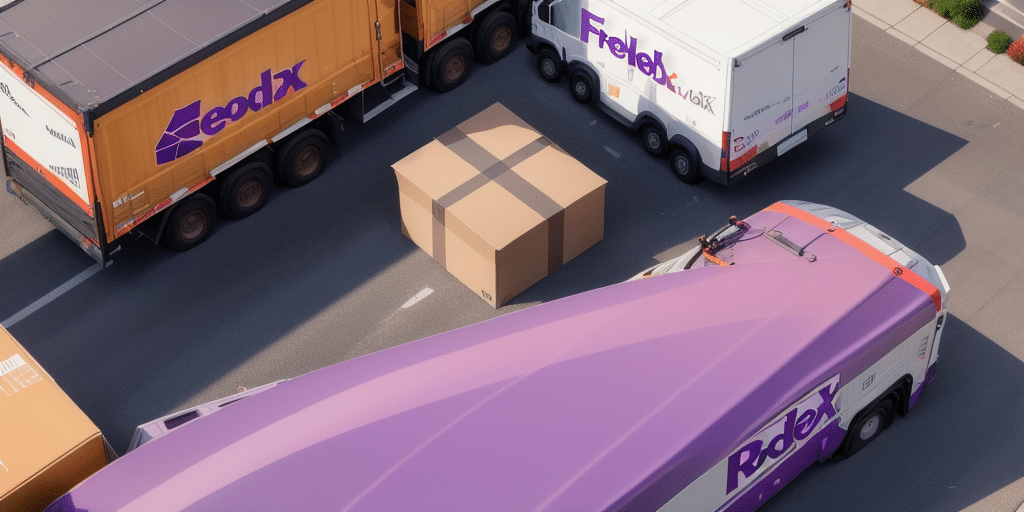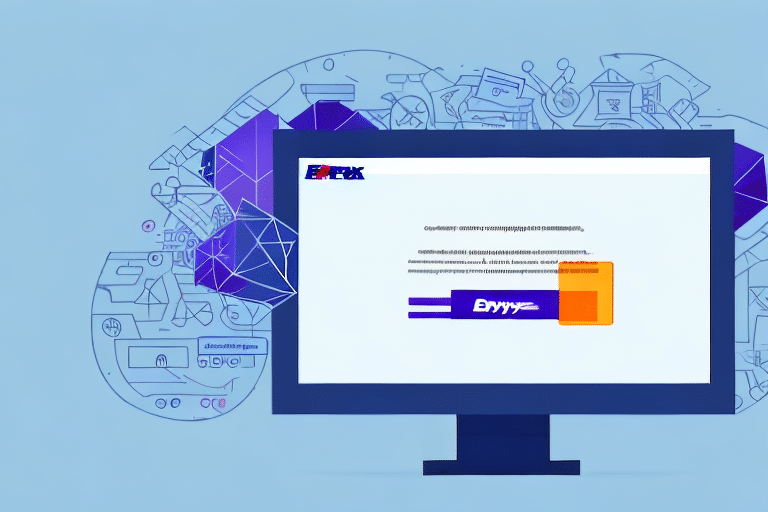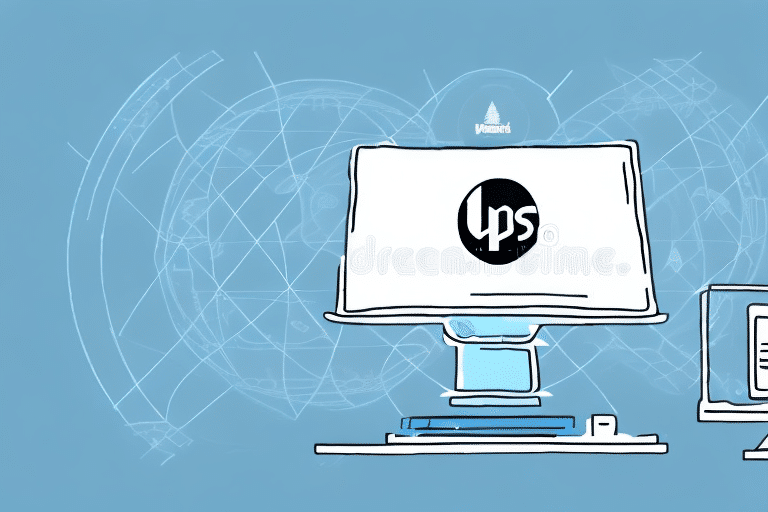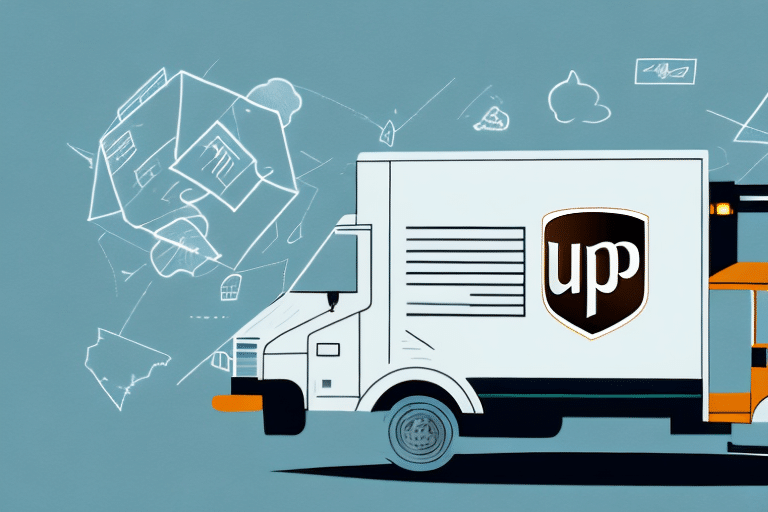Common Causes of FedEx Ship Manager Crashes
FedEx Ship Manager is a vital tool for many businesses and individuals who frequently ship packages. However, experiencing crashes during setup can be frustrating and disrupt your shipping operations. Understanding the common causes of these crashes is the first step toward resolving them effectively.
Outdated Operating System Drivers
One of the leading causes of FedEx Ship Manager crashing is outdated operating system drivers. If your drivers aren't updated, compatibility issues may arise, causing the software to crash. Regularly updating your drivers ensures smooth operation and reduces the risk of crashes.
Unstable Internet Connectivity
Poor or unstable internet connections can interrupt the download or installation process of FedEx Ship Manager, leading to crashes. A reliable and stable internet connection is essential for the seamless installation and functioning of the software.
Corrupted Installation Files
Corrupted or tampered installation files can cause FedEx Ship Manager to malfunction. Always download installation files from official FedEx sources to ensure file integrity and prevent potential issues.
Insufficient System Resources
FedEx Ship Manager requires adequate system resources to run efficiently. Insufficient RAM or processing power can lead to frequent crashes. Ensure that your computer meets the minimum system requirements for optimal performance.
Software Conflicts
Conflicts with other software programs running on your computer can interfere with FedEx Ship Manager, causing it to crash. It's important to identify and resolve any conflicting programs to maintain the software's stability.
Troubleshooting Steps for FedEx Ship Manager Crashes
When FedEx Ship Manager crashes, following a systematic troubleshooting approach can help identify and resolve the underlying issues effectively.
Identify the Error Message
Start by noting any error messages that appear when the software crashes. These messages can provide valuable clues about the root cause of the problem.
Update System Drivers
If the error message indicates outdated drivers, update your operating system and device drivers. This can resolve compatibility issues and prevent future crashes.
Check Firewall and Antivirus Settings
Sometimes, firewall or antivirus software can block FedEx Ship Manager from functioning correctly. Temporarily disable these protections to see if they are causing the issue, and adjust the settings accordingly.
Free Up System Resources
Close unnecessary programs and free up disk space to ensure that FedEx Ship Manager has the necessary resources to operate smoothly.
Reinstall the Software
If troubleshooting steps do not resolve the issue, uninstalling and reinstalling FedEx Ship Manager can provide a fresh start and eliminate corrupted files.
Reinstalling FedEx Ship Manager
Reinstalling FedEx Ship Manager can fix persistent crashing issues by replacing corrupted installation files and resetting configurations.
Backup Important Data
Before uninstalling, ensure that you back up any important shipping data or configurations to avoid data loss.
Uninstall the Software
Navigate to the Control Panel > Programs and Features on your computer, locate FedEx Ship Manager, and select Uninstall.
Download the Latest Version
Visit the official FedEx Ship Manager download page to obtain the most recent installation files.
Follow Installation Instructions
Run the downloaded installer and follow the on-screen prompts to complete the installation process. Ensure that you disable any antivirus software temporarily to prevent interference.
Reconfigure Settings
After installation, reconfigure your settings and preferences. Restore any backed-up data to ensure that your shipping operations continue smoothly.
Preventing Corrupted Installation Files
Preventing corrupted installation files is crucial to maintaining the stability of FedEx Ship Manager.
Download from Official Sources
Always download installation files from official FedEx websites to ensure file authenticity and integrity.
Verify File Integrity
Use checksum verification or other methods to confirm that the installation files are not corrupted before proceeding with the installation.
Regular Software Updates
Keep FedEx Ship Manager updated to the latest version. Updates often include bug fixes and security patches that enhance performance and prevent crashes.
Updating Your Operating System and Drivers
Maintaining an up-to-date operating system and drivers is essential for the optimal performance of FedEx Ship Manager.
Operating System Updates
Regularly check for and install updates for your operating system. These updates can resolve known issues and improve software compatibility.
Driver Updates
Update all device drivers, including those for your motherboard, graphics card, and peripherals. This ensures that FedEx Ship Manager interacts smoothly with your hardware.
Use Reliable Update Tools
Utilize reputable tools or the built-in update mechanisms of your operating system to manage updates effectively and securely.
Optimizing Your Computer for FedEx Ship Manager
Optimizing your computer can prevent crashes and ensure that FedEx Ship Manager runs smoothly.
Clear Cache and Temporary Files
Regularly clearing your system cache and temporary files can free up space and improve system performance.
Uninstall Unnecessary Programs
Remove software that you no longer use to free up system resources and reduce potential software conflicts.
Ensure Sufficient Disk Space
Maintain adequate free disk space to allow FedEx Ship Manager and other applications to operate without issues.
Frequently Asked Questions
- Is it safe to reinstall FedEx Ship Manager? Yes. Reinstalling the software can resolve many issues by resetting configurations and replacing corrupted files. However, ensure you back up important data beforehand.
- How do I disable firewall settings? You can disable firewall settings through your computer’s control panel. For specific instructions, refer to the Microsoft Firewall guide or your firewall software’s support page.
- Why does FedEx Ship Manager get flagged as malware? Sometimes, antivirus software may mistakenly identify FedEx Ship Manager as malware. Ensure you download the software from official sources and consider adding it to your antivirus’s whitelist.
- What should I do if reinstalling the software does not solve the problem? If reinstalling doesn’t work, try updating your operating system and drivers. If the issue persists, contact FedEx Customer Support for further assistance.
- Can I use FedEx Ship Manager on multiple computers? Yes, as long as you have the necessary licenses and ensure all installations are from official sources to avoid compatibility issues.
Alternative Shipping Solutions
If you're unable to resolve issues with FedEx Ship Manager promptly, consider alternative shipping solutions to maintain your shipping operations.
Other Carrier Shipping Software
Providers like UPS and USPS offer their proprietary shipping software, which can serve as alternatives to FedEx Ship Manager.
Third-Party Shipping Software
Third-party solutions such as ShipStation integrate with multiple carriers, including FedEx, offering features like batch processing and label printing to streamline your shipping process.
Freight and Local Courier Services
For larger or more urgent shipments, consider using freight shipping or local courier services. These options may provide faster delivery times and personalized service, albeit at a higher cost.
Contacting FedEx Customer Support
If troubleshooting steps and alternative solutions do not resolve the crashing issues with FedEx Ship Manager, reaching out to FedEx Customer Support is advisable.
How to Reach Support
You can contact FedEx Customer Support through their official support page, where you can find options for phone support, live chat, and email assistance.
Information to Provide
When contacting support, provide detailed information about the issue, including error messages, steps you've already taken to troubleshoot, and your system specifications. This will help the support team assist you more effectively.
Follow-Up Actions
FedEx Customer Support may guide you through advanced troubleshooting steps, offer patches or updates, or escalate the issue to their technical team if necessary.
Conclusion
Experiencing crashes with FedEx Ship Manager can disrupt your shipping processes, but with the right approach, these issues can be resolved. By understanding the common causes, following systematic troubleshooting steps, keeping your system updated, and utilizing alternative solutions when necessary, you can ensure a smooth and efficient shipping experience.
Remember to keep your software and system drivers up to date, download installation files from official sources, and maintain sufficient system resources to prevent future crashes. If problems persist, don't hesitate to contact FedEx Customer Support for expert assistance.