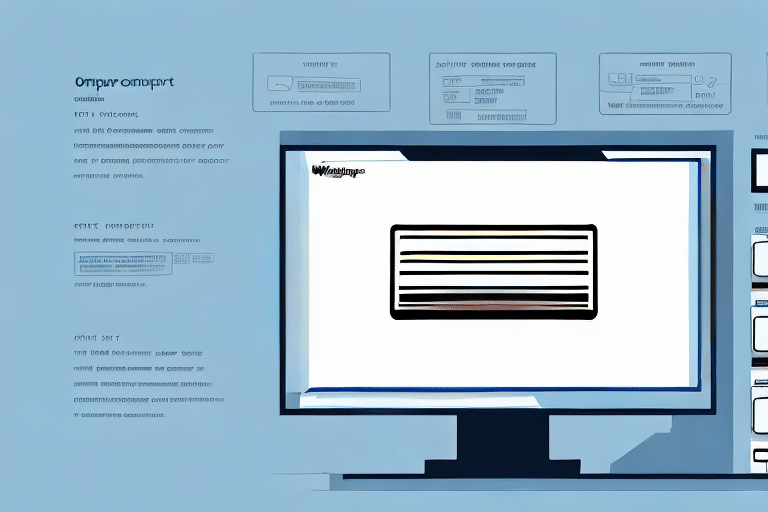Understanding Barcode Printing in UPS Worldship
If your business uses UPS Worldship to manage shipping, reliable barcode printing is crucial to ensure that your packages are delivered to their destinations on time. Barcode printing issues, especially following a major software update, can cause significant delays and disrupt your operations. This article explores the common causes of these issues and provides actionable solutions to help you maintain smooth shipping processes.
Common Causes of Barcode Printing Problems
Outdated Printer Drivers and Firmware
One of the primary causes of barcode printing issues in UPS Worldship after an update is outdated printer drivers or firmware. Compatibility problems can prevent your printer from producing the required barcodes, leading to delays in the shipping process. According to a printer industry report, keeping printer drivers up-to-date reduces compatibility issues by over 30%.
Network and Connectivity Issues
Changes to your network or connectivity problems with your printers can also disrupt barcode printing. Ensuring stable network connections and proper printer configurations is essential for uninterrupted operations.
Incompatible Label Stock
Using incompatible label stock can lead to printing failures. It's important to use label materials that are compatible with both your printer model and UPS Worldship to avoid any disruptions.
Software Conflicts
Installing new software or making system changes can create conflicts with UPS Worldship, resulting in barcode printing issues. Ensuring software compatibility and resolving any conflicts is crucial for maintaining functionality.
Diagnosing and Isolating Barcode Printing Issues
Conducting a Thorough Diagnosis
To identify the root cause of barcode printing problems, conduct a comprehensive diagnosis of your shipping process. This includes examining your printer, computer, and network settings. Isolating each component can help pinpoint the exact source of the issue.
Checking Printer Drivers
Outdated printer drivers are a common culprit. Ensure that your printer drivers are up-to-date by visiting the manufacturer's support page and downloading the latest versions.
Verifying Barcode Settings
Differing barcode types require specific settings. Double-check the barcode configurations in UPS Worldship to ensure they align with the barcodes you intend to print. Refer to the UPS Worldship documentation for detailed guidance.
Resolving Barcode Printing Issues
Updating Printer Drivers and Firmware
Regularly updating your printer drivers and firmware can resolve many compatibility issues. Visit your printer manufacturer's website or use the driver update utility in your operating system to perform updates.
Adjusting Printer Settings and Preferences
Optimizing printer settings, such as print quality, resolution, and speed, can enhance barcode printing accuracy. Additionally, ensure that the printer correctly interprets font sizes and spacing for your barcodes.
Resolving Connectivity and Communication Problems
Ensure that your printer is properly connected to your network. Reconfigure network settings if necessary and verify that your printer drivers are up-to-date to prevent communication issues.
Cleaning, Calibrating, and Maintaining Printers
Regular maintenance, including cleaning the printer heads and calibrating the printer, can prevent many printing issues. Refer to the UPS Worldship maintenance guide for detailed instructions.
Best Practices for Barcode Printer Configuration and Maintenance
Using Compatible Label and Ribbon Materials
Select high-quality, compatible label and ribbon materials to ensure clear and readable barcodes. Proper calibration for the specific materials used can prevent alignment and printing issues.
Regular Testing and Maintenance
Frequently test your printers to confirm they are producing accurate barcodes. Perform routine maintenance tasks such as cleaning print heads and replacing ink cartridges to maintain optimal performance.
Implementing Backup Solutions
Having backup printer solutions or alternative shipping methods can minimize downtime in case of printer failures. This ensures that your shipping operations remain unaffected during unexpected issues.
Seeking Support and Community Assistance
Contacting Technical Support
If you're unable to resolve barcode printing issues, contact UPS technical support for assistance. They can provide expert guidance tailored to your specific situation.
Engaging with Online Communities
Participate in online forums and communities related to UPS Worldship. Platforms like the UPS Community offer valuable insights and solutions from other users who have faced similar challenges.
Minimizing Downtime and Maximizing Efficiency
Developing a Proactive Maintenance Schedule
Implement a regular maintenance schedule for your printers to prevent unexpected failures. Proactive maintenance can significantly reduce the likelihood of barcode printing issues.
Creating a Contingency Plan
Establish a contingency plan that includes backup printers and alternative shipping methods. This ensures that your business can continue operations smoothly even when faced with technical difficulties.
Training Staff on Troubleshooting
Equip your team with the knowledge to perform basic troubleshooting. Training staff to handle common issues can lead to quicker resolutions and less reliance on technical support.
Conclusion
Barcode printing problems in UPS Worldship can significantly disrupt your business operations. However, by understanding the common causes, conducting thorough diagnostics, and implementing effective solutions, you can overcome these challenges. Regular maintenance, staying updated with the latest software and drivers, and having robust backup plans will ensure that your shipping process remains efficient and reliable. Stay proactive in managing your printing systems to minimize disruptions and maintain seamless business operations.