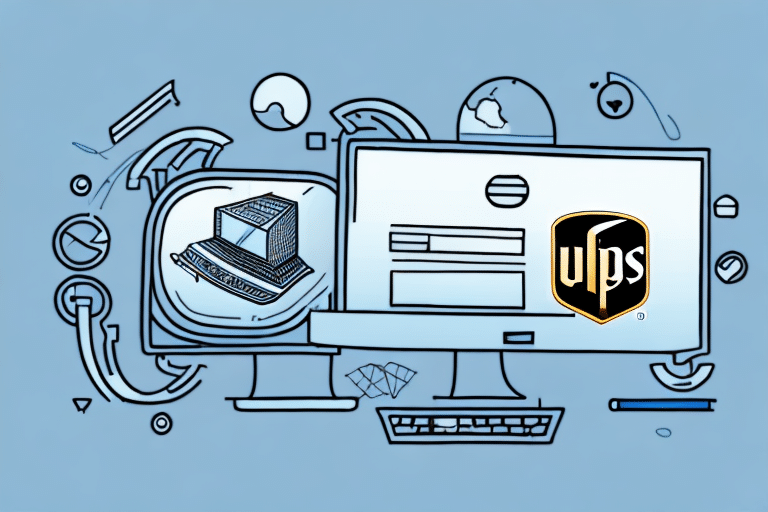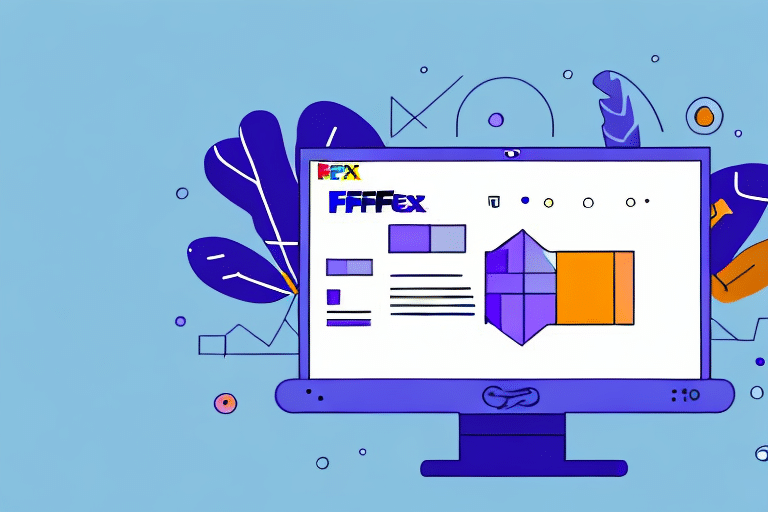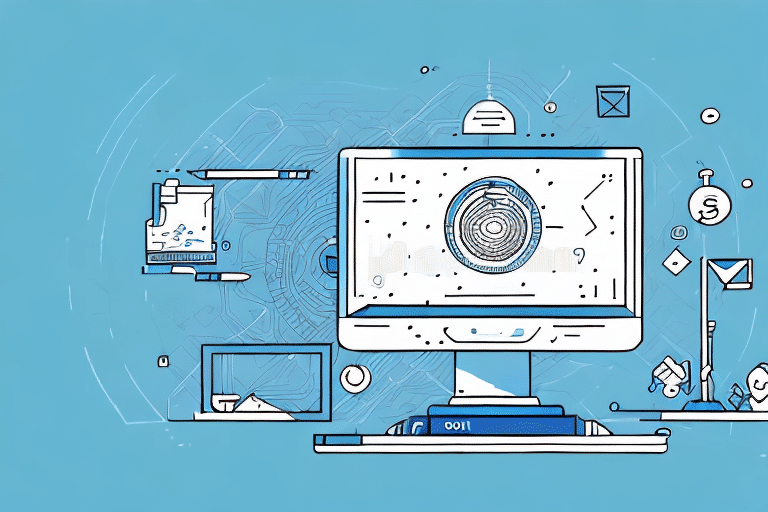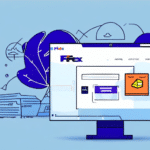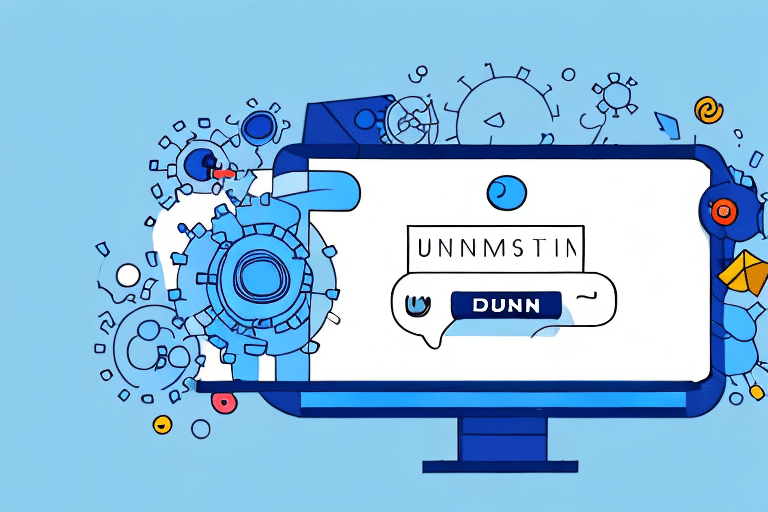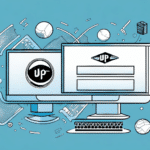Introduction
UPS Worldship is a widely used shipping software that facilitates the management and tracking of packages for businesses. However, there are several reasons why a company might consider uninstalling UPS Worldship from their systems. This could be due to outdated software causing system slowdowns, incompatibility with current operating systems, or the availability of alternative shipping solutions that better meet evolving business needs. This comprehensive guide provides detailed, step-by-step instructions on how to safely and effectively uninstall UPS Worldship from your computer.
Reasons to Uninstall UPS Worldship
Performance Issues
Over time, software can become outdated, leading to decreased system performance. UPS Worldship, if not regularly updated, may consume excessive system resources, causing slowdowns and inefficiencies that can hinder your business operations.
Compatibility Problems
As operating systems evolve, older versions of UPS Worldship might become incompatible, resulting in errors and instability within your system. Ensuring compatibility is crucial for maintaining smooth shipping operations.
Switching to Alternative Shipping Software
Businesses may opt for other shipping solutions like ShipStation, ShipBob, or ShipWorks that offer enhanced features, better integration capabilities, or more competitive pricing tailored to specific business needs.
Preparing to Uninstall UPS Worldship
Backup Your Data
Before initiating the uninstallation process, it's essential to back up all your shipping data, including customer addresses, shipping history, and tracking numbers. This ensures that critical information is not lost during the transition.
Ensure System Requirements are Met
Verify that your system meets the necessary requirements to uninstall the software. This includes having administrative privileges and sufficient disk space to accommodate any temporary files created during the uninstallation process.
Step-by-Step Guide to Uninstalling UPS Worldship
Uninstalling on Windows
- Step 1: Open the Start menu and navigate to the Control Panel.
- Step 2: Click on Programs and Features.
- Step 3: Locate UPS Worldship in the list of installed programs.
- Step 4: Right-click on UPS Worldship and select Uninstall.
- Step 5: Follow the on-screen instructions to complete the uninstallation process.
Uninstalling on macOS
- Step 1: Open the Applications folder in Finder.
- Step 2: Locate UPS Worldship.
- Step 3: Drag UPS Worldship to the Trash or right-click and select Move to Trash.
- Step 4: Empty the Trash to permanently delete the application.
Troubleshooting Common Uninstallation Errors
During the uninstallation process, you might encounter several issues. Here are some common errors and how to address them:
- Corrupted Installation Files: If the uninstaller fails to run, the installation files might be corrupted. In this case, consider downloading the latest version of UPS Worldship and attempting the uninstallation again.
- Insufficient Administrative Privileges: Ensure you are logged in as an administrator. Right-click on the uninstaller and select Run as administrator.
- Uninstallation Wizard Freezes: If the uninstaller becomes unresponsive, restart your computer and try the process again. Alternatively, use a third-party uninstaller tool.
Using reputable third-party uninstaller tools like Revo Uninstaller, IObit Uninstaller, or Geek Uninstaller can help remove residual files and registry entries that standard uninstallation processes might miss.
Alternative Shipping Software Options
If you decide to switch from UPS Worldship, consider exploring alternative shipping solutions that might better align with your business needs. Some popular options include:
- ShipStation: Known for its user-friendly interface and robust integration capabilities with various e-commerce platforms.
- ShipBob: Offers comprehensive order fulfillment services, including warehousing and inventory management.
- ShipWorks: Provides advanced automation features suitable for businesses with high shipping volumes.
When selecting an alternative, consider factors such as scalability, integration with existing systems, customer support, and pricing to ensure a smooth transition.
Benefits of Uninstalling UPS Worldship
Removing UPS Worldship from your computer can lead to several advantages:
- Improved System Performance: Frees up system resources, leading to faster computer performance and reduced CPU usage.
- Enhanced Security: Eliminates potential vulnerabilities associated with outdated software, thereby enhancing overall system security.
- Reduced Maintenance: Removes the need for frequent updates and maintenance tasks related to UPS Worldship, saving time and effort.
- Optimized Resource Allocation: Frees up disk space and system resources that can be utilized for other critical business applications.
Conclusion
Uninstalling UPS Worldship from your system is a straightforward process that can be completed in just a few minutes. It's essential to back up all critical shipping data before proceeding to prevent any loss of information. Ensure your system meets all necessary requirements and follow the step-by-step guide tailored to your operating system for a smooth uninstallation experience.
If you encounter any challenges during the process, consider using reputable third-party uninstaller tools or reaching out to UPS customer support for assistance. After successfully removing UPS Worldship, evaluating and transitioning to an alternative shipping solution can further enhance your shipping operations and overall business efficiency.
For more information on shipping software alternatives and best practices in shipping management, refer to industry reports and authoritative sources such as the U.S. Department of Transportation or recent publications from Harvard Business Review.