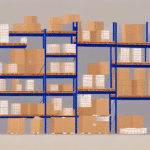Why You May Want to Quit UPS Worldship
While UPS Worldship is a robust shipping solution, it may not be the ideal fit for every business. Common reasons for considering a switch include:
- Sluggish Performance: Users often report that the software becomes slow, especially when handling large volumes of shipments.
- Confusing User Interface: The complexity of the interface can lead to a steep learning curve, making it difficult for new users to navigate efficiently.
- Integration Challenges: Integrating UPS Worldship with other software systems can be problematic, limiting workflow automation and data synchronization.
- Cost Concerns: Businesses seeking cost-effective solutions might find alternative shipping software more affordable without compromising essential features.
- Lack of Advanced Features: For businesses with complex shipping needs, such as managing multiple warehouses or implementing specific shipping rules, Worldship might fall short.
According to a Statista report, the growth in e-commerce has intensified the need for more flexible and scalable shipping solutions, prompting businesses to explore alternatives.
Understanding UPS Worldship
UPS Worldship is designed as a comprehensive shipping solution tailored for businesses that frequently ship packages. Its core functionalities include:
- Shipping Label Creation: Easily generate shipping labels for domestic and international shipments.
- Package Tracking: Monitor the status of shipments in real-time, ensuring timely deliveries.
- Shipment Management: Consolidate all shipping activities in one platform for better oversight.
Worldship integrates seamlessly with other UPS services such as UPS My Choice and UPS Import Control, providing enhanced control over both domestic and international shipments.
Its customization options allow businesses to tailor shipping labels, packing slips, and automate shipping rules, streamlining operations and potentially reducing costs.
Common Issues with UPS Worldship
Despite its capabilities, UPS Worldship has its share of challenges:
- Performance Lag: Users frequently encounter slow response times, especially during peak shipping periods.
- Complex Interface: The tool's intricate design can be overwhelming, leading to inefficiencies and increased training time.
- Integration Difficulties: Integrating with third-party software poses significant hurdles, limiting operational flexibility.
- Limited Customization: The software offers restricted options for customization, which can be a drawback for businesses with unique shipping requirements.
- Stability Issues: Reports of the software crashing or freezing disrupt shipping operations, causing delays and potential customer dissatisfaction.
These issues are echoed in various Gartner reviews, highlighting the need for more reliable and user-friendly alternatives in the shipping software market.
How to Uninstall UPS Worldship
Steps to Quit UPS Worldship on Windows 10
- Exit the Application: Right-click the UPS Worldship icon in the taskbar and select "Exit."
- Open Control Panel: Search for "Control Panel" in the Windows search bar and open it.
- Navigate to Programs: Click on "Programs and Features."
- Uninstall Worldship: Find UPS Worldship in the list of installed programs and click "Uninstall."
- Complete the Uninstallation: Follow the on-screen prompts to remove the software from your system.
Before proceeding, ensure you have an alternative shipping solution in place to avoid disruptions in your shipping process. For detailed guidance, refer to the official UPS Worldship uninstallation guide.
Deleting Residual Files
- Open File Explorer: Search for "File Explorer" in the Windows search bar.
- Navigate to Installation Folder: Go to
C:\Program Files (x86)\UPS\wstd. - Delete the Folder: Remove the entire
wstdfolder and its contents.
Residual files can occupy valuable disk space and potentially interfere with future software installations. Ensure all related files are deleted to maintain system integrity.
Uninstalling in Safe Mode
- Restart Your Computer: Press F8 repeatedly before Windows boots to access the Advanced Boot Options.
- Select Safe Mode: Choose "Safe Mode with Networking."
- Uninstall Worldship: Follow the standard uninstallation steps outlined above.
- Restart Normally: After uninstallation, restart your computer to exit Safe Mode.
Uninstalling in Safe Mode can help bypass software conflicts that prevent standard uninstallation methods.
Removing from Registry Editor
- Open Registry Editor: Type "regedit" in the Windows search bar and press Enter.
- Navigate to UPS Entries: Go to
HKEY_LOCAL_MACHINE\SOFTWARE\WOW6432Node\UPS\WSTD. - Delete the WSTD Folder: Right-click the
wstdfolder and select "Delete." - Close Registry Editor: Exit the editor to apply changes.
Warning: Editing the registry can be risky. Ensure you back up the registry before making changes to prevent system issues.
Clearing Cache Files
- Open File Explorer: Search for "File Explorer" in the Windows search bar.
- Navigate to Cache Directory: Go to
C:\Users\YOURUSERNAME\AppData\Local\UPS\WSTD. - Delete Cache Files: Remove all files and folders within the
WSTDdirectory.
Clearing cache files ensures that no residual data remains, which can improve system performance and prevent future software conflicts.
Reinstalling UPS Worldship
If you decide to continue using UPS Worldship, reinstalling a clean version is straightforward:
- Download the Installer: Visit the UPS Shipping Software page to download the latest Worldship installer.
- Ensure Clean Installation: Verify that all residual files from previous installations have been deleted.
- Run the Installer: Follow the on-screen instructions to complete the installation process.
Reinstalling will reset all settings to default, so you'll need to configure your preferences anew. For assistance, refer to the UPS installation guide.
Alternative Shipping Software Options to Consider
If UPS Worldship doesn't align with your business needs, several reputable alternatives offer enhanced features and better integration capabilities:
ShipStation
ShipStation is a cloud-based shipping platform that caters to online retailers. It offers features such as:
- Order management and automated workflows.
- Integration with major e-commerce platforms like Shopify, WooCommerce, and Magento.
- Batch label printing and customizable branding options.
According to a G2 review, ShipStation excels in user experience and integration flexibility, making it a top choice for growing businesses.
Shippo
Shippo provides an easy-to-use shipping API with features such as:
- Multi-carrier label generation and tracking.
- Shipping rate comparison to find the best prices.
- Analytics and reporting tools for monitoring shipping performance.
Shippo's flexible pricing models, including pay-as-you-go options, make it accessible for businesses of all sizes.
Ordoro
Ordoro is designed for e-commerce businesses seeking comprehensive shipping and inventory management. Key features include:
- Inventory tracking across multiple channels.
- Automated dropshipping and batch shipping.
- Integration with platforms like Amazon, eBay, and Shopify.
Ordoro is praised for its robust inventory management capabilities, providing a unified solution for shipping and stock control.
Tips for Optimizing Your Shipping Process
Efficient shipping processes can significantly impact your business's bottom line. Consider the following best practices:
- Invest in a Label Printer: Streamline the labeling process and reduce errors by using a dedicated label printer.
- Leverage Shipping Discounts: Take advantage of bulk shipping discounts offered by carriers to lower your shipping costs.
- Regularly Audit Shipping Expenses: Analyze your shipping costs periodically to identify areas for savings and efficiency improvements.
- Integrate Shipping Software with E-Commerce Platforms: Automation reduces manual entry, minimizes errors, and accelerates order fulfillment.
- Offer Multiple Shipping Options: Providing customers with various shipping methods, such as expedited or international shipping, can enhance customer satisfaction and increase sales.
Implementing these strategies can lead to a more streamlined shipping process, reduced costs, and improved customer experiences.
Troubleshooting Shipping-Related Issues
Beyond software challenges, shipping operations can encounter various issues such as delayed deliveries, lost packages, or incorrect shipping rates. To address these:
- Contact Carrier Support: Utilize the customer service resources provided by carriers like UPS, FedEx, and USPS for resolving shipment issues.
- Participate in Online Forums: Communities such as Reddit's Entrepreneur subreddit offer valuable insights and solutions from fellow business owners.
- Implement Tracking Systems: Use advanced tracking tools to monitor shipments in real-time, enabling proactive issue resolution.
Staying informed and utilizing available resources can help mitigate shipping challenges and maintain smooth operations.
Conclusion
Deciding to quit UPS Worldship is a significant move, but with the right information and resources, the transition can be seamless. This guide has outlined the reasons to consider an alternative shipping solution, detailed the uninstallation process, and presented viable alternatives to enhance your shipping operations. Remember to evaluate your business needs carefully, choose software that aligns with your goals, and implement best practices to optimize your shipping process. By doing so, you can achieve greater efficiency, cost savings, and customer satisfaction in your shipping endeavors.