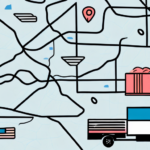Understanding the "Label Created" Status in Your UPS Shipments
Tracking a UPS shipment and seeing the status "Label Created" can be confusing. This status indicates that the shipping label for your package has been generated, but the package has not yet been picked up by UPS. In this comprehensive guide, we'll explore what "Label Created" means, delve into the UPS tracking processes, discuss common causes of delays, and provide actionable steps to ensure your shipment progresses smoothly.
What Does "Label Created" Mean in UPS Tracking?
The "Label Created" status signifies that UPS has generated a shipping label for your package. However, the package itself hasn't been scanned by UPS for pickup yet. This can occur immediately after you've scheduled a shipment or dropped off your package at a UPS location.
It's important to understand that this status does not inherently indicate a problem with your shipment. The time it takes for the status to update to "In Transit" depends on various factors, including the shipping method, carrier schedule, and pickup location.
Exploring the UPS Tracking Process
How UPS Tracking Works
UPS tracking relies on a series of scans that provide real-time updates about your package's journey. Each scan updates the status of your shipment, allowing you to monitor its progress from origin to destination.
For a detailed overview of the UPS tracking process, visit the UPS Tracking Help Center.
Key Stages in the UPS Tracking Lifecycle
- Label Created: Shipping label generated.
- Picked Up: Package received by UPS.
- In Transit: Package is on the move.
- Out for Delivery: Package is with the delivery driver.
- Delivered: Package has reached its destination.
Common Reasons for "Label Created" Status Delays
Incorrect Shipping Information
Errors in the shipping address or contact details can prevent UPS from picking up your package promptly. Ensure all information is accurate when creating your shipping label.
Package Not Ready for Pickup
If the package isn't prepared for pickup at the scheduled time, UPS may delay scanning it into their system. Make sure your package is ready and properly labeled before the pickup window.
High Shipping Volumes
During peak seasons like holidays, UPS handles a significantly higher volume of shipments, which can cause delays in processing and status updates.
Technical Glitches
Occasionally, technical issues within UPS's tracking system can lead to delays in status updates. If you suspect this is the case, contacting UPS support can provide clarity.
How to Ensure Smooth UPS Shipment Tracking
Double-Check Shipping Details
Always verify the shipping address, contact information, and package details before finalizing your shipment. Accurate information reduces the risk of delays.
Prepare Your Package for Pickup
Ensure your package is securely packed, labeled clearly, and ready for UPS pickup. This facilitates a quicker transition from "Label Created" to "In Transit".
Monitor Your Shipment Regularly
Use the UPS tracking number to regularly check the status of your shipment on the UPS Tracking Page or via the UPS mobile app. Setting up automatic notifications can keep you informed about any changes.
Contact UPS for Assistance
If your shipment remains in the "Label Created" status for an extended period, reaching out to UPS customer service can help resolve the issue. You can contact them through the UPS Contact Center.
Using Reliable Sources for Shipment Information
For the most accurate and up-to-date information on UPS tracking and shipping processes, refer to official UPS resources and authoritative industry publications. Trusted sources include:
Conclusion
Understanding the "Label Created" status is essential for effective UPS shipment tracking. By knowing what this status means, recognizing potential causes for delays, and following best practices for shipment preparation and monitoring, you can ensure your packages reach their destinations without unnecessary setbacks. Always utilize official UPS resources and reputable industry sources to stay informed and address any concerns promptly.