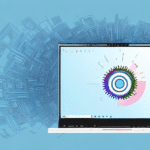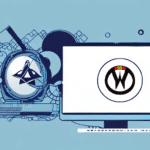Understanding the Zebra TLP 2844 Printer and Its Features
The Zebra TLP 2844 printer is renowned for its versatility and compact design, making it an ideal choice for businesses of various sizes. Capable of printing labels, stickers, barcodes, and more, it supports a wide range of paper types and sizes. The printer offers multiple connectivity options, including USB and Ethernet, and is compatible with major operating systems such as Windows, macOS, and Linux. Understanding these features is crucial for diagnosing potential issues and ensuring seamless integration into your workflow.
One standout feature of the Zebra TLP 2844 is its impressive print speed of up to 4 inches per second. According to industry reports, this speed significantly enhances productivity for businesses requiring high-volume printing. Additionally, the printer's user-friendly interface, equipped with intuitive controls, allows employees to operate it with minimal training, reducing downtime and increasing operational efficiency.
Durability is another key attribute of the Zebra TLP 2844. Designed to withstand demanding environments and heavy usage, this printer ensures long-term reliability. Optional accessories, such as cutters and dispensers, further extend its functionality, allowing businesses to tailor the printer to their specific needs.
Common Causes of Zebra TLP 2844 Printer Failure
Experiencing printer failure with your Zebra TLP 2844 can stem from various issues, including power-related problems, connectivity disruptions, or outdated drivers and firmware. Hardware failures, software conflicts, and damaged power cords are typical culprits. Accurately identifying the root cause is essential for effective troubleshooting and minimizing downtime.
Power Supply Issues: A faulty power supply, often caused by power surges or outages, can prevent the printer from turning on. To address this, first unplug the printer, wait for a few minutes, and plug it back in. If the problem persists, replacing the power supply may be necessary.
Outdated Drivers or Firmware: Running outdated drivers or firmware can lead to printer malfunctions. Ensuring that your printer's software is up-to-date is critical. Visit the official Zebra support page to download the latest updates.
Impact of UPS WorldShip on Zebra TLP 2844 Printer Performance
Using the UPS WorldShip software with your Zebra TLP 2844 printer can sometimes lead to compatibility issues. These conflicts between UPS WorldShip and the printer's drivers or firmware may cause the printer to fail to turn on or respond to print commands. While UPS WorldShip is not inherently problematic, it's essential to manage software interactions to maintain printer reliability.
To mitigate these issues, regularly update both UPS WorldShip and your printer's drivers and firmware. Consider alternative label printing software like ZebraDesigner or BarTender, which are optimized for use with Zebra printers.
Step-by-Step Troubleshooting Guide for Zebra TLP 2844 Printer Issues with UPS WorldShip
When encountering problems with your Zebra TLP 2844 printer while using UPS WorldShip, follow this comprehensive troubleshooting guide to identify and resolve the issues effectively:
Addressing Power-Related Issues
Begin by verifying the printer's power source. Ensure that the power cord is securely connected and free from damage. Test the printer with a different power outlet or cord to rule out external power issues. If the printer still doesn't power on, the internal power supply may need replacement.
Resolving Connectivity Problems
If the printer powers on but fails to communicate with your computer, check the USB or Ethernet connections. Make sure cables are intact and properly connected. Restart both the printer and the computer to reset the connection. Updating the network drivers on your computer may also resolve connectivity issues.
Updating Drivers and Firmware
Outdated drivers or firmware can compromise printer functionality. Visit the Zebra support website to download the latest drivers and firmware updates. Follow the installation instructions carefully, and restart your computer and printer after updating to ensure changes take effect.
Implementing Regular Maintenance
Preventative maintenance is key to sustaining printer performance. Regularly clean the print head with appropriate cleaning solutions to remove residue and prevent clogging. Ensure that labels and ribbons are loaded correctly to avoid jams. Keeping the printer in a dry, dust-free environment also enhances its longevity.
Handling Common Error Messages
Encountering error messages like "Out of Paper," "Ribbon Out," or "Print Head Open" can disrupt operations. To resolve these, first verify the supply levels and ensure that ribbons and papers are loaded correctly. Check that the print head is securely closed. If errors persist, consult the Zebra support documentation or contact technical support for assistance.
Advanced Troubleshooting and Technical Support
If the standard troubleshooting steps do not resolve the issues with your Zebra TLP 2844 printer, it may be necessary to seek advanced technical support. Zebra's dedicated support team can provide in-depth diagnostic services and personalized assistance to address complex problems.
Contact Zebra's technical support through their official contact page to access professional help. Providing detailed information about the issue, including error messages and troubleshooting steps already taken, will facilitate a more efficient resolution.
In cases where hardware components are defective, Zebra's support team can guide you through warranty claims or recommend authorized service centers for repairs.
Preventative Maintenance Tips for Longevity of Your Zebra TLP 2844 Printer
Ensuring the longevity and optimal performance of your Zebra TLP 2844 printer involves regular maintenance practices:
- Regular Cleaning: Clean the print head and exterior of the printer to prevent buildup of dust and residue.
- Proper Loading: Ensure that labels and ribbons are loaded correctly to avoid misfeeds and jams.
- Environment Control: Keep the printer in a controlled environment, free from extreme temperatures and humidity.
- Software Updates: Periodically check for and install updates for drivers and firmware to maintain compatibility and performance.
- Component Inspection: Regularly inspect cables and connections for signs of wear or damage.
Implementing these maintenance tips can significantly reduce the likelihood of printer failures and extend the operational lifespan of your Zebra TLP 2844.
Conclusion
Dealing with printer failures can be challenging, but understanding the common issues and implementing effective troubleshooting strategies can restore your Zebra TLP 2844 printer's functionality. Regular maintenance, timely software updates, and awareness of software interactions, such as those with UPS WorldShip, are essential for maintaining seamless printing operations.
Should problems persist despite these efforts, Zebra's technical support is a valuable resource for advanced assistance. Additionally, if recurring issues hamper your business operations, consider upgrading to a newer Zebra model with enhanced features and improved reliability.
By proactively managing printer maintenance and promptly addressing issues, you can ensure that your Zebra TLP 2844 continues to support your business needs efficiently and reliably.