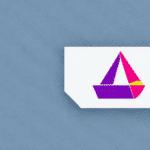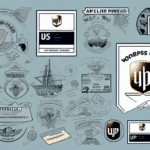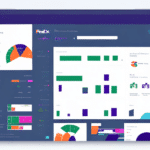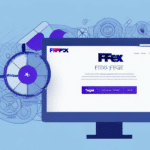How to Reprint a Label Using FedEx Ship Manager
When it comes to shipping, label reprinting is an important process that can save you time, money, and headaches. Whether it’s due to a technical issue, a mistake in the address, or a damaged label, being able to reprint a label quickly and efficiently ensures your package arrives at its intended destination on time.
Why Reprinting Labels is Important in Shipping
Reprinting labels is crucial because it allows you to quickly correct any errors or issues that may arise during the shipping process. Without this capability, you might have to start the entire shipping process over, which can be costly and time-consuming. Moreover, if a package with a damaged or incorrect label is shipped, it might get delayed or returned, adding to the frustration and expense.
Reprinting labels also helps ensure the package is delivered to the correct recipient. If a label is smudged or torn, it may become illegible, making it difficult for the shipping carrier to determine the delivery address. By reprinting the label, you enhance the chances of timely and correct delivery, avoiding potential delays or misdeliveries.
Furthermore, quickly correcting any errors or issues with the label can improve the overall efficiency of the shipping process. This can lead to increased customer satisfaction, as they will receive their packages on time and without any issues.
The Benefits of Using FedEx Ship Manager for Label Reprinting
FedEx Ship Manager is a robust platform that allows you to manage all aspects of your shipping process, including label reprinting. One major benefit is that it eliminates the need for manual label printing, allowing you to reprint labels quickly and efficiently with just a few clicks. Additionally, FedEx Ship Manager enables real-time package tracking, simplifying the shipping process and providing greater peace of mind.
Another benefit is that it provides a centralized location to manage all your shipping information. You can easily access and reprint labels for all your packages, regardless of where they are in the shipping process. FedEx Ship Manager offers a variety of customization options, allowing you to tailor your shipping process to meet your specific needs.
How to Access the FedEx Ship Manager Platform
- Go to the FedEx website and create an account.
- Log in and access the FedEx Ship Manager platform from your dashboard.
Once accessed, you can create shipping labels, track packages, and even schedule pickups directly from the platform. The platform offers tools and resources to streamline your shipping process, such as setting up shipping preferences and accessing discounted shipping rates.
Navigating the FedEx Ship Manager User Interface
The FedEx Ship Manager user interface is intuitive and user-friendly. A menu on the left-hand side of the screen includes options for creating new shipments, managing existing shipments, and reprinting labels.
Advanced features such as automated shipping rules and integration with your inventory management system are available to further streamline your workflow. The platform also allows real-time tracking of shipments, providing status updates and notifications for delivery and transit issues.
Understanding the Different Label Printing Options Available
- Plain Paper: Cost-effective but may smudge or fade over time.
- Thermal Paper: High-quality, long-lasting but requires a special printer.
- Adhesive Labels: Provides a professional look and can be customized but may be more expensive.
Step-by-Step Guide to Reprinting a Label Using FedEx Ship Manager
- Log in to your FedEx Ship Manager account.
- Navigate to the "Manage Shipments" section.
- Find the shipment for which you need to reprint the label.
- Select “Reprint Label” and follow the prompts.
For international shipments, additional documentation may be required. Check with FedEx customer service or consult the FedEx International Shipping Guide for more information.
If you frequently need to reprint labels, consider setting up automatic reprinting in your account. Go to the “preferences” section and select “reprint labels.”
Troubleshooting Common Issues When Reprinting Labels
Common issues include printer connectivity problems, label formatting issues, and incorrect label settings. Always use the most up-to-date label templates to avoid formatting issues, and consult the FedEx Ship Manager user guide or contact FedEx support for assistance.
Tips for Optimizing Your Label Reprint Process with FedEx Ship Manager
- Use the “reprint” feature to quickly reprint labels for previous shipments.
- Save frequently used recipient information in your address book to reduce errors and save time.
Best Practices for Managing Your Shipping Labels with FedEx Ship Manager
- Ensure you are using the correct label format for your shipment.
- Properly dispose of any unused or outdated shipping labels to avoid confusion.
By following these best practices and using FedEx Ship Manager for your label reprinting needs, you can ensure that your shipping process is as efficient and streamlined as possible.