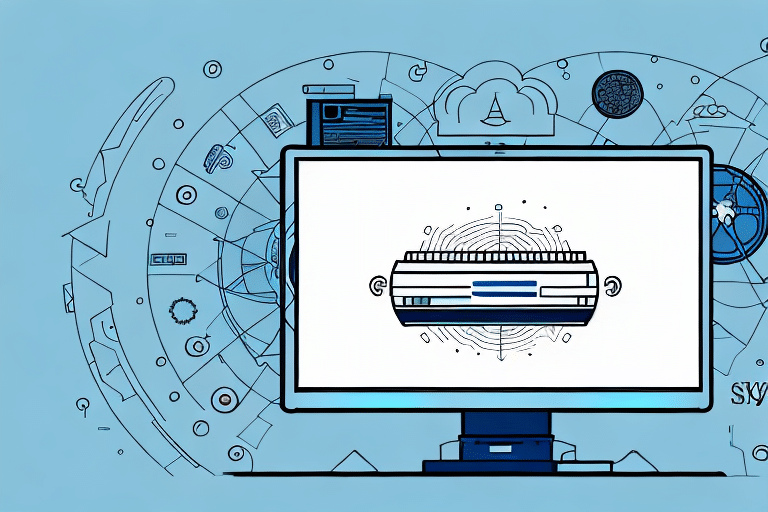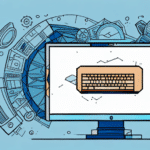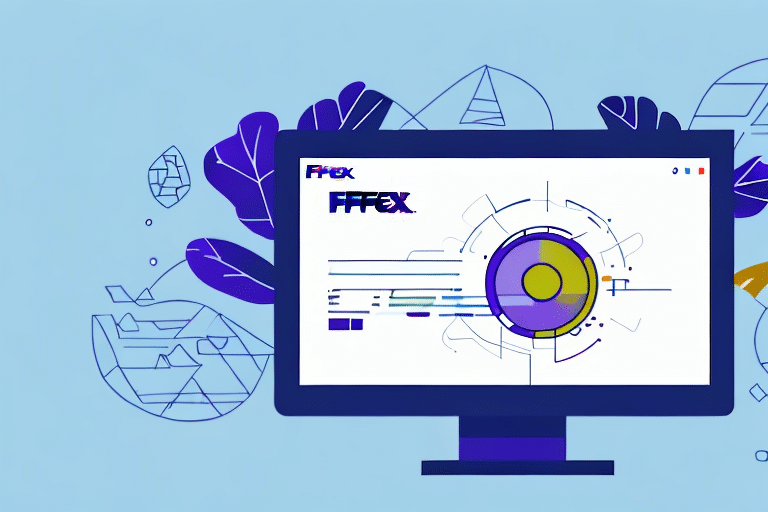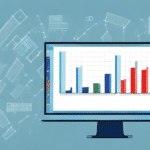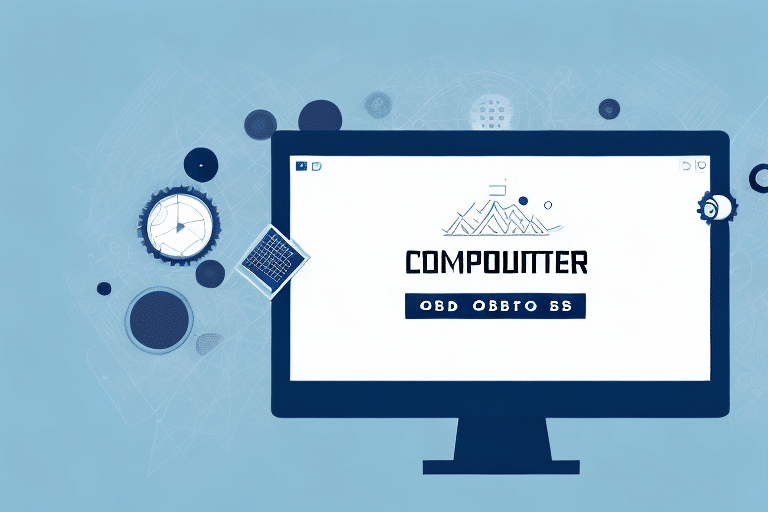Optimizing Address Management in UPS Worldship with ODBC
Managing shipping addresses efficiently is crucial for businesses relying on UPS Worldship for their logistics needs. While UPS Worldship offers a built-in address book, leveraging an ODBC (Open Database Connectivity) connection can significantly enhance address management. This article provides an in-depth analysis of using ODBC with UPS Worldship, covering installation, configuration, benefits, and troubleshooting to ensure your shipping operations are both efficient and accurate.
Understanding ODBC and Its Integration with UPS Worldship
ODBC is a standard interface that enables UPS Worldship to connect with various external data sources, such as Microsoft Excel, Access, and SQL Server databases. By establishing an ODBC connection, businesses can:
- Import Address Data: Access and import address information directly from external databases, ensuring consistency and reducing manual entry errors.
- Export Shipment Data: Export shipment details to other programs like Excel for comprehensive tracking and analysis.
- Automate Processes: Set up automated imports and exports to keep address and shipment data up-to-date without manual intervention.
Integrating ODBC with UPS Worldship streamlines data flow, enhances data accuracy, and saves valuable time, allowing businesses to focus more on their core operations.
Benefits of Using ODBC for Address Management in UPS Worldship
Implementing ODBC for address management offers numerous advantages:
- Increased Efficiency: Eliminate the need for manual address entry by importing data directly from external databases.
- Enhanced Data Accuracy: Maintain a centralized and consistent address database, minimizing errors and discrepancies.
- Customization: Customize address fields to suit specific business needs, allowing for more detailed data tracking.
- Better Integration: Seamlessly integrate with other business systems like CRM software, ensuring smooth data transfer and interoperability.
- Improved Reporting: Easily track and analyze shipping data to identify trends and make informed logistical decisions.
According to a Statista report, businesses that adopt ODBC integrations experience up to a 30% increase in data processing efficiency, highlighting the significant impact of ODBC on operational performance.
Installing and Configuring ODBC for UPS Worldship
Setting up ODBC with UPS Worldship involves several key steps:
- Download and Install the ODBC Driver: Obtain the appropriate ODBC driver for your data source (e.g., Microsoft Excel, Access, SQL Server) from the Microsoft Download Center.
- Open UPS Worldship: Launch the UPS Worldship application and navigate to the Address Book section.
- Manage ODBC Connections: Click on the Gear icon and select "Manage ODBC Connections."
- Create a New Connection: Click "Add New," name your connection, and choose the appropriate ODBC driver.
- Enter Connection Details: Provide the necessary connection information, such as the file path for Excel or database credentials for SQL Server.
- Test the Connection: Ensure the connection is successful by clicking the "Test" button.
- Save the Connection: Click "OK" to finalize and save your ODBC connection settings.
Regularly updating your ODBC drivers is essential to maintain compatibility with the latest UPS Worldship versions. Visit the driver's official website or contact support for updates.
Importing and Managing Addresses Using ODBC
With your ODBC connection configured, importing addresses into UPS Worldship is straightforward:
- Navigate to Import Feature: In UPS Worldship, go to the Address Book, click the Gear icon, and select "Import Addresses."
- Select ODBC Import: Choose "ODBC Import" as the import method.
- Choose Your Connection: Select the previously configured ODBC connection.
- Map Data Fields: Align the columns from your external data source with the corresponding UPS Worldship address fields.
- Review and Edit: Inspect the data for any necessary adjustments or corrections.
- Execute Import: Click "Import" to add the addresses to UPS Worldship.
Ensure that your data is correctly formatted and free from errors before importing to avoid disruptions in your shipping workflow.
Advanced Tips and Best Practices
Ensuring Data Quality
Maintaining high-quality data is vital for effective address management:
- Consistent Formatting: Standardize address formats across all data sources to prevent mismatches.
- Data Validation: Implement validation rules to verify address accuracy before importing.
- Regular Updates: Schedule periodic data refreshes to keep address information current.
Customizing Address Fields
Customize address fields in UPS Worldship to capture additional data points relevant to your business needs:
- Navigate to the Address Book and select "Manage Fields."
- Click "Add New" to create a custom field.
- Define the field name and select the appropriate data type (e.g., text, date).
- Map the custom field to the corresponding ODBC column.
- Save the new field to incorporate it into your address database.
Custom fields enhance data granularity, enabling better tracking and reporting of shipping information.
Enhancing Integration with Other Systems
Integrate UPS Worldship with other business systems like CRM or ERP software to streamline data flow:
- Use ODBC to establish connections between UPS Worldship and your CRM system.
- Automate data synchronization to ensure all systems have access to the latest address information.
- Utilize APIs and middleware solutions for more complex integrations.
Troubleshooting Common ODBC Issues with UPS Worldship
While ODBC integration generally enhances functionality, you may encounter some challenges. Here's how to address common issues:
- Incorrect Driver Selection: Verify that you've selected the correct ODBC driver for your data source.
- Connection Failures: Double-check connection details such as file paths, database names, and credentials.
- Data Type Mismatches: Ensure that the data types in your external source align with UPS Worldship requirements.
- Permission Issues: Confirm that you have the necessary permissions to access and modify the external data source.
- Formatting Errors: Standardize data formats (e.g., 5-digit zip codes) to match UPS Worldship's expectations.
Additionally, network reliability can impact ODBC performance. Ensure a stable internet connection to facilitate seamless data transfers. If software compatibility issues arise, consider updating both UPS Worldship and your ODBC drivers to their latest versions.
Maintaining Accurate Address Data with ODBC
To sustain the integrity of your address data within UPS Worldship, adhere to the following best practices:
- Regular Data Updates: Continuously update your external databases with new and verified address information.
- Periodic Connection Testing: Routinely test your ODBC connections to ensure they function correctly.
- Data Backups: Implement regular backups of your address data to prevent loss from unforeseen issues.
- Security Measures: Protect your data with robust security protocols to prevent unauthorized access or breaches.
Maintaining accurate and secure address data not only enhances operational efficiency but also supports reliable shipping and customer satisfaction.
Conclusion
Integrating ODBC with UPS Worldship transforms address management by offering enhanced efficiency, accuracy, and customization. By following the installation and configuration steps outlined in this article, businesses can seamlessly import and manage address data, automate processes, and integrate with other critical systems. Adhering to best practices and proactively troubleshooting issues ensures that your shipping operations remain smooth and reliable. Embracing ODBC integration is a strategic move towards optimizing your logistics and supporting business growth.