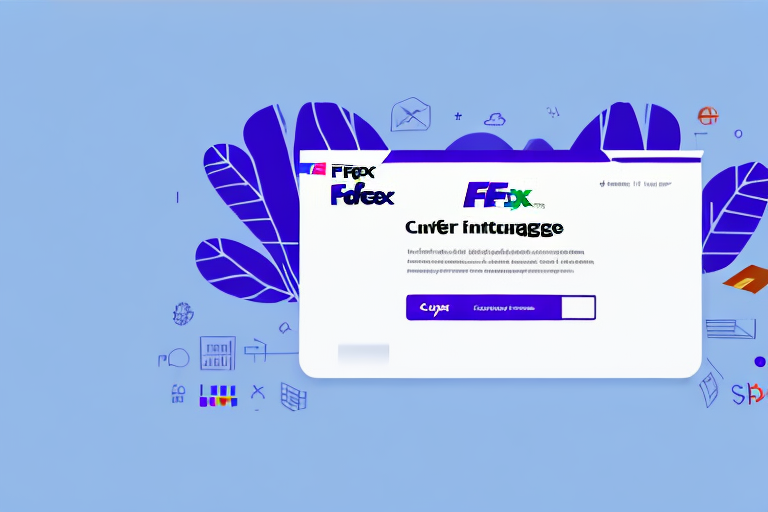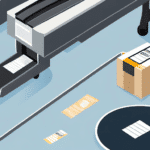Streamline Your Shipping Process with FedEx Ship Manager
Optimizing your shipping workflow can lead to significant time and cost savings. One effective method is by importing addresses into FedEx Ship Manager. This feature allows you to add multiple addresses swiftly, enhancing efficiency when shipping items. In this guide, we'll explore how to import addresses into FedEx Ship Manager, the benefits of doing so, and best practices to maximize its potential.
Overview of FedEx Ship Manager
FedEx Ship Manager is a comprehensive, web-based tool tailored for businesses to manage their shipping needs seamlessly. It enables users to:
- Create shipping labels
- Schedule package pickups
- Track shipments in real-time
- Manage frequently-used addresses through an integrated address book
Moreover, FedEx Ship Manager offers customizable shipping preferences and notification settings, allowing you to receive updates via email or text about your shipment's status, delays, and other crucial information. This ensures you stay informed and can address any issues promptly.
Managing Addresses with the Address Book Feature
The Address Book in FedEx Ship Manager is pivotal for businesses that ship frequently. It allows you to store and organize contact information for individuals and businesses you regularly send packages to. Key features include:
- Bulk Address Storage: Save multiple addresses at once to expedite the shipping process.
- Default Shipping Preferences: Assign default shipping methods, packaging types, and delivery options for each contact.
By leveraging these features, you can minimize errors and ensure consistency across all your shipments.
Benefits of Importing Addresses to FedEx Ship Manager
Importing addresses in bulk offers several advantages:
- Time Efficiency: Add dozens or hundreds of addresses simultaneously, eliminating the need for manual entry.
- Accuracy and Consistency: Ensure all address details are correctly inputted, reducing the risk of shipping errors.
- Streamlined Workflow: Easily select addresses from your address book during shipment creation, speeding up the process.
- Improved Tracking: Maintain accurate shipping histories linked to each address and customer.
According to a Statista report, businesses that utilize address management tools experience a significant reduction in shipping errors, leading to enhanced customer satisfaction.
Supported File Formats for Address Import
FedEx Ship Manager supports various file formats for importing addresses, including:
- CSV (Comma-Separated Values)
- TXT (Plain Text)
- Excel (XLS or XLSX)
When preparing your import file, ensure it includes all necessary contact information such as:
- Name
- Company
- Address
- City
- State/Province
- ZIP/Postal Code
- Country
Be mindful of the 10 MB file size limit. If your file exceeds this, consider splitting it into smaller batches or using alternative import methods.
How to Import Addresses: Step-by-Step Guide
Follow these steps to import addresses into FedEx Ship Manager:
- Log In: Access your FedEx Ship Manager account.
- Navigate to Address Book: Click on the "Address Book" tab.
- Select Import Option: Choose "Import Addresses" from the menu.
- Choose File Format: Select the appropriate file format (CSV, TXT, or XLS).
- Upload File: Click on "Choose File" and select your prepared address file.
- Map Fields: Ensure all fields in your file correspond correctly to FedEx Ship Manager's fields.
- Import Addresses: Click "Import" and wait for the process to complete.
- Review and Correct: Check the imported addresses for any discrepancies and make necessary adjustments.
For detailed instructions, refer to the FedEx Address Book Guide.
Troubleshooting Common Import Issues
Encountering issues during the import process is common. Here are solutions to typical problems:
- Formatting Errors: Ensure your file adheres to the required format with all necessary fields.
- Unsupported File Types: Verify that you're using a supported file format (CSV, TXT, XLS).
- Data Alignment Issues: Confirm that your data aligns correctly with FedEx Ship Manager's fields.
- File Size Limitations: If your file is too large, split it into smaller segments.
- Software Glitches: Restarting or reinstalling FedEx Ship Manager can sometimes resolve unexpected issues.
If problems persist, consult the FedEx Customer Support for further assistance.
Best Practices for Maintaining Your Address Book
To ensure your address book remains organized and accurate, implement the following practices:
- Regular Reviews: Periodically check and update addresses to maintain accuracy.
- Organize with Groups and Filters: Categorize addresses by criteria such as location or customer type for easy access.
- Remove Duplicates: Consolidate multiple entries for the same address to prevent confusion.
- Staff Training: Ensure your team understands how to use and maintain the address book effectively.
- Security Measures: Restrict access to authorized personnel and use password protection to safeguard sensitive information.
- Regular Backups: Export and save your address book periodically to prevent data loss.
Maintaining an organized address book not only enhances efficiency but also reduces the likelihood of shipping errors.
Advanced Management: Groups and Filters
FedEx Ship Manager offers advanced features like Groups and Filters to help you manage your addresses more effectively:
- Groups: Create custom groups based on specific needs, such as international clients or high-priority customers.
- Filters: Use filters to sort addresses by criteria like state, zip code, or delivery preferences, streamlining the selection process during shipment creation.
These tools are especially beneficial for businesses with extensive shipping operations, allowing for swift and accurate address selection.
Optimizing Your Shipping Process with Imported Addresses
Maximize the benefits of importing addresses by adhering to these best practices:
- Regular Updates: Keep your address book current to ensure all shipments are sent to accurate locations.
- Staff Training: Educate your team on the import process and how to utilize the address book effectively.
- Integration: Consider integrating FedEx Ship Manager with other business systems like inventory management or order processing to enhance overall efficiency.
- Utilize Address Validation: Take advantage of address validation features to ensure accuracy and prevent delivery issues.
- Save Shipping Preferences: Store frequently used shipping options to expedite label creation and reduce errors.
Implementing these strategies can lead to a more streamlined shipping process, reduced errors, and improved customer satisfaction.
Conclusion: Enhance Efficiency with FedEx Ship Manager Address Importing
Importing addresses into FedEx Ship Manager is a strategic move to optimize your shipping operations. By saving time, ensuring accuracy, and streamlining your workflow, this feature can significantly improve your business's efficiency. Follow the steps and best practices outlined in this guide to fully leverage the capabilities of FedEx Ship Manager and enhance your overall shipping process.