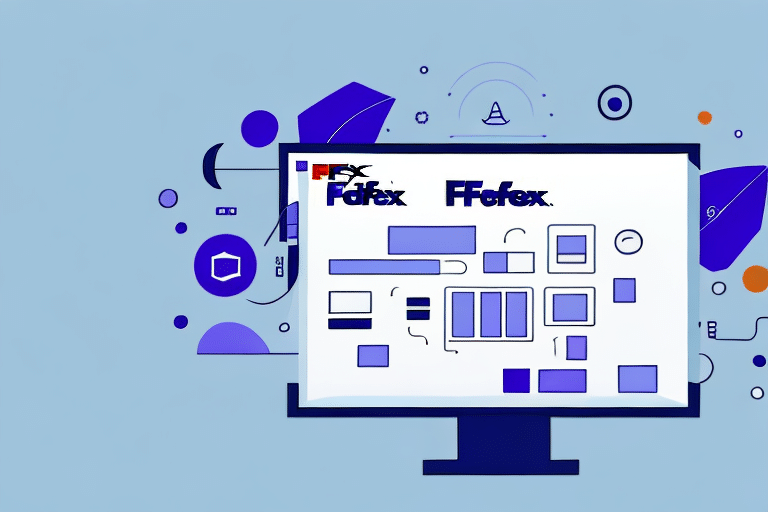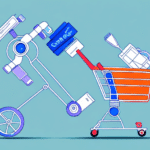Optimizing Your Shipping Workflow with Remote Stations on FedEx Ship Manager
In today's fast-paced business environment, the ability to quickly and efficiently ship products is vital. FedEx Ship Manager is a powerful tool that can help you streamline your shipping process, but did you know that you can also enable remote stations to make the process even smoother? In this article, we will cover everything you need to know to enable and maximize the use of remote stations on FedEx Ship Manager.
Understanding the Importance of Remote Stations on FedEx Ship Manager
Remote stations on FedEx Ship Manager allow you to perform shipping tasks from any computer or device, without the need for additional software or hardware. This means that you can access all the features of FedEx Ship Manager from anywhere in the world, as long as you have an internet connection.
Enabling remote stations can greatly improve the efficiency of your shipping process, allowing tasks such as printing shipping labels or tracking packages to be performed from any location. This is especially beneficial for businesses with multiple locations or employees who work remotely.
In addition to convenience, remote stations offer enhanced security for your shipping information. By using a remote station, you can ensure that sensitive information, such as customer addresses and payment details, are not stored on individual computers or devices, thereby reducing the risk of data breaches.
Furthermore, remote stations facilitate collaboration by allowing multiple users to access the same account simultaneously. This is particularly useful for businesses with high shipping volumes, enabling better coordination and teamwork among staff.
Accessing Remote Station Settings on FedEx Ship Manager
Before enabling remote stations, it's essential to know how to access the remote station settings within FedEx Ship Manager:
- Log in to your FedEx account.
- Click on the Admin tab located at the top of the screen.
- Select Remote Stations from the left-hand menu.
On this page, you will see a list of all the remote stations set up for your account. You can also add new remote stations from this page, which we will cover in the next section.
Note: Remote stations can only be set up for FedEx Express shipments and are limited to locations within the United States.
Step-by-Step Guide to Enabling Remote Stations
Follow these steps to enable remote stations on FedEx Ship Manager:
- Navigate to the Remote Stations settings page as described above.
- Click on the Add button in the top right corner.
- Select the type of station you want to set up (e.g., Desktop, Laptop, or Tablet).
- Enter a name for your remote station in the Station Name field.
- Assign users who will have access to this remote station.
- Click Save to finalize the setup.
Each remote station requires a unique name and login credentials. To modify settings later, return to the remote station settings page, select the station, and make the necessary adjustments.
Troubleshooting Common Issues with Remote Stations
While enabling remote stations is straightforward, you might encounter some common issues. Here are solutions to address them:
- Connection Issues: Ensure a stable internet connection. Disable any firewalls or antivirus software that might be blocking access.
- Permission Problems: Verify that users have the correct permissions assigned in the remote station settings.
- Software Updates: Keep all software and drivers updated on both local and remote machines.
- Hardware Compatibility: Confirm that the remote station hardware is compatible with FedEx Ship Manager requirements.
If issues persist, refer to the official FedEx Ship Manager support or contact their customer service for further assistance.
Maximizing the Benefits of Remote Stations
Once remote stations are enabled, you can leverage them to their full potential:
- Employee Training: Ensure all employees are trained to use remote stations effectively.
- System Integration: Integrate FedEx Ship Manager with other systems like inventory management or order fulfillment to streamline workflows.
- Custom Settings: Tailor remote station settings to fit the specific needs of your business and employees.
Additionally, utilize the reporting features within FedEx Ship Manager to monitor shipping performance and make data-driven decisions. Tracking and monitoring tools can help ensure timely deliveries and identify areas for improvement.
Adding Multiple Remote Stations
If your business operates from multiple locations or has remote employees, setting up multiple remote stations can enhance your shipping operations:
- Follow the steps outlined in the Step-by-Step Guide to Enabling Remote Stations for each additional station.
- Assign the appropriate users to each remote station to ensure secure and organized access.
Each remote station must have unique login credentials to maintain security. Implementing a consistent naming convention can help easily identify and manage multiple stations.
FedEx Ship Manager allows you to switch between remote stations seamlessly using the drop-down menu on the main screen, facilitating management of shipments across different locations without the need to log in and out of separate accounts.
Streamlining Shipping Processes with Remote Stations
Enhance your shipping efficiency with these additional tips:
- Use Templates: Create shipping label templates to save time and minimize errors.
- Pre-Print Labels: Pre-printing labels is beneficial for high-volume shipments, reducing processing time.
- Automatic Address Validation: Enable this feature to reduce address errors and improve delivery times.
- Implement Package Consolidation: Combine multiple packages going to the same destination into a single shipment to save on costs and streamline processing.
FedEx Ship Manager supports package consolidation, allowing you to print a single shipping label for multiple packages, thereby optimizing your shipping workflow.
Customizing Remote Station Settings to Fit Your Business Needs
Personalize your remote station settings to better align with your business operations:
- User Permissions: Control access levels for different employees to safeguard sensitive information.
- Shipping and Billing Preferences: Adjust these settings to match your business requirements and customer preferences.
- Label Printing Settings: Customize label size, format, and printer preferences to suit your shipping needs.
Additionally, customize notification preferences to receive updates via email or text about key shipping events, such as package delivery confirmations or delays.
Maintain an organized address book within FedEx Ship Manager by saving frequently used addresses, which streamlines the shipment creation process and reduces the likelihood of errors.
Best Practices for Managing and Maintaining Remote Stations
To ensure the optimal performance of your remote stations, implement the following best practices:
- Regular Software and Driver Updates: Keep all related software and drivers up to date to prevent compatibility issues and enhance performance.
- Security Measures: Use strong passwords and enable two-factor authentication to protect against unauthorized access.
- Ongoing Employee Training: Provide continual training to ensure employees are proficient in using remote stations efficiently.
Regularly monitor the performance of your remote stations to identify and address any issues promptly, minimizing downtime and ensuring seamless shipping operations.
Establish clear guidelines and protocols for using remote stations, including procedures for handling errors and escalating issues. This structured approach ensures that remote stations are utilized effectively and that any problems are resolved swiftly and efficiently.
Conclusion
Enabling remote stations on FedEx Ship Manager can significantly enhance your shipping operations by providing flexibility, improving efficiency, and increasing security. By following the steps and best practices outlined in this guide, you can maximize the benefits of remote stations and streamline your shipping processes to better serve your customers.
For more information and support, visit the official FedEx Ship Manager page.