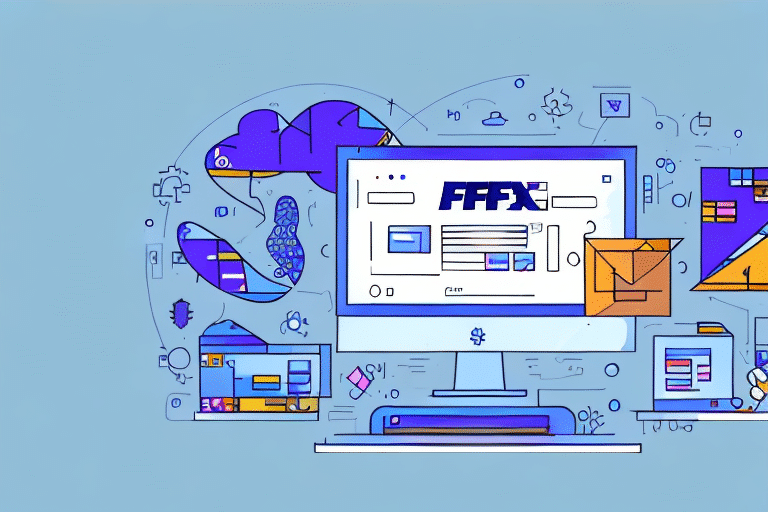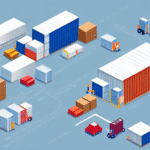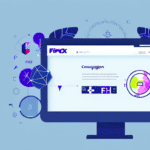A Comprehensive Guide to Installing and Configuring the FedEx Ship Manager Server
The FedEx Ship Manager Server is a robust shipping management solution designed to streamline your logistics operations, optimize shipping processes, and reduce costs. This comprehensive guide walks you through the entire process of installing, configuring, and utilizing the FedEx Ship Manager Server. From understanding the software's fundamentals to exploring advanced configuration options and best practices for system maintenance, this guide covers everything you need to ensure a successful implementation.
Understanding the FedEx Ship Manager Server
The FedEx Ship Manager Server is a client-server application that allows businesses to manage their FedEx shipping operations from a centralized platform. Key features include:
- Shipping Rate Calculation: Automatically calculates shipping costs based on package dimensions, weight, and destination.
- Package Tracking: Provides real-time tracking information for all shipments.
- Label Printing: Enables batch printing of shipping labels for efficiency.
The software integrates seamlessly with various shipping carriers and third-party systems, facilitating the management of multiple shipping accounts and the automation of logistics workflows. This integration capability not only enhances operational efficiency but also provides flexibility in managing diverse shipping needs.
One of the standout benefits of using the FedEx Ship Manager Server is its customization capabilities. Businesses can tailor shipping preferences and rules to align with their unique requirements, such as selecting preferred carriers, setting delivery timeframes, and defining packaging specifications. This level of customization minimizes errors, accelerates the shipping process, and ultimately leads to cost savings.
System Requirements and Prerequisites
Hardware and Software Requirements
Before installing the FedEx Ship Manager Server, ensure that your system meets the following minimum hardware and software requirements:
- Operating System: Windows Server 2016 or later
- Processor: Dual-core 2.5 GHz or higher
- RAM: Minimum of 8 GB
- Hard Drive Space: At least 500 GB available
- Internet Connection: Stable broadband connection
For the most accurate and up-to-date system requirements, refer to the official FedEx Ship Manager documentation.
Necessary Accounts and Licenses
In addition to system requirements, you must have:
- A valid FedEx account
- A FedEx Ship Manager Software License Agreement
These can be obtained by contacting FedEx Customer Support or visiting the FedEx website.
Preparing Your System for Installation
Proper system preparation is crucial for a smooth installation of the FedEx Ship Manager Server. Follow these steps to ensure your system is ready:
- Update Operating System: Install the latest updates and patches for your Windows Server to ensure compatibility and security.
- Disable Antivirus Temporarily: Temporarily disable antivirus software to prevent interference during installation. Remember to re-enable it afterward.
- Create User Accounts: Set up user accounts with administrative privileges to facilitate the installation process.
- Backup Your System: Create a full system backup to safeguard against any potential issues during installation.
Ensuring sufficient disk space and system resources is also essential. Verify that your system has ample free space not only for the initial installation but also for future updates and patches.
Installing the FedEx Ship Manager Server
Downloading the Software
Begin by downloading the FedEx Ship Manager Server software from the official FedEx website. You can choose to download the standalone installation file or opt for a software bundle that includes additional modules and features.
Running the Installation File
Once downloaded, execute the installation file and follow the on-screen instructions. Key steps include:
- Selecting the installation directory
- Choosing additional modules or features as needed
- Entering your licensing information to activate the software
Ensure that during installation, you adhere to the prompts carefully to avoid configuration errors.
Configuring the FedEx Ship Manager Server Settings
After installation, configuring the software to suit your shipping needs is essential. Here’s how to proceed:
- Configure Shipping Addresses: Input your business’s shipping addresses to streamline label creation.
- Set Default Package Dimensions and Weights: Define standard package sizes and weights to expedite the shipping process.
- Integrate Carrier Accounts: Link your FedEx and other carrier accounts to manage multiple shipping profiles.
- Customize Label Printing: Adjust label templates to include necessary information and branding.
- Set Up Shipping Notifications: Enable automated notifications for shipment status updates.
Refer to the FedEx configuration guide for detailed instructions on each setting.
Managing User Accounts and Security
Effective user management and robust security measures are vital for protecting your shipping data:
- Create User Accounts: Establish individual accounts for team members, assigning roles based on their responsibilities.
- Define Permissions: Set access levels to ensure users can only perform tasks relevant to their roles.
- Implement Multi-Factor Authentication (MFA): Enhance security by requiring additional verification during login.
Regularly review and update user accounts to maintain security integrity and accommodate team changes. For more on securing your FedEx Ship Manager Server, consult the FedEx security guidelines.
Testing and Troubleshooting the Installation
Testing the System
After installation and configuration, it's imperative to test the FedEx Ship Manager Server to ensure it operates correctly:
- Create test shipments to verify rate calculations and label printing.
- Track test packages to confirm the tracking functionality.
- Check for any error messages or inconsistencies in the process.
Performing tests in a controlled environment helps identify and rectify issues without impacting live operations.
Troubleshooting Common Issues
During installation or operation, you might encounter common issues such as:
- Compatibility Issues: Ensure that all software components are compatible with your operating system.
- Network Connectivity Problems: Verify that your server has a stable internet connection.
- Licensing Errors: Double-check your license information if activation fails.
For unresolved issues, consult the FedEx Support Center or reach out to their technical support team for assistance.
Advanced Configuration and Integration
Advanced Configuration Options
The FedEx Ship Manager Server offers advanced features to further optimize your shipping operations:
- Custom Shipping Rules: Define specific rules based on shipping destinations, package sizes, or carrier preferences.
- Automated Workflows: Automate repetitive tasks to enhance efficiency.
- Custom Label Templates: Design label templates that align with your branding and information requirements.
Exploring these advanced settings can significantly improve your shipping workflows and reduce operational costs.
Integrating with Third-Party Systems
Integrating the FedEx Ship Manager Server with third-party systems such as ERP or warehouse management systems can provide numerous benefits:
- Seamless Data Flow: Automate data exchange between systems to eliminate manual entry and reduce errors.
- Enhanced Visibility: Gain comprehensive insights into your shipping and inventory data.
- Improved Efficiency: Streamline operations by connecting disparate systems into a unified workflow.
For integration guides and supported applications, refer to the FedEx integrations page.
Maintenance and Best Practices
Regular Maintenance
To ensure the FedEx Ship Manager Server remains efficient and secure, adhere to the following maintenance practices:
- Regular Backups: Schedule automatic backups to prevent data loss.
- Monitor Server Performance: Use monitoring tools to track server health and performance metrics.
- Apply Updates and Patches: Keep the software up-to-date with the latest updates and security patches.
Upgrading the Software
When new versions of the FedEx Ship Manager Server are released, plan for upgrades to leverage new features and improvements:
- Review the release notes to understand new features and changes.
- Test the upgrade in a staging environment before deploying to production.
- Ensure that all integrations and custom configurations are compatible with the new version.
Following these best practices ensures that your shipping management system remains reliable and scalable as your business grows.
Conclusion: Streamlining Shipping Management with the FedEx Ship Manager Server
The FedEx Ship Manager Server is a comprehensive solution for businesses looking to enhance their shipping operations. By providing a centralized platform for managing shipping activities, offering extensive customization options, and integrating with various third-party systems, it empowers businesses to operate more efficiently and cost-effectively. Proper installation, configuration, and maintenance are key to unlocking the full potential of this powerful tool. By following the guidelines and best practices outlined in this guide, you can ensure a successful implementation that supports your business's shipping needs now and in the future.