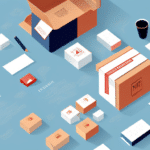Shipping and Logistics: The Role of the UPS Worldship Electronic Scale
Shipping and logistics are integral components of many modern businesses. As these operations grow in complexity, so do the tools and technologies used to manage them. One such tool is the UPS Worldship Electronic Scale, which allows for the accurate measurement and weighing of shipping items. In this article, we'll cover everything you need to know about activating, setting up, using, and troubleshooting the UPS Worldship Electronic Scale. Let's get started!
Installation and Setup of the UPS Worldship Electronic Scale
Unboxing and Physical Setup
Before using the UPS Worldship Electronic Scale, ensure it's properly installed and set up. The process typically involves:
- Unboxing the scale and removing any packaging materials.
- Connecting the scale to your computer via USB.
- Installing any required drivers or software.
- Calibrating the device to ensure accurate weight readings.
Connecting to Your Computer
Connect the USB cable to the back of the scale and plug the other end into an available USB port on your computer. Most modern computers will recognize the device automatically. However, depending on your system configuration, you may need to install specific drivers or software. Visit the UPS Support Center for the latest software and driver updates.
Calibrating the Scale
Once connected, calibrate the scale to ensure accurate measurements. Follow these steps:
- Open the UPS Worldship software.
- Navigate to the calibration section.
- Place a standard calibration weight on the scale as prompted.
- Allow the software to adjust the calibration settings automatically. If necessary, tweak the settings manually for optimal accuracy.
Regular calibration is recommended to maintain precision, especially in environments with varying temperatures or surfaces.
Understanding the Benefits of Using the UPS Worldship Electronic Scale
Accuracy and Efficiency
The UPS Worldship Electronic Scale offers unparalleled accuracy in weight measurements, minimizing costly errors and shipping delays. According to a Statista report, accurate shipping measurements can reduce shipping costs by up to 15%, highlighting the scale's financial benefits.
Integration with UPS Services
Seamlessly integrates with other UPS tools and services, allowing businesses to manage shipments, track orders, and handle deliveries efficiently. This integration enhances operational workflows, reducing manual entry errors and saving time.
Cost Savings
By providing precise weight measurements, businesses can avoid overpaying for shipping or incurring additional fees from underestimated package weights. Accurate data also facilitates better decision-making when selecting cost-effective shipping options.
Troubleshooting Common Issues with the UPS Worldship Electronic Scale
Connection Problems
If the scale isn't recognized by your computer:
- Ensure the USB connection is secure.
- Try using a different USB port.
- Reinstall the necessary drivers or software from the UPS Support Center.
Inaccurate Weight Readings
Inaccurate readings can result from:
- Uneven surfaces: Place the scale on a flat, stable surface.
- Environmental factors: Avoid areas with fluctuating temperatures or high humidity.
- Calibration issues: Recalibrate the scale following the steps outlined in the installation section.
Software Compatibility Issues
After software updates, compatibility issues may arise:
- Ensure that both the UPS Worldship software and the scale's firmware are up to date.
- If issues persist, consider uninstalling and reinstalling the software.
- Contact UPS Customer Support for further assistance.
How to Connect the UPS Worldship Electronic Scale to Your Computer
Step-by-Step Connection Guide
Connecting the UPS Worldship Electronic Scale involves the following steps:
- Plug the USB cable into the scale.
- Connect the other end to an available USB port on your computer.
- Wait for your operating system to recognize the device.
- Install any necessary drivers or software as prompted.
If the scale isn't recognized, try reconnecting the USB cable or restarting your computer. Refer to the UPS Support Center for troubleshooting steps.
Using the UPS Worldship Software
After connecting the scale, install the UPS Worldship software to manage your shipping needs. The software allows you to:
- Weigh packages and print shipping labels.
- Manage tracking information and order details.
- Generate customs forms for international shipments.
Download the latest version of the software from the UPS website.
Configuring Settings for More Accurate Weighing on the UPS Worldship Electronic Scale
Adjusting Sensitivity
To capture small weight differences more precisely:
- Open the UPS Worldship software.
- Navigate to the scale settings.
- Adjust the sensitivity settings to the desired level.
Calibrating for Consistency
Ensure consistent readings across various weight classes by:
- Regularly calibrating the scale using standard weights.
- Maintaining a stable environment around the scale.
Environmental Considerations
Place the scale on a flat, stable surface away from:
- Direct sunlight.
- Heat sources.
- Vibrations or heavy machinery.
Maintaining optimal environmental conditions enhances measurement accuracy.
Tips and Tricks for Efficient Use of the UPS Worldship Electronic Scale
Regular Calibration
Calibrate the scale regularly to maintain accuracy. This prevents discrepancies in weight measurements that could lead to shipping cost errors.
Cleanliness and Maintenance
Keep the scale clean and free from debris:
- Wipe the scale surface with a soft, dry cloth.
- Avoid using harsh chemicals or abrasive materials.
- Use compressed air to remove dust from sensors.
Integration with Other UPS Tools
Utilize the scale in conjunction with other UPS services:
- Order tracking.
- Delivery notifications.
- Returns management.
This integration streamlines shipping operations and enhances customer satisfaction.
Training Staff
Ensure that all staff members are trained on how to use the UPS Worldship Electronic Scale effectively:
- Conduct regular training sessions.
- Provide comprehensive user manuals.
- Encourage best practices for handling and weighing packages.
Comparing the UPS Worldship Electronic Scale to Other Shipping Scales on the Market
Top Competitors
While the UPS Worldship Electronic Scale is a robust option, other brands offer varied features and price points:
- Dymo: Known for portability and ease of use. Ideal for businesses with limited space.
- Mettler Toledo: Renowned for high accuracy and durability, suitable for industrial settings.
- Brecknell: Offers a balance of accuracy and affordability, handling weights up to 400 pounds.
Feature Comparison
| Feature | UPS Worldship | Dymo | Mettler Toledo | Brecknell |
|---|---|---|---|---|
| Portability | Moderate | High | Low | Moderate |
| Accuracy | High | Medium | Very High | High |
| Weight Capacity | Up to 300 lbs | Up to 100 lbs | Up to 500 lbs | Up to 400 lbs |
| Price Range | Mid | Low | High | Mid |
Choosing the Right Scale for Your Business
The best shipping scale depends on your specific business needs and budget. Consider factors such as:
- Volume of Shipments: High-volume businesses may require more durable and high-capacity scales.
- Space Availability: Compact scales are ideal for limited workspace.
- Budget Constraints: Balance between cost and required features.
Enhancing Your Shipping Operations with the UPS Worldship Electronic Scale
Streamlining Operations
Integrate the UPS Worldship Electronic Scale with other UPS services to streamline your shipping operations. Benefits include:
- Automated weight measurements reducing manual input errors.
- Faster label printing and processing.
- Enhanced tracking and reporting capabilities.
Improving Customer Satisfaction
Accurate and efficient shipping leads to timely deliveries, enhancing customer satisfaction and trust. According to a Forbes article, reliable shipping processes significantly impact repeat business and customer loyalty.
Data-Driven Decision Making
Utilize the data collected from the UPS Worldship Electronic Scale to analyze shipping patterns, optimize package sizes, and negotiate better rates with carriers based on accurate weight information.
Maintaining and Cleaning Your UPS Worldship Electronic Scale for Optimal Performance
Routine Maintenance
Ensure your scale remains in top condition with regular maintenance:
- Clean the scale's surface with a soft, dry cloth.
- Use compressed air to remove dust from sensors.
- Check for and replace any worn or damaged parts as needed.
Storage Tips
When not in use, store the UPS Worldship Electronic Scale in a dry, cool place to prevent damage or corrosion. Avoid stacking heavy items on top of the scale to maintain its structural integrity.
Calibration Checks
Periodically verify the scale's calibration using standard weights or by comparing its readings with a known accurate scale. This ensures ongoing precision in weight measurements.
Troubleshooting Performance Issues
If you experience issues such as slow response times or inconsistent readings:
- Restart the UPS Worldship software and reconnect the scale.
- Check for software updates that may address known bugs.
- Contact UPS Customer Support for professional assistance.
Conclusion
Activating and utilizing the UPS Worldship Electronic Scale effectively can significantly enhance your shipping operations. By ensuring accurate measurements, integrating with UPS services, and maintaining the scale properly, your business can achieve greater efficiency and customer satisfaction. Stay proactive with regular maintenance and stay informed about the latest features and updates to make the most out of your UPS Worldship Electronic Scale. Happy shipping!