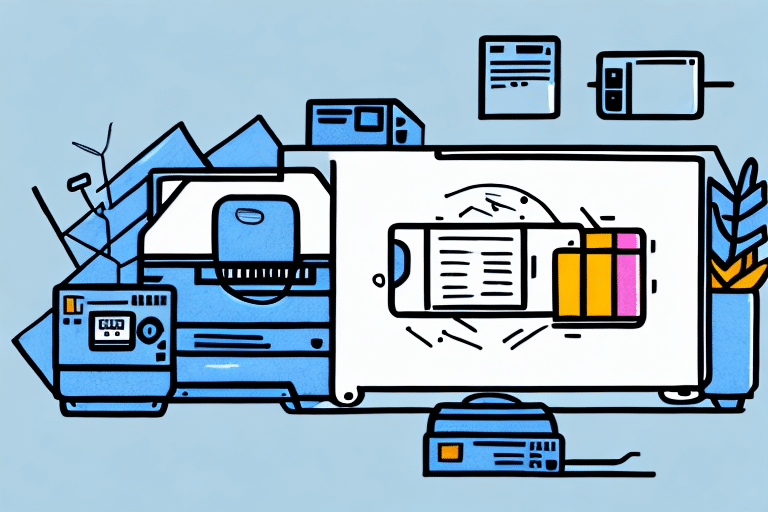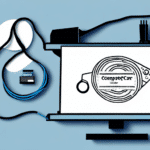Aligning Your Printer with FedEx Ship Manager
FedEx Ship Manager is an essential tool for businesses that need to regularly ship packages. To ensure smooth and efficient printing of shipping labels and other documents, it is crucial to properly align your printer with the software. In this article, we will discuss the importance of proper printer alignment and provide a comprehensive guide on troubleshooting common printer alignment issues with FedEx Ship Manager.
Importance of Proper Printer Alignment for FedEx Ship Manager
Proper printer alignment is vital for accurate and efficient shipping label printing. The labels printed through FedEx Ship Manager carry important information such as the recipient's address, tracking number, package weight, and destination. A misaligned label can result in shipping errors, wasted time, and frustrated customers. According to FedEx, businesses that ensure accurate label printing can reduce shipping errors by up to 30%, leading to significant cost savings and increased customer satisfaction.
In addition to ensuring accurate label printing, proper printer alignment helps maintain a professional image for your business. A well-aligned label looks neat and organized, leaving a positive impression on your customers. Conversely, a misaligned label can make your business appear disorganized and unprofessional. By taking the time to properly align your printer, you can improve the overall appearance of your shipping labels and enhance your brand image.
Troubleshooting Common Printer Alignment Issues with FedEx Ship Manager
Despite best efforts, you may encounter printer alignment issues with FedEx Ship Manager. Common issues include labels printing off-center, labels coming out too small or too big, and labels getting cut off at the edges. These problems can be caused by various factors such as printer settings, outdated drivers, or hardware issues.
One additional factor that can cause printer alignment issues is the type of label being used. Some labels may not be compatible with certain printers, leading to alignment issues. It is essential to ensure that the labels being used are compatible with your printer model. Additionally, using high-quality labels can also improve alignment and print quality. If you continue to experience alignment issues after trying the troubleshooting steps, consider contacting FedEx Customer Support for further assistance.
Step-by-Step Guide to Aligning Your Printer with FedEx Ship Manager
Here is a step-by-step guide to aligning your printer with FedEx Ship Manager:
- Ensure your printer is connected and turned on.
- Verify that your printer is compatible with FedEx Ship Manager by checking the FedEx compatible printers list.
- Update your printer drivers to the latest version. Refer to the manufacturer's website for the latest drivers.
- Set the printer to the correct paper size and type in the printer settings.
- Adjust the label size in FedEx Ship Manager to match your printer settings.
- Center the label on the page by adjusting printer settings.
- Print a test label to ensure proper alignment.
- If the label is still misaligned, further adjust the printer settings or contact technical support for assistance.
If you are using a thermal printer, you may need to adjust the darkness or heat settings to ensure that the label prints clearly and is properly aligned. Refer to your printer's manual or contact the manufacturer for guidance on adjusting these settings.
Printer Compatibility: Best Printers for FedEx Ship Manager
The printer itself can be a source of alignment issues if it is not compatible with FedEx Ship Manager. Compatibility is critical when selecting a printer for use with FedEx Ship Manager. FedEx provides a detailed list of compatible printers on their official website that businesses can rely on for consistent and accurate label printing. Ensure that the printer meets the minimum hardware requirements to operate seamlessly with the software.
Additionally, consider the type of label you will be printing. Some printers are better suited for specific types of labels, such as thermal labels or laser labels. Choosing a printer that is compatible with the type of label you will be using ensures the best possible print quality.
Regular maintenance of your printer is also essential. Clean the print head and replace ink or toner cartridges regularly to ensure that labels are printed accurately and consistently. Keeping a backup printer on hand can also help avoid disruptions in case of issues with the primary printer.
Updating Your Printer Drivers for Optimal Alignment with FedEx Ship Manager
Outdated printer drivers can cause label printing issues, including misalignment. Keeping your printer drivers up to date is crucial for the proper operation of FedEx Ship Manager. To update your printer drivers:
- Visit your printer brand's official website to download the latest driver updates.
- Install the driver software following the provided instructions.
- Restart your computer and verify if the update resolved the misalignment issues.
Ensure you select the correct driver for your specific printer model to avoid compatibility issues. If you continue to experience misalignment issues after updating the drivers, try adjusting the printer settings within FedEx Ship Manager to ensure the label is properly aligned.
Regularly updating your printer drivers not only ensures optimal alignment with FedEx Ship Manager but also improves overall printer performance and prevents other printing issues. It is recommended to check for driver updates at least once a month to maintain smooth printer operation.
Understanding the Different Types of Printers Compatible with FedEx Ship Manager
FedEx Ship Manager works seamlessly with a range of printers available on the market. Understanding the leading types of printers that work best for efficient FedEx Ship Manager operations is essential. These include inkjet printers, laser printers, and thermal label printers.
Thermal Printers: Known for producing high-quality, precise labels suitable for high-volume printing. They offer fast print speeds and are durable, making them ideal for shipping labels.
Inkjet Printers: Popular for printing documents and images. They are affordable and produce high-quality prints with vibrant colors. However, inkjet printers may not be the best option for shipping labels as the ink can smudge or fade over time, making labels difficult to read.
Laser Printers: Use toner instead of ink and are known for their speed and efficiency, making them ideal for printing large volumes of documents and shipping labels. However, they may not produce the same level of detail and precision as thermal label printers.
Maintaining Proper Printer Alignment for Consistent Label Printing
Once you have correctly aligned your printer with FedEx Ship Manager, maintaining consistency is crucial. Here are some tips to keep your printer aligned for consistent label printing:
- Keep your printer driver software up to date.
- Regularly clean your printer's paper path to prevent misfeeds and jams.
- Select the correct paper type in the printer settings to ensure labels are correctly aligned.
- Inspect and calibrate your printer regularly for optimal alignment performance.
- Ensure your printer has sufficient ink or toner to avoid label printing errors.
Avoid using damaged or worn-out printer parts. Damaged rollers or print heads can cause alignment issues. Regularly inspect your printer for any signs of wear and tear, and replace any damaged parts promptly.
Store your label paper properly to prevent alignment issues. Keeping label paper in a cool, dry place, away from direct sunlight and moisture, prevents warping or curling, which can cause alignment problems during printing.
Avoiding Misaligned Labels and Shipping Errors with FedEx Ship Manager
The best way to prevent shipping errors with FedEx Ship Manager is to ensure you have properly aligned your printer. Regular maintenance is crucial in maintaining proper alignment, as outlined in the previous section. Additionally, print a test label each time your shipping needs change to verify that there are no alignment issues. Testing can be performed every 100 prints or as needed.
Advanced Techniques for Fine-Tuning Your Printer Alignment
If print alignment issues persist, consider using advanced techniques to fine-tune the printer and software. These techniques include adjusting the label height and position, adjusting the paper tray guides, or calibrating the printer. Some advanced techniques may require professional assistance, so it is advisable to consult a technician or contact FedEx Technical Support for guidance.
Fixing Alignment Issues During Printing with FedEx Ship Manager
If you encounter alignment errors during label printing, consider the following steps:
- Check printer settings and hardware compatibility.
- Change the label size, material, or orientation if necessary.
- Restart your printer, FedEx Ship Manager, or computer to resolve potential software glitches.
Common Misconceptions About Printer Alignment
A common misconception is that printer problems are always hardware-related. Often, software settings like label size, printer preferences, or driver settings can cause alignment issues. Failing to align your printer correctly is a common issue that can lead to costly shipping mistakes. Additionally, ensure your printer is kept in good condition and serviced as needed to maintain optimal operation.
Best Practices for Aligning Your Printer with Multiple Shipping Platforms
Aligning your printer with multiple shipping platforms can be challenging, but it's essential to ensure your printer is correctly aligned before creating shipping labels on any platform. Here are some best practices:
- Keep a copy of your printer's specifications handy to ensure correct settings when switching between platforms.
- Maintain a record of printer adjustments to avoid repeating past mistakes.
The Benefits of Proper Printer Alignment for Efficient Shipping Operations
Accurate printer alignment offers numerous benefits, including:
- Reducing shipping errors and preventing packages from getting lost.
- Increasing efficiency during label printing.
- Improving customer satisfaction through timely and accurate deliveries.
- Saving costs by reducing waste of labels, toner/ink, and paper.
- Reducing employee stress by ensuring a smooth and efficient shipping process.
Conclusion
For businesses shipping products worldwide using FedEx, printing shipping labels is a critical part of the logistics process. The right printer and proper alignment of software with hardware ensure consistent and accurate shipping label printing. Properly aligning your printer may require extra time and effort, but it pays off significantly in the long run by avoiding costly errors and dissatisfied customers. Follow the steps outlined in this article to optimally align your printer with FedEx Ship Manager and avoid shipping complications.