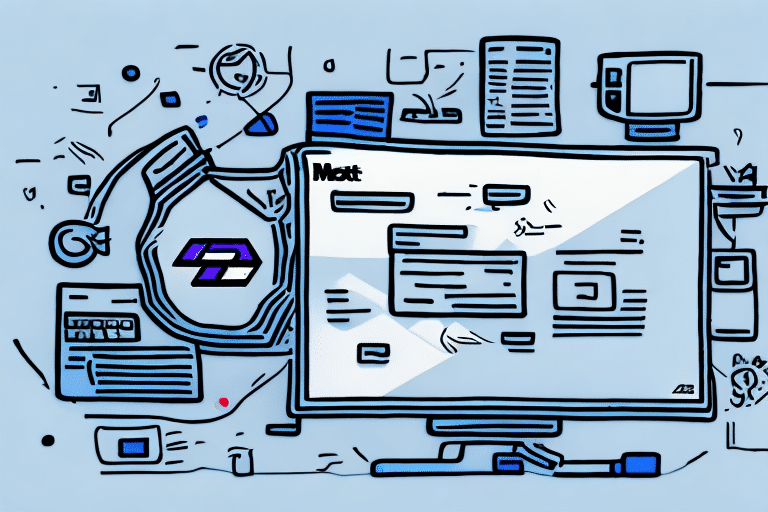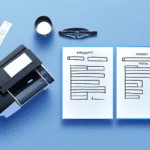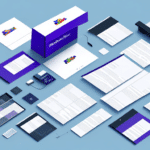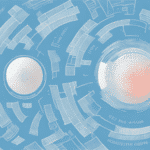Are Z450 Printers Compatible with FedEx Ship Manager?
If you're looking for a reliable and efficient way to print shipping labels, you may be considering using a Z450 printer with FedEx Ship Manager. But you may be wondering if these two tools are actually compatible with each other.
Understanding the Basics of Z450 Printers and FedEx Ship Manager
Before diving into the specifics of compatibility, it's essential to understand the fundamentals of both Z450 printers and FedEx Ship Manager.
The Z450 printer is a direct thermal label printer that utilizes heat-activated paper to produce high-quality shipping labels. It is renowned for its fast printing speeds and cost-effective label production. On the other hand, FedEx Ship Manager is a comprehensive shipping software solution that enables users to create labels, schedule shipments, and track packages seamlessly.
One significant advantage of using the Z450 printer with FedEx Ship Manager is the seamless integration between the two systems. This integration allows for effortless printing of shipping labels directly from the software without the need for manual data entry. Additionally, the Z450 printer supports a wide range of label sizes, making it adaptable for businesses of various scales.
However, it's important to note that while the Z450 printer is both reliable and cost-effective for label printing, it necessitates regular maintenance to ensure optimal performance. This maintenance includes cleaning the print head and replacing the paper roll when necessary. Adhering to these maintenance practices can prolong the printer's lifespan and minimize unexpected downtimes.
Setting Up Your Z450 Printer with FedEx Ship Manager
Configuring your Z450 printer to work with FedEx Ship Manager is a straightforward process. Follow these steps to ensure a smooth setup:
- Power On: Ensure that your Z450 printer is plugged in and turned on.
- Connect to Computer: Use a USB cable to connect the printer to your computer.
- Device Recognition: Navigate to your computer's device manager to verify that the Zebra ZDesigner ZT400 Series printer is listed.
- Configure Printer in Software: Open FedEx Ship Manager, go to the "Preferences" menu, select "Printer Configurations," and choose "ZDesigner ZT400 Series (ZPL)" from the available printer list.
If you encounter any issues during the setup process, refer to the Zebra ZT400 Series printer manual for troubleshooting tips. Additionally, ensure that you have the latest version of FedEx Ship Manager installed to maintain compatibility with your Z450 printer.
Troubleshooting Common Issues
While the Z450 printer is generally reliable, you might encounter some common issues when using it with FedEx Ship Manager. Here are solutions to potential problems:
Printer Stops Mid-Job
If your printer halts during a print job, it might be due to an old or damaged print head. Consider replacing the print head and performing a cleaning cycle to resolve this issue.
Poor Print Quality
Poor print quality can result from low ink levels, incorrect print settings, or a dirty print head. To enhance print quality:
- Clean the print head regularly.
- Adjust the print settings to match your label specifications.
- Replace the ink cartridge if necessary.
Calibration Issues
Incorrect label sizes or misalignment can be addressed by calibrating your printer. Refer to the printer's user manual for detailed calibration instructions.
If problems persist, contact Zebra's customer support for further assistance.
Advantages of Using Z450 Printers with FedEx Ship Manager
Combining a Z450 printer with FedEx Ship Manager offers several benefits that can enhance your shipping operations:
Speed and Efficiency
This combination allows for the rapid printing of high-quality labels, saving both time and money. The Z450's fast printing capabilities ensure that shipping processes remain swift, especially during peak times.
Cost-Effective Label Production
The low cost of Z450 printer labels makes it an economical choice for businesses, reducing overall shipping expenses.
Bulk Label Printing
For businesses that handle large volumes of shipments, the Z450 printer's ability to print labels in bulk can significantly streamline operations.
Reliability and Durability
Z450 printers are built to withstand heavy use, making them reliable tools in busy shipping environments. Their durability ensures consistent performance over extended periods.
Alternatives to Z450 Printers
While the Z450 printer is a solid choice, there are alternative label printers compatible with FedEx Ship Manager that you might consider:
- Zebra GK420d: Offers similar functionality with a focus on ease of use.
- DYMO LabelWriter 4XL: Known for its versatility and compatibility with various shipping platforms.
- Rollo Label Printer: Suitable for printing larger labels, up to 4 inches wide.
- Brother QL-700: Provides a more affordable option without compromising on quality.
In terms of shipping software, alternatives to FedEx Ship Manager include ShipStation, EasyPost, and Ordoro. These platforms offer various features and integrations that may better suit your business needs.
Z450 Printer Maintenance Tips for Optimal Compatibility
Regular maintenance is crucial to ensure that your Z450 printer remains compatible with FedEx Ship Manager and operates efficiently:
- Clean the Print Head: Regularly cleaning the print head prevents buildup that can affect print quality.
- Update Firmware and Drivers: Keep your printer's firmware and drivers up to date to ensure compatibility with the latest software updates.
- Use High-Quality Materials: Utilize high-quality labels and ink to maintain print quality and reduce wear on the printer.
- Store Properly: Keep the printer in a cool, dry place to prevent dust and debris accumulation.
Having a backup printer can also help mitigate downtime in case of unexpected printer failures.
Cost-Saving Strategies with Z450 Printers and FedEx Ship Manager
Integrating a Z450 printer with FedEx Ship Manager can lead to significant cost savings for your business:
- Reduced Shipping Supplies Costs: The low cost of Z450 labels helps lower your overall shipping expenses.
- Labor Efficiency: The speed and automation of label printing reduce the time and labor required for shipping tasks.
- Discounted Shipping Rates: Using FedEx Ship Manager may qualify your business for discounted shipping rates, further reducing costs.
Additionally, the ability to track shipments in real-time allows for better inventory management and reduces the risk of lost or delayed packages, which can save money by avoiding re-shipments and improving customer satisfaction.
The Impact of Z450 Printer Compatibility on Shipping Efficiency
Ensuring compatibility between your Z450 printer and FedEx Ship Manager can greatly enhance your business's shipping efficiency:
- Streamlined Workflow: Automated label printing reduces manual entry errors and speeds up the shipping process.
- Improved Accuracy: High-quality labels decrease the likelihood of misprints, ensuring that packages are correctly addressed.
- Scalability: The Z450 printer can handle increased shipping volumes as your business grows, maintaining efficiency.
Effective integration leads to quicker order fulfillment, higher customer satisfaction, and the ability to scale operations without compromising on speed or accuracy.
Maximizing the Use of Your Z450 Printer for Shipping
To fully leverage the capabilities of your Z450 printer for shipping, consider the following tips:
- Use Dedicated Label Holders: Organize your labels with holders to ensure they are easily accessible and prevent jams.
- Schedule Regular Maintenance: Consistently maintain your printer to avoid unexpected issues and maintain performance.
- Optimize Label Design: Ensure that your labels are designed to maximize space and readability, which can reduce printing errors.
- Train Staff: Ensure that your team is well-trained in using both the printer and FedEx Ship Manager to minimize mistakes.
The Role of Firmware Updates in Maintaining Compatibility
Regular firmware updates are essential for maintaining compatibility between your Z450 printer and FedEx Ship Manager:
- Enhanced Performance: Firmware updates can improve the printer's functionality and speed.
- Bug Fixes: Addressing known issues through updates ensures smoother operation.
- Security Improvements: Updates often include security patches that protect your shipping operations.
To update your firmware, visit the Zebra Support website and follow the instructions specific to your Z450 printer model.
Maintaining up-to-date firmware ensures that your printer remains compatible with the latest features and updates in FedEx Ship Manager, providing a seamless shipping experience.
Conclusion
Integrating a Z450 printer with FedEx Ship Manager offers a robust solution for businesses looking to streamline their shipping processes. By understanding the basics, setting up correctly, performing regular maintenance, and staying updated with firmware, you can maximize the efficiency and reliability of your shipping operations. Whether you're a small business or a large enterprise, this combination can help enhance accuracy, reduce costs, and improve overall shipping efficiency.