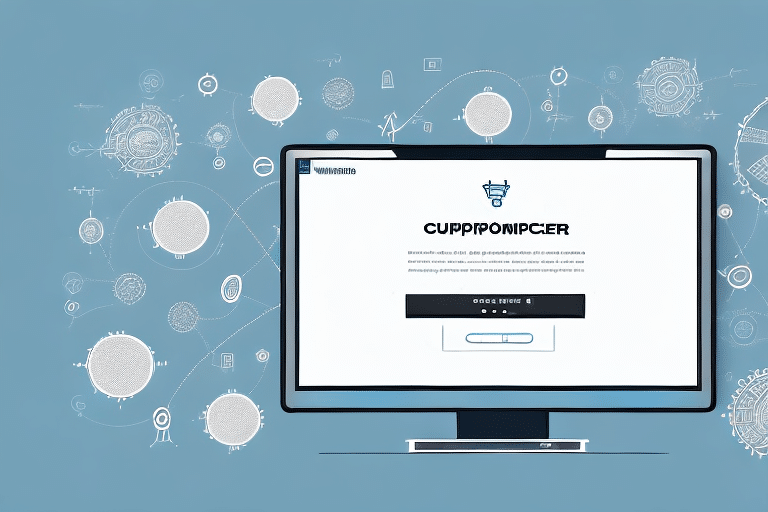The Importance of Streamlined Shipping in Ecommerce
In today's fast-paced ecommerce landscape, a streamlined shipping process is essential for any business looking to maintain a competitive edge. Efficient shipping can reduce order fulfillment times by up to 20%, significantly boosting customer satisfaction and loyalty (Business Insider). One key way to achieve this is by using a customized UPS WorldShip template, which can be seamlessly integrated with Commerce Hub to create an efficient order management system. In this article, we'll explore the benefits of using a Commerce Hub Order to UPS WorldShip template and provide a step-by-step guide for creating your own template. We'll also cover best practices for customizing your template, troubleshooting common issues, and maximizing efficiency with automated shipping labels and invoices.
Why Use a Commerce Hub Order to UPS WorldShip Template
When it comes to shipping orders, time is of the essence. The more time spent manually entering order information into WorldShip, the less time available for other critical business tasks. By using a Commerce Hub Order to UPS WorldShip template, businesses can automate the process of creating shipping labels, invoices, and packing slips, saving valuable time and reducing the risk of errors. According to a study by Shipwire, automation can reduce shipping errors by up to 30%. This integration ensures consistency in order fulfillment, with all order information stored in a centralized location and easily accessible for tracking and reporting.
Benefits of a Customized UPS WorldShip Template
While the benefits of using a Commerce Hub Order to UPS WorldShip template are clear, customizing your template can further enhance your shipping process. By tailoring your template to your specific needs, you can create a more efficient and effective workflow for your business. For instance, you can include custom fields for order information or set default preferences for packaging and shipping methods. This level of customization ensures that your orders are fulfilled accurately and efficiently, reducing the risk of errors and delays.
Another benefit of a customized UPS WorldShip template is the ability to include branding elements. By adding your company logo or colors to the template, you can create a more professional and cohesive look for your shipping labels and packing slips. This helps reinforce your brand identity and makes a positive impression on your customers.
Additionally, a customized template can help streamline your shipping process by automating certain tasks. For example, you can set up rules to automatically assign shipping methods based on order weight or destination. This saves time and reduces the likelihood of human error, allowing you to focus on other aspects of your business.
Creating and Customizing Your Template
How to Create a Commerce Hub Order to UPS WorldShip Template
Creating a customized UPS WorldShip template is a straightforward process that can be completed in just a few steps. First, log into your Commerce Hub account and navigate to the "Orders" section. From there, select the "Export" option and choose the "UPS WorldShip" template. You can then customize your template by adding or removing fields as needed and setting default preferences for packaging and shipping. Once you've finalized your template, simply save it, and it will be automatically integrated with your WorldShip account.
It's important to note that creating a customized template can save you time and reduce errors when shipping orders. By setting default preferences for packaging and shipping, you can ensure that each order is processed consistently and efficiently. Additionally, you can add custom fields to your template to capture specific information about each order, such as order numbers or customer notes.
If you manage multiple Commerce Hub accounts or WorldShip accounts, you can create different templates for each one. This allows you to tailor your shipping process to the specific needs of each account, ensuring that each order is processed correctly. To create a new template, simply follow the same steps outlined above and choose a different account or template name.
Step-by-Step Guide to Creating a UPS WorldShip Template
Now that you understand the basics of the Commerce Hub order process, let's walk through a step-by-step guide for creating your own customized UPS WorldShip template:
- Log into your Commerce Hub account and navigate to the "Orders" section.
- Select the "Export" option and choose the "UPS WorldShip" template.
- Customize your template by adding or removing fields and setting default preferences for packaging and shipping.
- Preview your template to ensure all necessary fields are included.
- Save your template, and it will be automatically integrated with your WorldShip account.
Creating a customized UPS WorldShip template can save you time and reduce errors in the shipping process. By setting default preferences for packaging and shipping, you ensure that each order is processed efficiently and accurately.
Additionally, if you have multiple users accessing your WorldShip account, creating a customized template helps maintain consistency in the shipping process. Each user can use the same template, reducing the risk of errors or confusion.
Optimizing the Shipping Process
Best Practices for Customizing Your Template
When customizing your template, it's important to adhere to a few best practices. Firstly, include all relevant information, such as order number, customer name and address, and item details. Additionally, setting default preferences for packaging and shipping methods helps ensure consistency and efficiency in fulfilling orders. Thoroughly test your custom template before using it to fulfill orders to ensure that all necessary information is included and that it integrates correctly with your WorldShip account.
Another best practice is to ensure that your template is visually appealing and easy to read. Use clear and legible fonts, and consider incorporating colors and graphics that align with your brand. This creates a professional and cohesive look for your shipping labels and packing slips.
Finally, regularly review and update your custom template as needed. As your business grows and evolves, you may need to add or remove information or adjust your packaging and shipping preferences. Regularly reviewing and updating your template ensures it continues to meet your needs and supports your business operations effectively.
Tips for Ensuring Accurate Order Information in WorldShip
To ensure accuracy in your order fulfillment process, keep the following tips in mind:
- Double-Check Order Information: Before exporting orders from Commerce Hub to WorldShip, verify customer addresses, item details, and shipping preferences to minimize errors.
- Keep Your WorldShip Account Updated: Reflect any changes to your shipping processes, such as new packaging materials or carriers, in your WorldShip account settings.
- Use Correct Shipping Codes: Select the appropriate service type, package type, and weight for each shipment to avoid incorrect shipping rates and delivery delays.
- Properly Label Packages: Ensure each package has the correct shipping label and any necessary customs documentation for international shipments.
- Implement a Tracking System: Use systems to track and resolve any order discrepancies or issues promptly, ensuring customers receive accurate and timely deliveries.
Troubleshooting Common Issues with Your Template
While using a customized UPS WorldShip template can significantly streamline your shipping process, several common issues may arise:
- Incomplete or Missing Data: Ensure all required fields are filled out correctly in both Commerce Hub and WorldShip to prevent incomplete shipments.
- Incorrect Packaging or Shipping Preferences: Regularly review your template settings to ensure packaging and shipping methods are correctly configured.
- Integration Errors with WorldShip: If you encounter integration errors, consult the UPS troubleshooting guide or contact technical support for assistance.
Regularly reviewing and testing your template can help identify and resolve these issues promptly. Additionally, staying updated with any changes in your shipping processes or in the WorldShip software can prevent potential errors and ensure smooth operations.
Integration and Automation
Integrating Your Template with Other Ecommerce Platforms
If you utilize multiple ecommerce platforms to manage your orders, integrating your custom template with each platform ensures consistency across your order fulfillment process. To achieve this, export your template from Commerce Hub and integrate it with your other ecommerce platforms as needed. This creates a more efficient and streamlined workflow for your business while maintaining consistency and accuracy in your fulfillment processes. For more information on integrating with other platforms, visit the Commerce Hub integrations page.
Maximizing Efficiency with Automated Shipping Labels and Invoices
One of the key benefits of using a Commerce Hub Order to UPS WorldShip template is the ability to automate the creation of shipping labels and invoices. Automation saves time, reduces errors, and ensures consistency in your order fulfillment process. By setting default preferences for packaging, shipping methods, and other order details, you can create a more efficient workflow for your business. Additionally, automated shipping labels and invoices can be easily customized with your company branding and messaging, helping to maintain a cohesive and professional image for your business.
Leveraging automation not only improves efficiency but also allows your team to focus on more strategic tasks, such as customer service and inventory management. According to Investopedia, automation can lead to significant cost savings and operational improvements in ecommerce businesses.
Real-World Applications and Future Trends
Case Studies: Success Stories of Businesses Using the Commerce Hub-WorldShip Integration
Many businesses have already experienced significant improvements by integrating Commerce Hub with UPS WorldShip. For example, an online retailer was able to reduce their overall shipping time by 50% after implementing a customized WorldShip template. Another business saved over $10,000 in shipping costs by optimizing their shipping preferences with a custom template. These case studies demonstrate the potential for substantial efficiency gains and cost savings when using a Commerce Hub Order to UPS WorldShip template.
For more detailed case studies, visit the Commerce Hub customer success page.
Future Developments in Commerce Hub-WorldShip Integration
The Commerce Hub-WorldShip integration is continuously evolving, with new features and updates regularly added to enhance the overall user experience. Upcoming developments include enhanced reporting and analytics, increased customization options for templates, and expanded integration with other ecommerce platforms. By staying up-to-date with these developments and regularly reviewing and updating your template, you can ensure that your business is always utilizing the latest advancements in shipping automation.
Keeping abreast of these changes allows businesses to leverage new tools and functionalities that can further optimize their shipping processes. For the latest updates, refer to the UPS integration services page.
Conclusion: Streamlining Your Shipping Process with a Customized Template
In a highly competitive ecommerce landscape, a streamlined and efficient shipping process is essential for any business aiming to succeed. By using a Commerce Hub Order to UPS WorldShip template, you can automate the creation of shipping labels and invoices, saving time and reducing errors. Customizing your template to reflect your specific needs can further enhance your workflow and improve your overall shipping process. By following best practices for template customization, regularly reviewing and testing your template, and integrating it with other ecommerce platforms as needed, you can establish a more efficient and effective order fulfillment system for your business. Embracing these strategies will not only improve operational efficiency but also enhance customer satisfaction, driving long-term business growth.