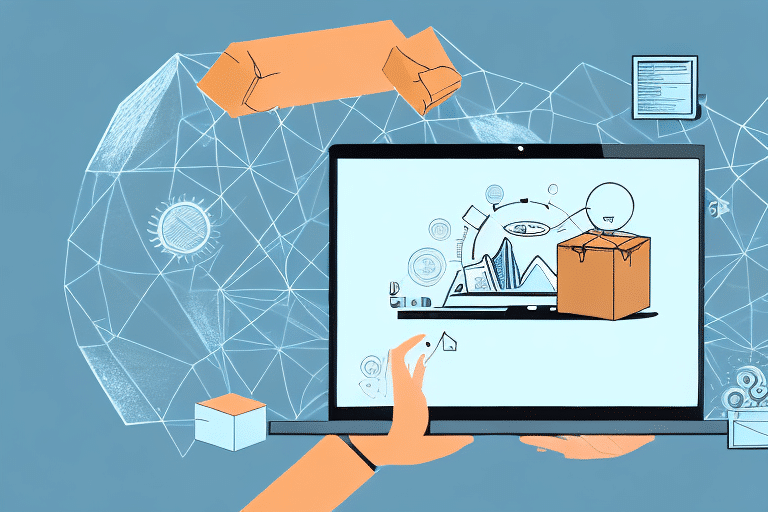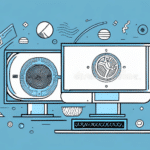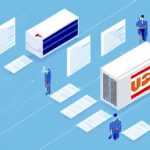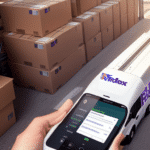Streamline Your Shipping Process with UPS WorldShip Scale Drivers
Are you tired of manually inputting shipping weights into your UPS WorldShip software? Have you considered using UPS WorldShip Scale Drivers? In this article, we’ll explore the benefits of using these drivers, provide a step-by-step guide on how to install them on your computer, and offer tips for efficient usage. By the end of this article, you’ll be able to streamline your shipping process and save valuable time.
Why Use UPS WorldShip Scale Drivers?
With UPS WorldShip Scale Drivers, you can eliminate the need to manually enter package weights into your shipping software. These drivers seamlessly connect your shipping scale to your WorldShip account, allowing for quick and accurate weight measurements. This integration results in a more efficient shipping process and reduces the likelihood of errors.
Additionally, UPS WorldShip Scale Drivers provide real-time tracking information for your packages. This means that you can easily monitor the status of your shipments and receive updates on their delivery progress. With this feature, you can proactively address any potential issues and ensure that your packages arrive at their destination on time.
Benefits of Using UPS WorldShip Scale Drivers
Time Savings
Using UPS WorldShip Scale Drivers offers significant time savings. By automating the weight measurement process, you can input more packages into the system in less time, enhancing overall productivity.
Enhanced Accuracy
Manual input of weight measurements can result in errors, leading to additional delays and costs. With scale drivers, you ensure that your measurements are accurate, consistently and efficiently.
Improved Tracking and Monitoring
The system automatically records the weight of each package, which is essential for calculating shipping costs and tracking the package's progress. This helps you keep track of your shipments and ensures timely deliveries.
Data-Driven Insights
UPS WorldShip can generate reports that provide valuable insights into your shipping patterns and costs. This data can help you optimize your shipping strategy and save money in the long run.
How to Install UPS WorldShip Scale Drivers
Before installing the drivers, ensure that your scale is connected to your computer. Once the connection is verified, follow these steps to install the drivers:
- Log in to your UPS WorldShip account.
- Click on the “Support” tab.
- Select “Download UPS WorldShip Scale Drivers”.
- Follow the instructions provided in the installation wizard.
Note that the installation process may vary depending on your operating system. Always follow the instructions provided by UPS to successfully install these drivers on your device.
After installation, calibrate your scale to ensure accurate readings. Follow the instructions provided by your scale’s manufacturer and calibrate regularly to maintain precision.
System Requirements for UPS WorldShip Scale Drivers
Ensure that your computer meets the following requirements before installing UPS WorldShip Scale Drivers:
- Windows 10 or later
- USB port
- Minimum of 2 GB RAM
- Minimum of 1.5 GHz processor
A stable internet connection is recommended during the installation process to allow for the correct download and installation of necessary drivers. Additionally, if you are using a laptop, keep it plugged in during installation to prevent interruptions due to battery drain.
Troubleshooting Common Installation Issues
Scale Not Detected
Ensure that the scale is properly connected to your computer’s USB port. Try using a different USB port or cable if necessary.
Drivers Not Installing
Check if you have the latest version of the drivers by visiting the UPS WorldShip Technology Support page and downloading the latest drivers.
Incompatible Operating System
Verify that your computer meets the system requirements mentioned above. If your OS is not supported, consider upgrading to a compatible version.
If you have followed these steps and are still experiencing issues, try restarting your computer and attempting the installation again. This can often resolve temporary glitches or conflicts.
For persistent issues, contact UPS customer support for further assistance. They can guide you through the troubleshooting process and help resolve any problems.
Connecting Your Shipping Scale to UPS WorldShip
Connecting your scale to UPS WorldShip is straightforward. Follow these steps after ensuring the scale is correctly installed:
- Open UPS WorldShip.
- Select the “Scale Options” tab.
- Click on “Scale Settings.”
- Select “Detect Scale.”
- Choose your scale from the list of detected devices.
Not all scales are compatible with UPS WorldShip. Before purchasing a scale, check the compatibility list on the UPS website to ensure it works with WorldShip.
If you encounter issues while connecting your scale, try restarting both the scale and your computer. If the problem persists, contact UPS customer support for assistance.
Setting Up Your Shipping Preferences in UPS WorldShip
Before you begin shipping, set your shipping preferences in UPS WorldShip. Follow these steps:
- Click on the “Shipping” tab.
- Choose your shipping preferences such as shipping method, destination, etc.
- Ensure that the weight unit of measurement matches your scale’s measurement unit.
- Verify and confirm the details of your shipment.
You can save your shipping preferences for future use, saving time when shipping similar packages. Additionally, set up default values for certain fields, such as the sender’s address, to further streamline the process.
For assistance with setting up your shipping preferences, refer to the UPS WorldShip tutorials or contact UPS customer support.
Understanding the Different Shipping Options in UPS WorldShip
UPS WorldShip offers various shipping options, each with unique features and requirements:
- UPS Next Day Air: Fastest delivery option for urgent shipments.
- UPS Ground: Cost-effective option for non-urgent deliveries within the U.S.
- UPS Worldwide Express: Reliable international shipping with fast delivery times.
- UPS International: Comprehensive international shipping solutions.
Review each option carefully and select the one that best suits your needs. Consider delivery timeframes, shipping rates, and any related surcharges.
Additionally, consider the destination of your package. Some options may not be available for certain countries or regions, or may have different delivery timeframes and rates. Check the UPS International Services page for availability and requirements based on your package’s destination.
UPS WorldShip also offers tools and resources such as address validation, shipment tracking, and customs documentation assistance. Utilize these tools to ensure accurate and timely delivery.
Tips for Efficiently Using UPS WorldShip Scale Drivers
- Regular Calibration: Calibrate your scale regularly to ensure accurate measurements.
- Review Settings: Check your shipping preferences and settings before initiating the shipping process.
- Supplies Management: Maintain an adequate supply of shipping labels and other materials.
- Update Software: Keep your UPS WorldShip software up to date by regularly checking for updates.
- Dedicated Shipping Station: Use a dedicated computer for your shipping process to minimize disruptions.
- Seek Support When Needed: If you encounter issues, contact UPS customer support for assistance.
Using UPS WorldShip Scale Drivers is an excellent way to enhance and simplify your shipping process. With automation and greater accuracy, you can streamline your operations and save valuable time. Follow the steps outlined in this article for smooth and successful installation, and optimize your usage with the provided tips.
Additionally, regularly updating your software ensures you have access to the latest features and improvements, preventing potential issues from outdated software. Utilizing a dedicated computer for shipping minimizes interruptions and ensures your shipping process runs smoothly and efficiently.
For more information and resources, visit the UPS WorldShip Business Solutions page.