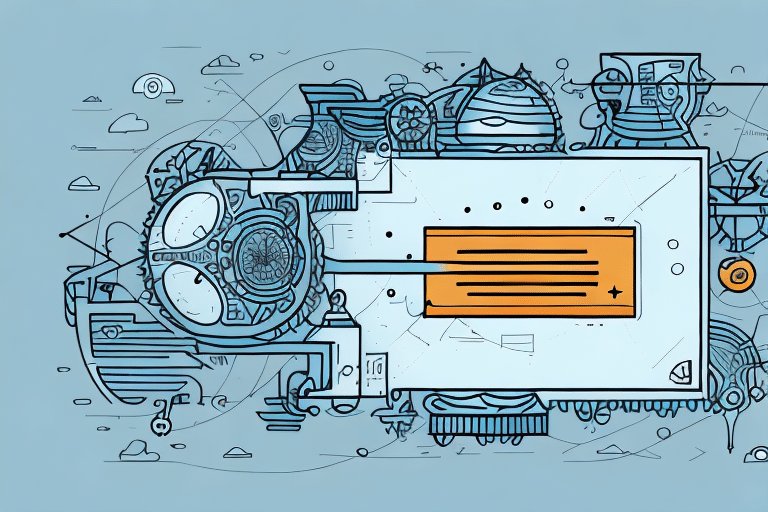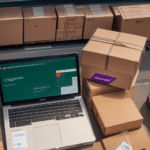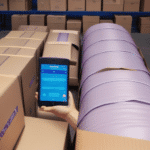Resolving FedEx Ship Manager Software Stuck on Initializing
If you're a frequent user of the FedEx Ship Manager software, you may have encountered an issue where the software gets stuck on the "Initializing" screen and fails to launch. This frustrating experience can disrupt your shipping operations, especially when you're on a tight schedule to send out packages. Fortunately, there are several effective steps you can take to resolve this issue and restore the software's functionality.
Understanding the FedEx Ship Manager Software
The FedEx Ship Manager** software is designed to streamline the shipping process for businesses and individuals. It offers features such as label creation, pickup scheduling, and shipment tracking. Available for both Windows and Mac computers, the software can be downloaded directly from the FedEx website.
One of the standout features of FedEx Ship Manager is its ability to integrate with other business applications. This integration allows for the seamless import of shipment data from accounting or inventory management systems, reducing manual entry and minimizing errors. Additionally, the software provides a range of customization options, enabling users to set default shipping preferences like package dimensions and delivery options, thereby streamlining the shipping process.
Common Issues with FedEx Ship Manager Software
While FedEx Ship Manager is a robust tool, users have reported several common issues:
- Slow performance: The software may take longer to load or process shipments than expected.
- Crashes: Unexpected shutdowns can interrupt shipping operations.
- Printing problems: Difficulties with label printing can delay package dispatch.
- User interface challenges: Some users find the interface non-intuitive, leading to navigation errors.
- Inaccurate shipping rates: Discrepancies in rate calculations can result in unexpected costs.
- Compatibility issues: The software may not function optimally on all operating systems or devices.
The most critical issue, however, is the software getting stuck on the "Initializing" screen, preventing any shipping activities.
Symptoms of the Initializing Issue
Experiencing the initializing issue typically presents the following symptoms:
- The software remains on the "Initializing" screen indefinitely.
- Prolonged loading times, sometimes lasting several minutes.
- Increased CPU usage, causing the computer to become unresponsive.
- Error messages indicating software crashes or failures.
These symptoms not only hinder your ability to manage shipments but can also disrupt your overall workflow.
Causes of FedEx Ship Manager Software Stuck on Initializing
Several factors can cause the FedEx Ship Manager software to get stuck on the initializing screen:
- Corrupted files: Damaged software files can disrupt normal operations.
- Outdated operating system or drivers: Incompatibilities with the latest OS updates can cause functionality issues.
- Software conflicts: Other installed programs may interfere with FedEx Ship Manager.
- Poor internet connection: An unstable or slow connection can prevent proper initialization.
- FedEx server issues: Downtime or server problems on FedEx's end can hinder software performance.
Identifying the root cause is essential for implementing an effective solution.
Troubleshooting Steps to Fix the Initializing Issue
Here are several troubleshooting steps you can take to resolve the initializing issue with FedEx Ship Manager:
- Restart your computer: A simple reboot can clear temporary glitches affecting the software.
- Clear cache and temporary files: Removing these can free up system resources and resolve conflicts.
- Disable conflicting software: Temporarily turn off other programs to identify any that might interfere with FedEx Ship Manager.
- Check your internet connection: Ensure you have a stable and fast connection to prevent initialization delays.
- Uninstall and reinstall the software: This can resolve issues caused by corrupted files or improper installations.
- Update the software: Installing the latest updates can fix known bugs and improve compatibility.
If these steps do not resolve the issue, contacting FedEx customer support for further assistance is recommended.
Step-by-Step Guide to Resolving the Initializing Issue
Follow this step-by-step guide to address the initializing problem:
- Uninstall FedEx Ship Manager: Navigate to your computer's Control Panel, select "Programs and Features," find FedEx Ship Manager, and click "Uninstall."
- Delete temporary files: Remove any temporary files related to FedEx Ship Manager to ensure a clean installation.
- Restart your computer: This ensures that all changes take effect and residual files are cleared.
- Download the latest version: Visit the FedEx website to download the most recent version of the software compatible with your operating system.
- Install the software: Follow the on-screen instructions to install FedEx Ship Manager.
- Final restart: Restart your computer once more to finalize the installation and ensure the software launches correctly.
Following these steps can help eliminate the initializing issue and restore normal functionality.
Updating Your Operating System and Drivers for Optimal Performance
Keeping your operating system and drivers up to date is crucial for the optimal performance of FedEx Ship Manager:
- Security patches: Updates often include security enhancements that protect your system from vulnerabilities.
- Performance improvements: New updates can optimize software performance and compatibility.
- Driver updates: Ensuring drivers are current can prevent hardware-related software conflicts.
To check for updates, go to your computer's settings or visit the manufacturer's website to download the latest drivers manually. Regular updates can prevent many common software issues and enhance overall system stability.
How to Reinstall or Repair FedEx Ship Manager Software
If troubleshooting steps fail to resolve the initializing issue, reinstalling or repairing the software may be necessary:
- Open Control Panel: Access the "Programs and Features" section.
- Select FedEx Ship Manager: Click on "Change" or "Repair" next to the software listing.
- Follow on-screen instructions: Depending on the selected option, either repair the existing installation or proceed with a fresh installation.
Ensure you have the latest version downloaded from the official FedEx website before proceeding. This can prevent further issues and ensure compatibility with your system.
If problems persist after reinstalling or repairing the software, reaching out to FedEx customer support is advisable for advanced assistance.
Seeking Technical Support from FedEx
When all else fails, contacting FedEx technical support can provide personalized assistance to resolve the initializing issue:
- Available Channels: FedEx offers support via phone and online chat, available 24/7.
- Preparedness: Have your account information and details about the issue ready to expedite the support process.
- Remote Assistance: Be prepared to allow technical support representatives to remotely access your computer if necessary.
Technical support can offer advanced troubleshooting steps or escalate the issue to their technical team for a more in-depth resolution.
By following the troubleshooting steps and seeking assistance when needed, you can effectively address and resolve issues with the FedEx Ship Manager software, ensuring your shipping operations continue smoothly.