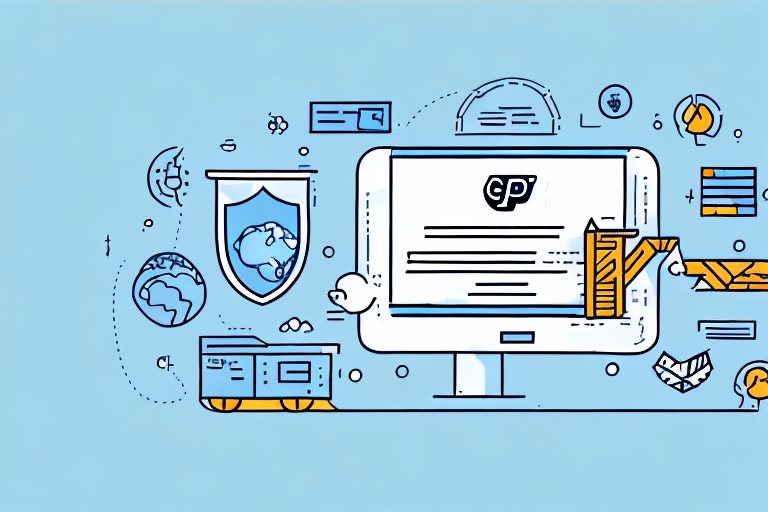How to Add a Shipper to UPS WorldShip
If you are using UPS WorldShip for your shipping needs, it is essential to know how to add a new shipper to the platform. This comprehensive guide will walk you through the step-by-step process of adding a shipper to UPS WorldShip, troubleshoot common issues, and provide valuable tips on managing multiple shippers effectively.
Understanding the Importance of Adding a Shipper
Adding a shipper to UPS WorldShip is a crucial step for businesses that send out packages and goods regularly. A shipper's information is necessary to create shipping labels and access shipping rates specific to that shipper. Additionally, storing shipper information streamlines the shipping process, saving time and reducing the risk of errors.
According to UPS, efficient shipper management can significantly enhance shipment tracking and overall operational efficiency.
Types of Shippers in UPS WorldShip
Single-Company Shippers
A single-company shipper uses one UPS account number and is ideal for businesses with a centralized shipping operation. This type allows for easy management and tracking of all shipments under one account.
Multi-Company Shippers
Multi-company shippers use multiple UPS account numbers, catering to businesses with diverse shipping needs, such as different locations or varied shipping methods. This setup provides flexibility but requires careful management to maintain accuracy.
Understanding whether your business falls under single or multi-company shippers is essential for setting up and managing your account effectively.
Step-by-Step Guide to Adding a New Shipper
1. Access the Shipper Editor
Open UPS WorldShip and navigate to the “Shipper Editor” menu from the main dashboard.
2. Add Shipper
Click the “Add Shipper” button to begin entering the new shipper’s details.
3. Enter Shipper Information
Fill in the required information, including the shipper’s name, address, and UPS account number. Ensure all details are accurate to prevent any shipping delays.
4. Save the Shipper
After entering all necessary information, click “Save” to add the shipper to your UPS WorldShip account.
For more detailed instructions, refer to the UPS WorldShip User Guide.
Troubleshooting Common Issues
Invalid UPS Account Number
If UPS WorldShip does not accept the new shipper’s UPS account number, verify that the number is correct and associated with the shipper’s name. Contact UPS Customer Service for further assistance.
Incorrect Shipper Address
Entering an incorrect shipper address can lead to shipping delays or returns. Double-check the address and ensure it is up-to-date. If uncertain, confirm the details with the shipper directly.
Managing Multiple Shippers in UPS WorldShip
Regular Updates
Regularly review and update shipper information to maintain accuracy. This includes addresses, contact details, and shipping preferences.
Customized Settings
Customize settings for each shipper, such as label formats, shipping methods, and service levels. Setting default values can streamline the shipping process and minimize errors.
Notifications and Alerts
Set up alerts for specific shippers to receive notifications for shipment deliveries or delays. This feature enhances proactive management of your shipping operations.
Best Practices for Organizing Shippers
- Keep shipper information organized and up-to-date.
- Regularly review and adjust shipping preferences and settings.
- Utilize grouping and filtering features to manage shippers efficiently.
Integrating Existing Shipping Information
If you have existing shipping data, you can integrate it with a new shipper in UPS WorldShip by importing the data file. Follow these steps:
- Select “File” from the menu.
- Click “Import” and choose the compatible file format (e.g., CSV, TXT, Excel).
- Follow the prompts to complete the import process.
Ensuring your data is in a compatible format is crucial for a smooth integration process.
Deleting a Shipper from UPS WorldShip
To remove an existing shipper, follow these steps:
- Open the “Shipper Editor” menu.
- Select the shipper you wish to delete.
- Click the “Delete” button to remove the shipper from your list.
Maximizing Shipping Efficiency with Multiple Shippers
Using multiple shippers can diversify your shipping options and optimize costs. By comparing different carriers, you can choose the most cost-effective and reliable option for each shipment.
Leveraging UPS WorldShip’s grouping and filtering features allows you to manage shipments by destination, volume, or service level, enhancing overall efficiency.
Tracking Shipping History
UPS WorldShip provides access to shipping history for each shipper. To view a shipper’s history:
- Select the shipper from the “Shipper Editor”.
- Click the “Reports” button.
- Access shipping labels, invoices, and other related information.
Maintaining detailed shipping records helps in analyzing performance and identifying areas for improvement.
Common Mistakes to Avoid
- Entering incorrect shipper addresses.
- Using invalid or unassociated UPS account numbers.
- Failing to customize settings for each shipper.
Avoiding these common errors ensures a smooth and efficient shipping process.
Frequently Asked Questions
- Q: How do I add a new shipper to UPS WorldShip?
A: Navigate to the “Shipper Editor” menu, click “Add Shipper,” fill in the required information, and click “Save.” - Q: Can I edit an existing shipper’s information?
A: Yes, select the shipper from the “Shipper Editor” menu, click “Edit,” and update the information as needed. - Q: What should I do if my UPS account number is not accepted?
A: Verify the account number and contact UPS Customer Service for assistance.
Conclusion
Adding a new shipper to UPS WorldShip is a straightforward process that can be tailored to meet the unique needs of your business. Whether managing a single shipper or multiple accounts, organizing them efficiently and customizing settings is key to streamlining your shipping operations. By following the steps and best practices outlined in this guide, you can enhance your shipping efficiency and reduce potential errors.
For more detailed information, visit the UPS Help Center.