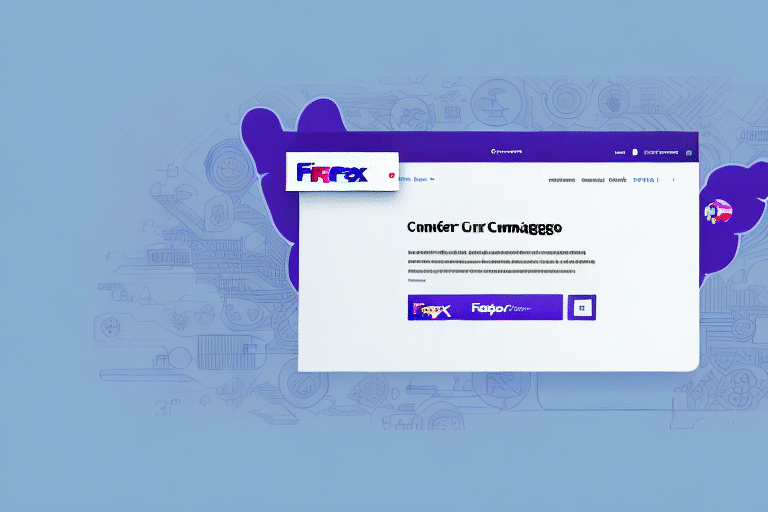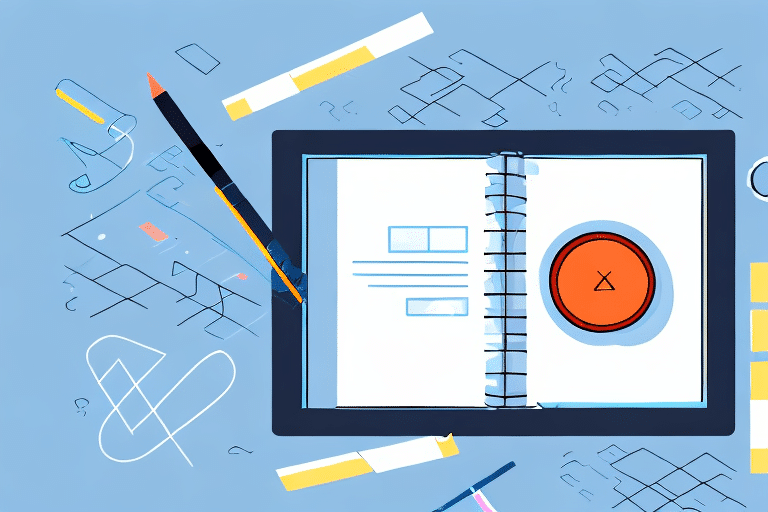Adding Addresses to FedEx Ship Manager: A Comprehensive Guide
FedEx Ship Manager is a robust shipping management tool that allows businesses to streamline their shipping operations. Adding addresses to the system is an essential step in ensuring that the process is smooth and efficient. In this article, we'll discuss the step-by-step process of adding an address to FedEx Ship Manager and provide tips and best practices to avoid common mistakes and optimize the address book for maximum efficiency.
Step-by-Step Guide to Adding an Address in FedEx Ship Manager
The process of adding an address to FedEx Ship Manager is straightforward. Follow this step-by-step guide to ensure accuracy and efficiency:
- Log in to Your Account: Access your FedEx Ship Manager account using your credentials.
- Navigate to the Addresses Tab: Click on the "Addresses" tab in the main navigation menu and select "Add New Address."
- Enter Address Details: Fill in the relevant information for the address, including:
- Recipient's Name
- Street Address
- City
- State/Province
- Postal Code
- Country
- Specify Address Type: Optionally, indicate whether the address is residential or commercial, and whether it's a one-time or permanent address. You can also add a reference number or company name for better organization.
- Save the Address: Click "Save Address," and the new address will be added to your FedEx Ship Manager address book.
It's important to note that you can also edit or delete addresses in your FedEx Ship Manager address book. To edit an address, simply click on the address in your address book and make the necessary changes. To delete an address, select the address and click on the "Delete" button.
Additionally, if you frequently ship to the same address, you can save time by creating a shipment profile. A shipment profile allows you to save the recipient's address, shipping preferences, and other details, so you don't have to enter them every time you create a shipment. To create a shipment profile, click on the "Ship" tab and select "Create Shipment Profile."
Understanding the Importance of Proper Address Entry
Incorrectly entered addresses can lead to delivery delays, lost packages, or even returned shipments, resulting in increased operational costs and customer dissatisfaction. Therefore, it's essential to ensure the accuracy of the addresses added to the system.
Address Validation Features
FedEx Ship Manager comes equipped with numerous validation checks to help you enter accurate addresses. For instance, the system will automatically verify postal codes and suggest corrections if they're missing or invalid. According to FedEx's address validation guidelines, these features significantly reduce the chances of delivery errors.
Saving and Importing Addresses
Another important feature of FedEx Ship Manager is the ability to save frequently used addresses. This can save time and reduce the risk of errors when entering addresses manually. Additionally, the system allows you to import address books from other applications, such as Microsoft Outlook, to further streamline the process.
Why Use FedEx Ship Manager for Address Management?
By adding addresses to FedEx Ship Manager, you can enjoy various benefits that enhance your shipping operations:
- Real-Time Tracking: The system offers real-time tracking and visibility of all your shipments, making it easier to monitor the status of deliveries.
- Document Management: Easily manage your shipment documents and labels within the system, significantly reducing manual paperwork.
- Tailored Shipping Solutions: FedEx provides a range of shipping solutions tailored to different business types, ensuring that your specific needs are met.
- Customizable Templates: The system offers customizable templates and shipping preferences, making it easier to process and fulfill orders quickly.
In addition to these benefits, using FedEx Ship Manager for address management can help you save time and increase efficiency. With the ability to store and manage all your shipping addresses in one place, you can easily access and use them for future shipments without having to manually enter them each time.
Furthermore, the system offers advanced features such as address validation and correction, which can help reduce errors and ensure that your shipments are delivered to the correct address. This can help you avoid costly delays and improve customer satisfaction.
Common Mistakes to Avoid When Adding an Address
When adding an address to the system, it's essential to avoid common mistakes that can lead to delivery issues. Here are some pitfalls to watch out for:
- Incorrectly Entered Postal Codes: Always double-check postal codes to ensure they match the corresponding city and state.
- Mistakes in Street Names or Abbreviations: Ensure street names are spelled correctly and use standardized abbreviations.
- Incomplete Addresses: Make sure all necessary fields are filled out completely to avoid shipment rejections.
- Duplicate Entries: Avoid adding the same address multiple times, which can lead to confusion and incorrect deliveries.
One additional mistake to avoid is using outdated or incorrect address information. It's important to ensure that the address you are entering is up-to-date and accurate to prevent delivery delays or issues.
Another common mistake is not verifying the address with the recipient before entering it into the system. It's always a good idea to double-check the address with the recipient to ensure that it is correct and complete, thereby avoiding potential delivery problems.
Tips and Tricks for Faster and More Accurate Address Input
Enhance your address input process in FedEx Ship Manager with these tips and tricks:
- Use Auto-Complete Features: Utilize the system's auto-complete and auto-suggest features to speed up address entry and reduce errors.
- Standardize Address Formats: Implement a standardized address format within your organization to maintain consistency.
- Double-Check Information: When entering an address for the first time, verify that all information is correct and accurate.
- Set Up Validation Processes: Establish a validation process to ensure that all addresses entered into the system are accurate and complete.
Additionally, using keyboard shortcuts can expedite the input process. For example, the Tab key can move you between fields, and the Enter key can submit the information, saving time and reducing the risk of errors.
It's also crucial to keep your address book up to date. Regularly reviewing and updating your address book ensures that all information is accurate and current, helping you avoid delays and additional costs due to incorrect or outdated addresses.
Troubleshooting Common Issues When Adding Addresses
If you encounter any issues when adding an address to FedEx Ship Manager, follow these troubleshooting steps to resolve common problems:
- Invalid Postal Codes: Double-check that the postal code is correct. If the issue persists, try a different validation option offered by the system.
- Missing or Incorrect Recipient Information: Ensure that all required fields are filled in correctly. If the system cannot match the address, try a different address matching option.
- Duplicate Entries: Use the system's search function to ensure that the address isn't already in the system before adding it.
Other potential issues include the system's inability to recognize certain characters or symbols in the address. In such cases, use the standard address format without any special characters or symbols.
Another issue that may occur is a mismatch between the address and the postal code, preventing validation. In these cases, verify the address with the recipient or use an alternative address validation option provided by FedEx.
Customizing Your Address Book for Efficiency and Productivity
Optimize your FedEx Ship Manager address book by customizing it to meet your specific business needs. Here are some strategies:
- Set Up Default Preferences: Configure default shipping preferences, label formats, and shipment documents to expedite the shipping process.
- Organize Addresses into Groups: Categorize your address book into groups or folders for easier management and quick searching.
- Add Notes and References: Include notes and reference numbers to help identify specific shipments quickly.
- Archive or Delete Unnecessary Addresses: Remove outdated or unused addresses to reduce clutter and improve system performance.
Additionally, creating templates for frequently shipped items can save time by pre-populating fields such as weight, dimensions, and shipping method. You can also set up alerts for specific addresses or shipments to stay informed about their delivery status or any issues that arise.
Regularly reviewing and updating your address book ensures accuracy and efficiency. This includes verifying contact information, updating addresses for any changes, and removing any outdated or duplicate entries. Maintaining your address book helps avoid shipping delays and errors, thereby improving your overall shipping process.
Integrating Other Shipping Tools with Your Address Book
Enhance your shipping operations by integrating other third-party shipping tools or software with your FedEx Ship Manager address book. This integration can lead to increased productivity and a seamless workflow. Consider integrating the following tools:
- CRM Software: Incorporate customer relationship management (CRM) software that includes shipping and delivery functionality for better customer data management.
- Warehouse Management Systems: Sync your warehouse management systems to allow for inventory and shipping integration, streamlining order fulfillment.
- POS Systems: Integrate point-of-sale (POS) systems that incorporate shipping and order fulfillment to ensure accurate and timely deliveries.
Integrating these tools with your FedEx Ship Manager address book can help streamline your shipping process and reduce errors. By syncing your address book with other systems, you can easily access customer information, shipping addresses, and order details all in one place. This integration saves time and effort, ensuring that your shipments are accurate and on time.
How to Import Addresses for Bulk Management
If you have a large number of addresses to add to your FedEx Ship Manager address book, you can import them in bulk using a CSV file. Here's how to do it:
- Access the Addresses Tab: Click on the "Addresses" tab and select "Import Addresses."
- Download the Template: Download the provided template file and fill in the relevant information for the addresses you want to import.
- Upload the CSV File: Upload the completed CSV file, and the addresses will be added to your address book.
Ensure that the CSV file is formatted correctly for a successful import. The template file provided by FedEx includes all the necessary fields, so use it as a guide when creating your own CSV file.
Additionally, if you need to update or delete multiple addresses at once, you can use the import feature. Simply download your current address book as a CSV file, make the necessary changes, and then upload the updated file to your account.
Best Practices for Maintaining Your Address Book
Regular maintenance of your address book is essential to keep the system running smoothly and ensure that all shipments are delivered correctly. Follow these best practices:
- Check for Duplicate Addresses: Regularly scan for and delete or merge duplicate addresses to prevent confusion.
- Update Address Changes Promptly: Quickly update any changes to addresses to avoid delivery issues.
- Archive or Delete Outdated Addresses: Remove any outdated or unused addresses to maintain system efficiency.
- Review Shipper Profiles: Periodically review your shipper profiles to identify areas that need improvement or optimization.
Conclusion
Adding addresses to FedEx Ship Manager is an essential step in ensuring efficient and streamlined shipping operations. By following the best practices and tips discussed in this article, you can avoid common mistakes, optimize your address book, and integrate it with other shipping tools to maximize efficiency and productivity. Proper address management not only enhances operational efficiency but also improves customer satisfaction by ensuring timely and accurate deliveries.