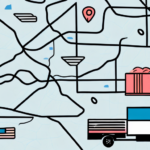Understanding the Importance of Custom Packages in UPS WorldShip
Custom packages are an essential feature of UPS WorldShip because they allow businesses to accurately represent and track unique shipments. If you regularly ship items with non-standard dimensions or weights, creating custom packages can significantly enhance your shipping accuracy and efficiency.
According to a 2023 industry report, businesses that utilize custom packaging solutions experience a 15% increase in shipping efficiency and a 10% reduction in shipping costs. Custom packages enable you to save time by pre-populating shipment details, reducing manual entry errors, and ensuring consistent package handling.
Creating and Defining Custom Packages in UPS WorldShip
Step-by-Step Guide to Creating a Custom Package
Creating a custom package in UPS WorldShip involves a straightforward process:
- Open UPS WorldShip and navigate to the Packages tab.
- Click the Add button to initiate a new package entry.
- Enter the relevant package details, including the name, dimensions, and weight.
- Include any special handling instructions, such as fragile or hazardous materials, to ensure proper handling during transit.
- Click Save to add the custom package to your available packages list.
Ensuring accurate entry of package dimensions and weight is crucial. Inaccurate information can lead to shipping delays or additional fees. Refer to UPS packaging guidelines to verify your package specifications.
Defining Package Dimensions and Weight
Accurate definition of package dimensions and weight is vital for calculating shipping costs and estimating delivery times. In UPS WorldShip:
- Navigate to the Dimensions tab to enter the length, width, and height of the package.
- Enter the weight of the package in the designated Weight tab.
Adhering to UPS's specific guidelines for package dimensions and weight helps prevent additional fees or shipment rejections. Regularly reviewing these guidelines ensures compliance and smooth shipping operations.
Managing Custom Packages: Tips and Best Practices
Organizing Your Custom Package List
Effective management of custom packages involves keeping your package list organized and up to date:
- Descriptive Naming: Use intuitive and descriptive names for your custom packages to facilitate easy identification.
- Regular Audits: Periodically review your custom packages to remove outdated entries and update existing ones as needed.
Utilizing Templates for Efficiency
Using templates can streamline the process of adding custom packages:
- Navigate to the Templates tab and click Add.
- Enter the package details, including name, dimensions, and weight.
- Save the template with a descriptive name for future use.
Templates allow for quick creation of consistent package entries, reducing the time spent on manual data entry and minimizing errors.
Training Staff on Custom Package Usage
Ensuring that your team is well-trained in using custom packages within UPS WorldShip promotes consistency and accuracy. Provide comprehensive training sessions and documentation to familiarize staff with the process and best practices.
Adding Custom Packages for Different Shipping Modes
UPS WorldShip supports custom packages across various shipping modes, including Ground, Air, and International shipping. To add custom packages for specific shipping modes:
- Open the Packages tab and click Add.
- Select the desired shipping mode for the custom package.
- Enter the package details as outlined previously.
- Save the custom package to make it available for the selected shipping mode.
This flexibility allows businesses to tailor their shipping operations to diverse logistical needs, enhancing overall shipping efficiency.
Troubleshooting Common Issues with Custom Packages
Ensuring Accurate Information Entry
Common issues often arise from inaccurate package details. To troubleshoot:
- Verify that all package dimensions and weight are entered correctly.
- Ensure that the correct shipping mode is selected for each custom package.
Package Labeling Errors
Incorrect or missing labels can lead to shipment delays or returns:
- Double-check that all necessary information, such as recipient address and tracking numbers, are correctly labeled.
- Use UPS WorldShip’s label verification tools to ensure accuracy before dispatching packages.
Software Updates and Compatibility
Outdated UPS WorldShip software may cause compatibility issues:
- Regularly check for and install software updates to maintain optimal functionality.
- Refer to the UPS software support for guidance on updates and troubleshooting steps.
Integrating Third-Party Systems with UPS WorldShip
Integrating third-party software with UPS WorldShip can enhance your shipping operations by automating package creation and data synchronization. To achieve seamless integration:
- Consult the UPS integration guides for compatibility information.
- Work with your third-party software provider to configure the integration settings.
- Test the integration thoroughly to ensure that custom packages are accurately reflected across systems.
Effective integration allows for streamlined workflows, reducing manual intervention and the potential for errors.
Best Practices for Adding and Managing Custom Packages in UPS WorldShip
Adhering to best practices ensures that your custom packages are managed effectively:
- Consistency: Maintain consistent naming conventions and package dimensions across all custom entries.
- Regular Reviews: Periodically review and update custom packages to align with evolving shipping needs.
- Staff Training: Ensure that all relevant personnel are trained in creating and managing custom packages within UPS WorldShip.
- Documentation: Keep detailed records of all custom packages, including dimensions, weight, and handling instructions.
Implementing these best practices enhances shipping accuracy, efficiency, and overall operational effectiveness.
Leveraging Data for Continuous Improvement
Utilize shipping data and analytics to assess the performance of your custom packages:
- Monitor shipping times and costs associated with each custom package.
- Identify trends and areas for improvement to optimize your packaging strategy.
Continuous data-driven improvements ensure that your shipping operations remain efficient and cost-effective.