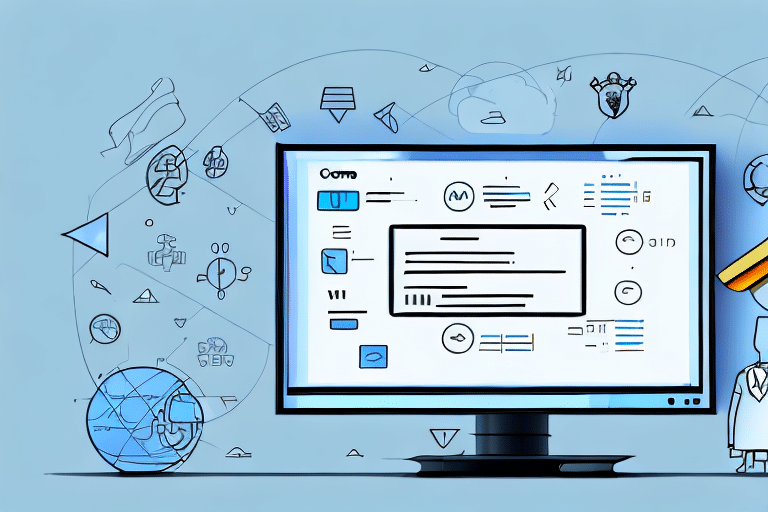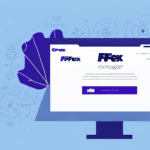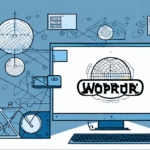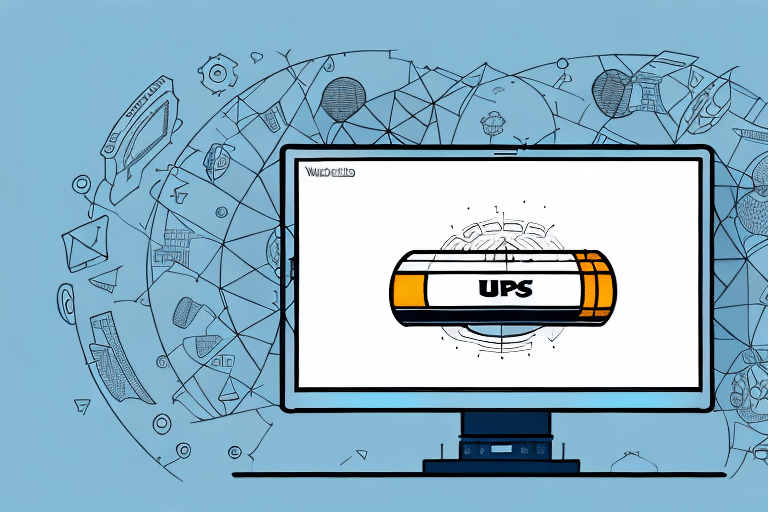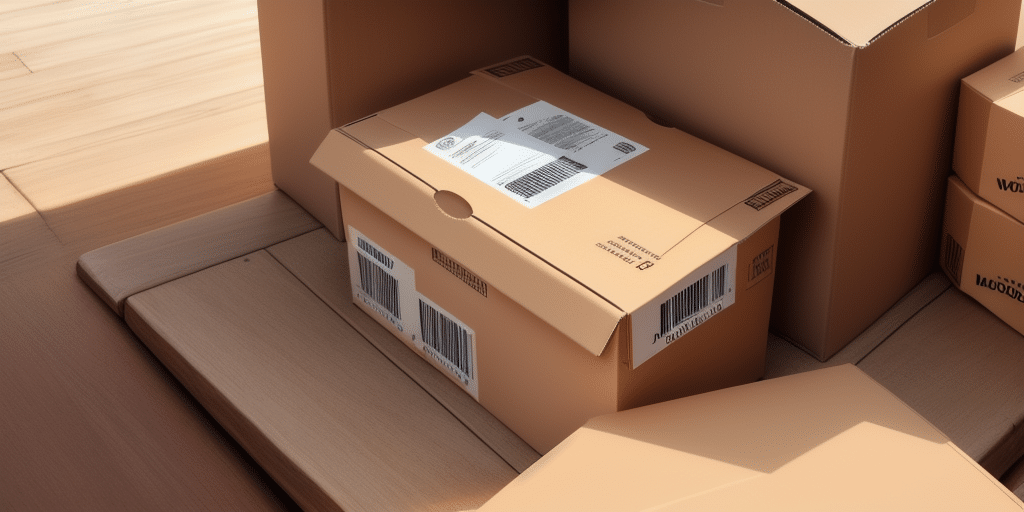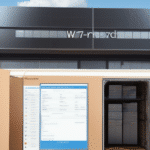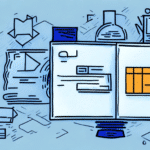Understanding the Importance of Administrator Rights in UPS WorldShip
In managing your shipping operations with UPS WorldShip, assigning the correct administrator rights is crucial for maintaining efficiency and security. Administrator privileges determine the level of access users have, influencing their ability to modify settings, access sensitive data, and utilize advanced features. Properly managed administrator rights ensure that your team can operate effectively while safeguarding critical business information.
Assigning Administrator Rights: A Step-by-Step Guide
Assigning administrator rights in UPS WorldShip involves a systematic process to ensure that only authorized personnel have elevated access. Follow these steps to assign administrator roles:
- Log In: Access your WorldShip account using your administrator credentials.
- Navigate to Admin Tab: Click on the "Admin" tab located on the top toolbar.
- Select Roles: From the "Roles" dropdown menu, choose "Assign Roles."
- Choose User: Select the user you wish to grant administrator rights.
- Assign Role: Select the appropriate administrator level from the available options.
- Save Changes: Click "Save" to apply the new role to the user.
For detailed instructions, refer to the UPS WorldShip User Guide.
Common Issues and Troubleshooting Tips
Even with the correct assignment process, some users may encounter issues related to administrator rights. Common problems include:
Restricted Feature Access
Users might find certain features inaccessible despite having administrator rights. To resolve this:
- Verify that the correct role has been assigned.
- Ensure that the user's profile has been updated and saved properly.
- Check for software updates that might affect feature availability.
Authorization Errors
Errors during role assignment can prevent changes from taking effect. Troubleshoot by:
- Confirming your own administrator privileges.
- Restarting the WorldShip application to refresh settings.
- Contacting UPS Support for assistance.
Printing Issues
If users cannot print labels or documents:
- Update or reinstall printer drivers.
- Check printer settings within WorldShip.
- Ensure that the printer is properly connected and functioning.
Best Practices for Managing Administrator Rights
Effective management of administrator rights enhances security and operational efficiency. Adhere to the following best practices:
Principle of Least Privilege
Grant users the minimum level of access necessary for their role. This reduces the risk of unauthorized changes and data breaches.
Regularly Review Permissions
Periodically audit user roles to ensure that access levels remain appropriate, especially when employees change positions or leave the company.
Implement Two-Factor Authentication
Enhance security by requiring an additional verification step during the login process, mitigating the risk of unauthorized access.
Provide Comprehensive Training
Educate users on security protocols and the importance of maintaining the integrity of their administrator privileges.
Differences Between User and Administrator Roles in UPS WorldShip
Understanding the distinction between user and administrator roles is essential for effective system management:
User Roles
- Limited access to create labels and manage addresses.
- Cannot modify system settings or access sensitive data.
- Responsible for executing day-to-day shipping tasks.
Administrator Roles
- Full access to system configurations and user management.
- Ability to customize software settings, create custom labels, and configure shipping options.
- Responsible for troubleshooting and maintaining system integrity.
For a comprehensive comparison, visit the UPS Services Overview.
Advantages of Assigning Proper Administrator Rights
Allocating appropriate administrator rights offers numerous benefits for your business operations:
Enhanced Security
By restricting access to sensitive information, you minimize the risk of data breaches and unauthorized modifications.
Increased Productivity
Users with the necessary permissions can perform their tasks more efficiently, reducing downtime and operational bottlenecks.
Error Prevention
Controlled access helps prevent accidental changes to critical settings, ensuring the stability of your shipping processes.
Compliance with Regulations
Proper access management supports compliance with industry standards and data protection regulations, safeguarding your business from legal repercussions.
For more insights on UPS WorldShip security features, refer to the WorldShip Security Documentation.
Limiting Access to Sensitive Data
One of the core reasons to assign proper administrator rights is to control access to sensitive data within UPS WorldShip. Implement the following strategies:
Create Custom Roles
Define roles that align with specific job functions, ensuring users have access only to the information necessary for their duties.
Monitor System Activity
Regularly review logs and user activities to detect and respond to any unauthorized access attempts or unusual behavior.
Utilize Encryption
Protect sensitive data by enabling encryption features within WorldShip, safeguarding information both in transit and at rest.
Conduct Periodic Audits
Regularly assess your access control policies and practices to ensure they meet current security standards and address emerging threats.
For more information on data protection best practices, visit the ISO/IEC 27001 Information Security Management guidelines.
By adhering to these guidelines and best practices, you can effectively manage administrator rights in UPS WorldShip, ensuring both the security and efficiency of your shipping operations.