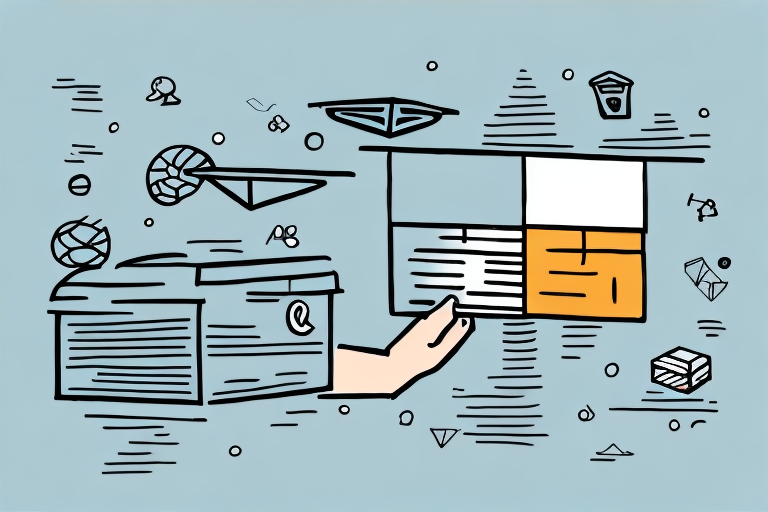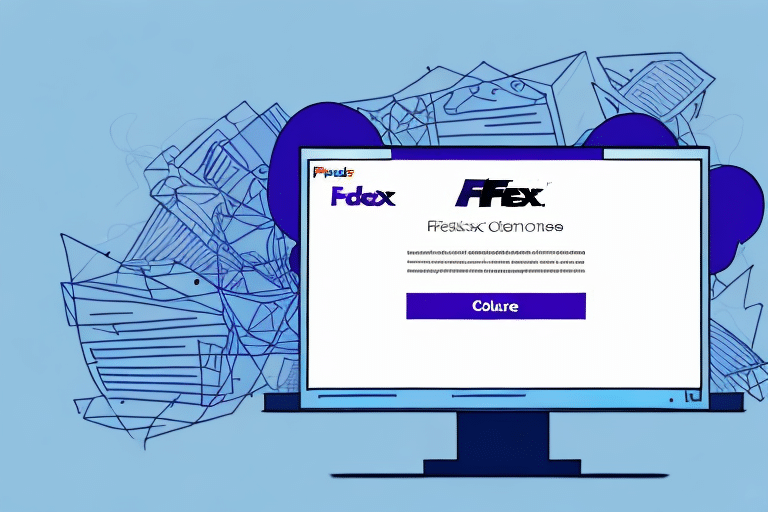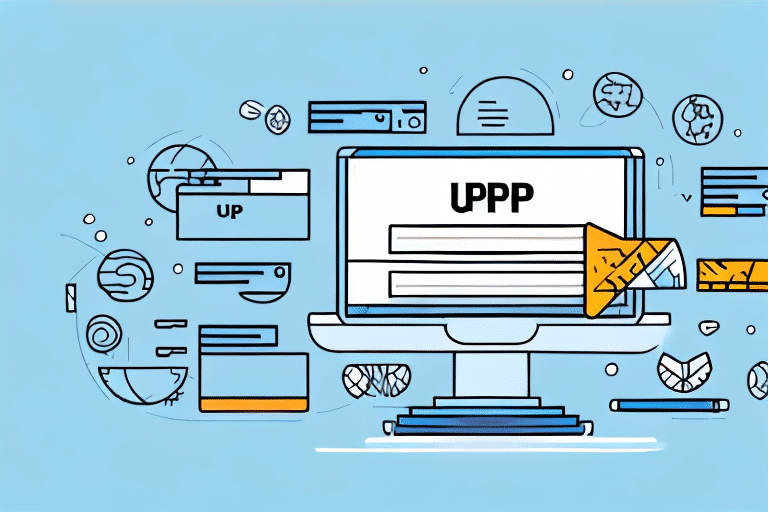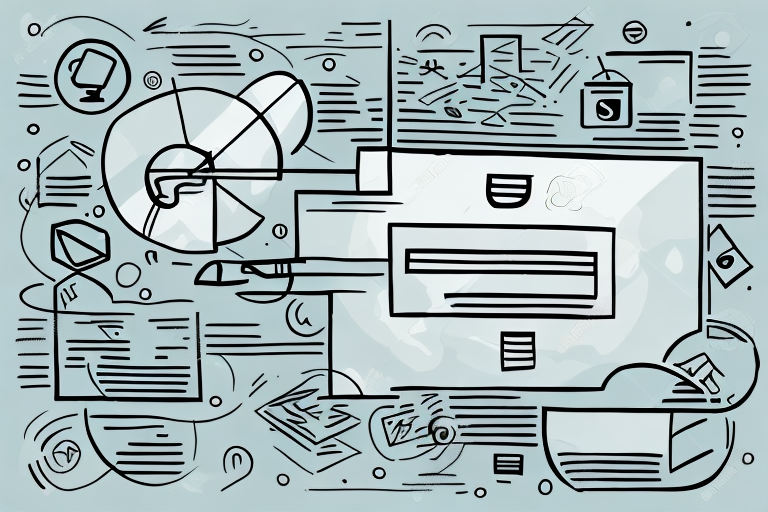How to Cancel Your UPS Shipment
If you need to cancel your UPS shipment, you might be wondering how to go about it. Maybe you ordered something online, and it’s now out of stock or you’ve changed your mind about the purchase. Whatever the reason for cancellation, this article will guide you through the entire process, from understanding UPS’s cancellation policy to cancelling your shipment online or by phone.
Why You Might Need to Cancel Your UPS Shipment
Before diving into the cancellation process itself, it’s important to consider some of the reasons why you might need to cancel your UPS shipment in the first place. One common reason is that you made a mistake when entering the shipment information. Maybe you typed in the wrong address or selected the wrong delivery speed. Alternatively, you may have encountered an unexpected delay and need to call off the shipment altogether. Additionally, you may have found that the item you ordered is no longer needed, or you simply changed your mind about the purchase.
Another reason why you might need to cancel your UPS shipment is if the package was damaged during transit. In this case, it’s important to contact UPS as soon as possible to report the damage and initiate the cancellation process. Similarly, if you received the wrong item or an item that was not as described, you may need to cancel the shipment and request a return or exchange. Whatever the reason for cancellation, it’s important to act quickly and follow UPS’s guidelines to ensure a smooth and hassle-free process.
Understanding UPS’s Cancellation Policy
UPS has a well-defined cancellation policy that governs how you can cancel a shipment and what happens next. According to this policy, you can cancel your package up to 24 hours after you’ve created the label. However, the exact time frame for cancellations can vary depending on the shipping method you chose and the destination country or region. Later in this article, we’ll get into the specific steps you can take to cancel a shipment online or by phone.
It’s important to note that cancelling a shipment may result in additional fees or charges, depending on the stage of the shipping process. For example, if your package has already been picked up by the UPS driver, you may be charged a pickup fee in addition to the cancellation fee. Additionally, if your package has already been processed through a UPS facility, you may be charged a processing fee.
Another factor to consider when cancelling a shipment is the type of service you selected. Some UPS services, such as UPS Express Saver or UPS Worldwide Express Freight, have stricter cancellation policies and may not allow cancellations after a certain point in the shipping process. It’s important to review the terms and conditions of your selected service before attempting to cancel a shipment.
Step-by-Step Guide to Cancelling Your UPS Shipment Online
Now that you have a general understanding of why you might want to cancel a UPS shipment and the company’s cancellation policy, let’s dive into the process of cancelling a shipment online. Here are the step-by-step instructions:
- Log into your UPS account.
- Navigate to the “Tracking” section.
- Enter your tracking number and find the shipment you want to cancel.
- Follow the prompts to cancel the shipment and confirm.
It’s important to note that cancelling a shipment online is only possible if the shipment has not yet been picked up by the UPS driver. If the shipment has already been picked up, you will need to contact UPS customer service to request a cancellation. Additionally, if you have already been charged for the shipment, it may take several business days for the refund to appear on your account.
How to Cancel a UPS Shipment by Phone
If you prefer to cancel your shipment by phone, you can do so by calling the UPS customer support line at 1-800-742-5877. Here are the details:
- Call the UPS customer support line and follow the prompts to speak with a representative.
- Provide the representative with your tracking number and other relevant details.
- Follow the representative’s instructions to cancel the shipment.
It is important to note that cancelling a UPS shipment by phone may result in longer wait times than cancelling online. However, speaking with a representative can provide more personalized assistance and ensure that all necessary steps are taken to cancel the shipment.
If you have already paid for the shipment, the representative may ask for your payment information to process any refunds. It is recommended to have this information readily available when calling to cancel a shipment.
What Information You Need to Cancel Your UPS Shipment
Whether you are cancelling your shipment online or by phone, there is certain information that you need to have at hand before you begin the process. Here are some of the details you’ll need:
- Your UPS tracking number.
- The shipping address and recipient information.
- Your UPS account details or payment information, if applicable.
It’s important to note that cancelling a shipment may not always be possible, depending on the status of the package. If the package has already been picked up by the UPS driver, you may need to contact UPS customer service to see if they can intercept the package and return it to the sender.
If you’re cancelling a shipment due to an error on your part, such as an incorrect address or package weight, you may be charged a fee for the cancellation. Make sure to review UPS’s cancellation policy before initiating the cancellation process.
Can You Get a Refund for a Cancelled UPS Shipment?
If you cancel a UPS shipment, you may be eligible for a refund, depending on the circumstances. Here are some of the things to keep in mind:
- If the shipment has not yet been picked up or processed, you are more likely to receive a full refund.
- Refunds may take several business days to process and appear on your account.
It’s important to note that UPS may also offer refunds or credits for shipments that are delayed or not delivered on time. If your shipment is delayed due to a UPS error, you may be eligible for a refund or credit for the shipping cost. However, if the delay is due to factors outside of UPS’s control, such as weather or natural disasters, you may not be eligible for a refund. It’s always a good idea to check with UPS customer service to see if you qualify for any refunds or credits in these situations.
Tips for Avoiding the Need to Cancel Your UPS Shipment
Finally, before we wrap up, let’s share a few tips to help you avoid the need to cancel future UPS shipments:
- Double-check the shipment details, including the address and delivery speed, before confirming the order.
- Ensure that the recipient’s address is accurate and complete to avoid any delivery issues.
- Plan your shipments ahead of time to accommodate for any potential delays or changes in schedule.
- Properly package your items using sturdy boxes and appropriate cushioning materials to protect them during transit. Fragile items should be wrapped individually and marked as such.
- Follow any specific packaging guidelines provided by UPS for your particular shipment.
How Long Does It Take for UPS to Process a Cancellation Request?
The amount of time it takes UPS to process a cancellation request depends on several factors. In general, however, it typically takes up to 24 hours for UPS to process a cancellation online or by phone.
One of the factors that can affect the processing time for a cancellation request is the type of shipment. For example, cancelling a ground shipment may take less time than cancelling an air shipment due to the different processing times for each type of shipment.
Another factor that can impact the processing time is the time of day the cancellation request is submitted. If the request is submitted outside of UPS’s normal business hours, it may take longer for the request to be processed as it will not be reviewed until the next business day.
How to Track the Status of Your Cancelled UPS Shipment
After you’ve cancelled your UPS shipment, you may want to keep tabs on its progress to ensure that it was indeed stopped in transit. Here are the steps to do this:
- Log into your UPS account.
- Navigate to the “Tracking” section.
- Enter your tracking number to view the shipment status.
- Check for updates on the cancellation and refund status.
Overall, cancelling a UPS shipment is a straightforward process that most people can handle with ease. By understanding the company’s cancellation policy, preparing the necessary information, and following the instructions carefully, you can ensure a smooth and successful cancellation process with minimal stress or hassle.
It’s important to note that tracking the status of a cancelled UPS shipment is not always necessary. In most cases, once a shipment has been cancelled, it will not continue to move through the UPS system. However, if you have any concerns or doubts about the cancellation process, it’s always a good idea to check the status of the shipment to ensure that it has been stopped in transit.