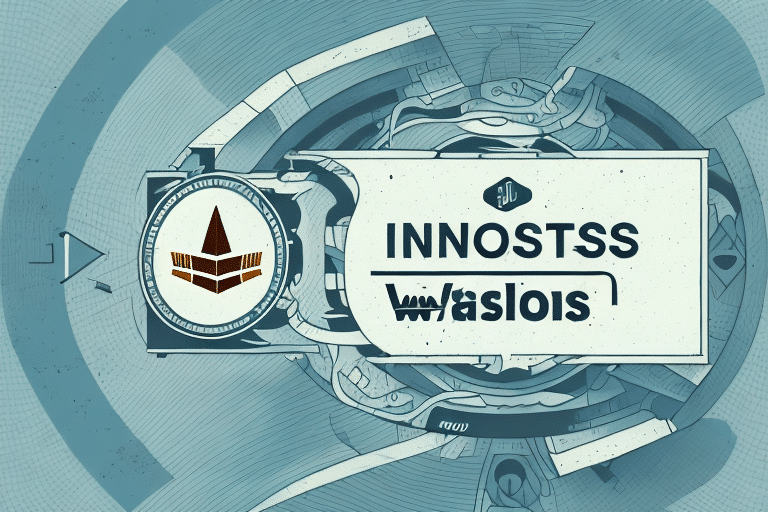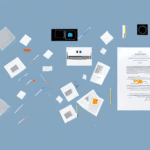Introduction to UPS WorldShip Labeling System
The UPS WorldShip labeling system is one of the most popular and widely used shipping solutions globally, handling millions of shipments each year. It is an essential tool for businesses that need to manage their shipping and logistics operations efficiently. With the UPS WorldShip software, you can easily print high-quality shipping labels that contain all the necessary information about your package and its destination.
In addition to printing shipping labels, the UPS WorldShip system offers real-time package tracking capabilities. This feature is particularly useful for businesses managing multiple shipments concurrently, allowing for enhanced visibility and control over the shipping process. Furthermore, the system provides detailed reports on shipping activity, enabling businesses to identify areas for improvement and optimize their shipping operations based on actionable data.
Understanding the Bottom Information on a UPS WorldShip Label
The bottom section of a UPS WorldShip label contains critical data that ensures accurate delivery and effective tracking of your packages. This information typically includes:
- Company Name and Address: Identifies the sender, ensuring the package is linked to your business.
- Contact Information: Provides a way for recipients or UPS to contact you if there are any issues with the delivery.
- Package Weight: Essential for determining shipping costs and handling requirements.
- Tracking Number: Allows both you and your customers to monitor the package's journey in real-time.
- Declared Value: Indicates the value of the package contents for insurance purposes.
- Delivery Date: Estimates when the package is expected to arrive at its destination.
Accurate information in this section is vital for ensuring that your shipments are delivered correctly and on time, while also facilitating efficient tracking and customer service.
Why Change Bottom Information on a UPS WorldShip Label?
There are several reasons why you might need to update the bottom information on your UPS WorldShip labels:
- Business Relocation: If your company has moved to a new address, updating the label ensures packages are correctly linked to your current location.
- Contact Information Updates: Keeping your phone number, email, or other contact details current allows for seamless communication.
- Branding Enhancements: Refreshing your company logo or branding elements on labels can enhance professional appearance and brand recognition.
- Regulatory Compliance: Ensuring that your shipping information complies with the latest shipping regulations and standards.
Maintaining up-to-date information on your shipping labels not only ensures accurate delivery but also reinforces your brand's professionalism and reliability.
Step-by-Step Guide to Changing Bottom Information on a UPS WorldShip Label
Updating the bottom information on your UPS WorldShip label is a straightforward process. Follow these steps to make the necessary changes:
- Open the UPS WorldShip Software: Launch the UPS WorldShip application on your computer.
- Navigate to Tools: Click on the "Tools" menu located in the top toolbar.
- Select System Preferences: From the dropdown menu, choose "System Preferences."
- Access Label Formats: Click on the "Labels" tab and then select "Label Formats."
- Edit Label: Click the "Edit" button next to the label you wish to modify.
- Update Bottom Information: Scroll down to the "Bottom Information" section and update the relevant fields with your new information.
- Save Changes: Click "OK" to save your modifications.
Note: Changing the bottom information will affect all future labels printed using that label format. For specific shipments, use the "Special Instructions" field during the shipping process to enter unique information.
Customizing the Bottom Information: Tips and Tricks
Enhancing the bottom information on your UPS WorldShip labels can improve both functionality and brand presence. Here are some customization tips:
- Include Your Company Logo: Adding a logo can make your labels more professional and reinforce brand identity.
- Add a Personal Message: A short message or thank-you note can enhance customer experience and loyalty.
- Special Instructions: Include handling instructions or other special notes to ensure proper treatment of your packages.
- Readable Fonts: Choose fonts and text sizes that are clear and easy to read to prevent scanning errors.
- Barcode or QR Code: Incorporating these codes can improve tracking efficiency and inventory management.
- Consistent Color Scheme: Align label colors with your brand palette for a cohesive look.
For more advanced customization options, refer to the official UPS WorldShip support page.
Common Problems with Changing Bottom Information on a UPS WorldShip Label
While updating bottom information is generally straightforward, you may encounter some issues:
- Incorrect Printing: The updated information may not appear correctly on the label.
- Software Crashes: The UPS WorldShip software might freeze or crash during the update process.
- Navigation Difficulties: Locating the correct settings within the software can be challenging for some users.
- Loss of Settings: Changes might not be saved properly, leading to loss of previously configured settings.
Addressing these problems promptly ensures that your shipping operations remain smooth and efficient.
Troubleshooting Tips for Changing Bottom Information on a UPS WorldShip Label
If you encounter issues while updating your UPS WorldShip label information, try the following troubleshooting steps:
- Verify Printer Configuration: Ensure your printer is properly set up and capable of printing high-quality labels.
- Clean Printhead: Regularly cleaning your printer's printhead can prevent printing errors and improve label quality.
- Reinstall WorldShip Software: Uninstalling and reinstalling the UPS WorldShip software can resolve compatibility issues or software glitches.
- Update Software: Make sure you are using the latest version of UPS WorldShip to benefit from bug fixes and new features.
- Contact UPS Support: Reach out to the UPS support team for specialized assistance.
- Test on Another Device: Attempt to make changes using a different computer or printer to determine if the issue is device-specific.
Pro Tip: Regularly back up your UPS WorldShip settings to prevent data loss during troubleshooting.
Best Practices for Updating Bottom Information on a UPS WorldShip Label
Adhering to best practices ensures that your label updates are successful and maintain the integrity of your shipping operations:
- Double-Check Information: Review all details for accuracy before saving changes to prevent errors.
- Update During Off-Peak Hours: Make updates when shipping volumes are low to avoid disrupting operations.
- Keep Software Updated: Regularly update UPS WorldShip to access the latest features and security patches.
- Test Labels: Print sample labels to verify that all information appears correctly before using them for actual shipments.
- Use Correct Label Sizes: Ensure you are using the appropriate label size and type for your shipping needs to avoid scanning issues.
- Proper Storage: Store labels in a cool, dry place away from direct sunlight to maintain their quality and readability.
Implementing these practices helps maintain consistency, reliability, and professionalism in your shipping process.
Conclusion: Keep Your Shipping Labels Up-to-Date with Easy Changes in UPS WorldShip
Updating the bottom information on your UPS WorldShip labels is a simple yet crucial task that enhances the efficiency and accuracy of your shipping operations. By following the steps and tips outlined in this guide, you can ensure that your shipping labels are always up-to-date and professional-looking, leading to timely and accurate deliveries.
Maintaining current shipping labels not only benefits your internal operations but also improves the customer experience. Accurate and well-designed labels can increase customer satisfaction and loyalty by providing clear information and reinforcing your brand's reliability.
For ongoing success, regularly review and update your shipping policies and procedures. Ensuring that your team follows the most effective shipping practices minimizes errors and boosts overall productivity. Additionally, staying informed about the latest shipping trends and UPS WorldShip updates can provide further opportunities to optimize your shipping strategy.