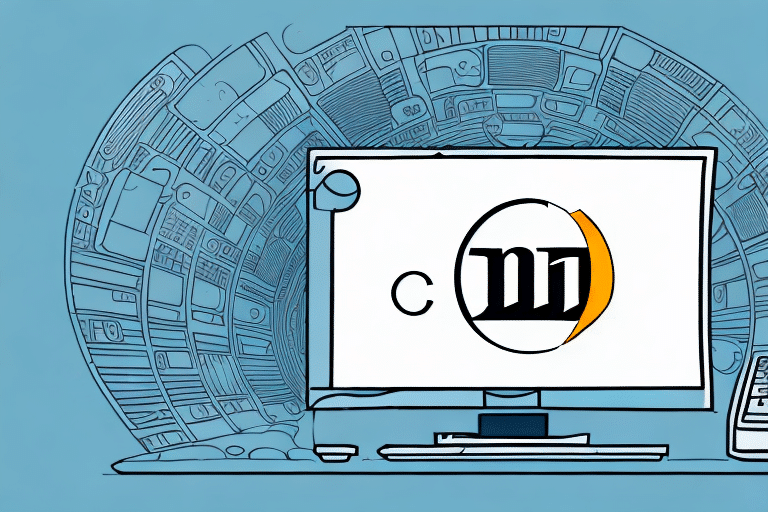How to Change the Default Web Browser in UPS WorldShip
UPS WorldShip is a comprehensive shipping software developed by UPS to help businesses efficiently manage their shipping operations. One of its key features is the integration with web browsers, enabling users to access essential shipping information, track packages, and perform various tasks seamlessly. By default, UPS WorldShip is configured to use Internet Explorer as its default browser. However, many users prefer alternative browsers for better performance, security, or personal preference. This guide provides an in-depth analysis of why and how to change the default web browser in UPS WorldShip.
Why Changing the Default Web Browser in UPS WorldShip is Important
Enhanced Performance and Speed
While Internet Explorer has been a reliable browser, newer browsers like Google Chrome, Mozilla Firefox, and Microsoft Edge are optimized for speed and efficiency. Studies have shown that modern browsers can significantly reduce loading times and improve overall application performance (Statista).
Improved Compatibility
Many web applications and services are developed with modern browsers in mind, ensuring better compatibility and functionality. Using a compatible browser with UPS WorldShip can prevent issues such as broken features or slow performance, thereby enhancing the user experience.
Security Enhancements
Modern browsers offer advanced security features like phishing protection, regular security updates, and enhanced privacy controls. Switching to a more secure browser can help protect sensitive shipping data and reduce the risk of cyber threats (CSO Online).
Step-by-Step Guide to Changing the Default Web Browser in UPS WorldShip
Prerequisites
Before changing the default browser, ensure that:
- Your desired web browser is installed on your computer.
- You have the necessary administrative rights to modify UPS WorldShip settings.
Changing the Default Browser
- Open UPS WorldShip: Launch the UPS WorldShip application on your computer.
- Access Configuration Settings: Navigate to the Configuration menu located at the top of the application.
- Select the Web Tab: In the Configuration settings, click on the Web tab to access browser options.
- Choose Your Preferred Browser: From the Options drop-down menu, select your desired web browser (e.g., Google Chrome, Mozilla Firefox, Microsoft Edge).
- Save Changes: Click Apply or OK to save your settings. Your default web browser in UPS WorldShip is now updated.
That's it! Your UPS WorldShip will now utilize the browser you selected for all web-based tasks.
Choosing and Setting Up the Right Browser for UPS WorldShip
Supported Browsers
UPS WorldShip is compatible with several modern web browsers. The following browsers are recommended for optimal performance and compatibility:
Factors to Consider When Choosing a Browser
- Compatibility: Ensure the browser is fully compatible with UPS WorldShip's features.
- Performance: Opt for browsers known for speed and efficient resource management.
- Security: Choose browsers that offer robust security features and regular updates.
- User Interface: Select a browser with an intuitive interface that suits your workflow.
Setting Up Your Selected Browser
After selecting a browser, follow these steps to ensure it’s properly configured:
- Update to the Latest Version: Ensure your browser is up-to-date to benefit from the latest features and security patches.
- Configure Security Settings: Adjust security settings to balance usability and protection, such as enabling pop-up blockers and phishing filters.
- Install Necessary Extensions: Add browser extensions that enhance productivity and security, such as password managers or ad blockers.
Troubleshooting Common Issues When Changing the Default Web Browser
Blank Pages or Error Messages
If you encounter blank pages or error messages after changing your default browser, it may be due to high security settings. To resolve this:
- Access your browser's security settings.
- Adjust the settings to allow UPS WorldShip functionalities.
- Disable overly restrictive security measures temporarily to test functionality.
Browser Plugins Interference
Some browser plugins may interfere with UPS WorldShip's operations. To troubleshoot:
- Disable Plugins: Turn off plugins one by one to identify the culprit.
- Update Plugins: Ensure all plugins are updated to their latest versions.
- Use Safe Mode: Some browsers offer a safe mode that runs without extensions for testing purposes.
Compatibility Issues
Compatibility issues can arise if the chosen browser isn’t fully supported. To address this:
- Verify that you're using a supported browser version.
- Consult UPS WorldShip's official documentation for compatibility guidelines.
- If issues persist, consider switching to an alternative supported browser.
Clearing Cache and Cookies
Residual cache and cookies can cause conflicts. To clear them:
- Navigate to your browser's settings or preferences.
- Locate the options to clear browsing data.
- Select cache and cookies, then confirm the deletion.
- Restart UPS WorldShip and try accessing web features again.
Best Practices for Browser Customization and Productivity
Optimize Browser Settings
- Homepage Customization: Set your homepage to UPS WorldShip or your most-used features for quick access.
- Tabbed Browsing: Utilize tabbed browsing to manage multiple web pages efficiently without clutter.
- Keyboard Shortcuts: Learn and use keyboard shortcuts to navigate quickly within the browser.
Enhance Security Features
- Enable Pop-Up Blockers: Prevent unwanted pop-ups that can disrupt your workflow.
- Use Anti-Phishing Filters: Protect against malicious websites that attempt to steal sensitive information.
- Regular Updates: Keep your browser updated to the latest version to ensure you have the newest security patches.
Integrate Productivity Extensions
- Password Managers: Securely store and manage your login credentials.
- Ad Blockers: Remove distracting ads to maintain focus on your tasks.
- Task Automation Tools: Use extensions that automate repetitive tasks to save time.
Enhancing Productivity with Customized Browsers
Streamlining Workflows
Customized browsers can significantly streamline your workflows within UPS WorldShip by automating tasks such as:
- Automatically downloading and organizing shipping labels.
- Integrating with other business tools for seamless data transfer.
- Setting up macros for repetitive actions to reduce manual input.
Personalizing the User Experience
Personalization can improve comfort and efficiency:
- Language and Localization: Set your preferred language and regional settings to match your business operations.
- Font and Display Settings: Adjust fonts and display preferences for better readability and reduced eye strain.
- Theme Customization: Choose themes that reduce glare and improve visual comfort during long hours of use.
Security Enhancements
By customizing security settings, you can protect sensitive shipping information:
- Enable features like two-factor authentication for added security.
- Configure privacy settings to control data sharing and tracking.
- Utilize secure browsing modes to protect transaction data.
Maintaining and Updating Your Customized Web Browser
Regular Updates
Keeping your browser updated ensures you benefit from the latest features and security enhancements. To update:
- Navigate to the browser's settings menu.
- Check for updates and install any available patches.
- Enable automatic updates to receive future updates without manual intervention.
Clearing Cache and Cookies
Regularly clearing cache and cookies can prevent performance issues and protect your privacy:
- Access the browser's privacy settings.
- Select the option to clear browsing data.
- Choose to clear cache and cookies, then confirm the action.
Monitoring Browser Performance
Periodically assess your browser's performance to ensure optimal functionality:
- Use built-in tools or extensions to monitor resource usage.
- Disable or remove unnecessary extensions that may slow down the browser.
- Reset browser settings if persistent issues arise.
Integrating Third-Party Tools with Your Customized Browser in UPS WorldShip
Automation Tools
Integrate automation tools to enhance your UPS WorldShip experience:
- Zapier: Connect UPS WorldShip with other applications to automate workflows.
- Ifttt: Create custom automation scripts that trigger actions based on specific events.
Shipping Management Extensions
Utilize extensions like ShipStation to streamline shipping processes:
- Import and manage orders from multiple sales channels.
- Automate label creation and tracking updates.
- Integrate with other business tools for comprehensive shipping management.
Security Enhancements
Enhance security by integrating trusted security extensions:
- LastPass: Manage and secure your passwords effectively.
- HTTPS Everywhere: Ensure all your connections are secure by automatically using HTTPS.
By following this comprehensive guide, you can confidently change the default web browser in UPS WorldShip, customize your browsing experience to suit your business needs, and enhance both productivity and security in your shipping operations.