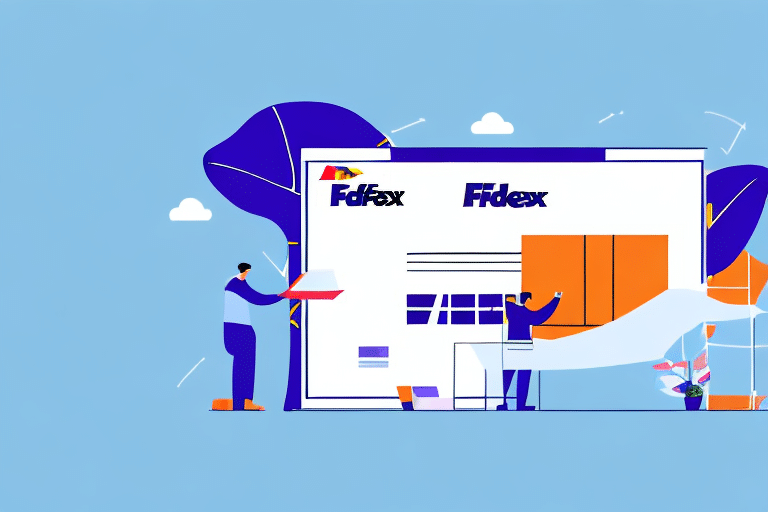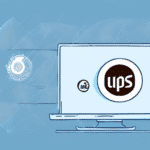Optimizing FedEx Ship Manager: How and Why to Change Your Server
If you're experiencing performance issues with your FedEx Ship Manager, altering the server settings can be an effective solution. This comprehensive guide explores the significance of changing servers in FedEx Ship Manager, provides step-by-step instructions for both Windows and Mac OS platforms, addresses common errors, and offers best practices to ensure a seamless transition.
Importance and Benefits of Changing Servers in FedEx Ship Manager
In the fast-paced realm of shipping and logistics, ensuring that your systems are up-to-date is crucial for maintaining efficiency and security. Changing servers in FedEx Ship Manager offers several benefits:
- Enhanced Performance: Upgrading to a newer server can resolve issues like slow response times and software crashes, ensuring smoother operations.
- Improved Security: New servers come with updated security protocols that protect sensitive shipping data from potential cyber threats.
- Access to New Features: Upgraded servers often support the latest features and integrations, providing a more robust and customizable shipping experience.
According to a Forrester report, businesses that regularly update their server infrastructure experience a 30% increase in operational efficiency.
Steps to Change the Server for FedEx Ship Manager
Changing the Server on Windows
- Close FedEx Ship Manager.
- Press the Windows key and type “Internet Options” in the search bar.
- Select the “Connections” tab.
- Click on “LAN Settings”.
- Uncheck “Automatically detect settings” and “Use automatic configuration script”.
- Enter the new server’s IP address or hostname and port number in the “Proxy Server” field.
- Click “OK” and restart FedEx Ship Manager.
Ensure that the new server is compatible with your current system setup to prevent any performance issues. If problems persist, revert to the original settings or contact FedEx technical support for assistance.
Changing the Server on Mac OS
- Close FedEx Ship Manager.
- Click on the Apple menu and select “System Preferences”.
- Select the “Network” icon.
- Choose your active network interface (e.g., Wi-Fi, Ethernet).
- Click on “Advanced”.
- Navigate to the “Proxies” tab.
- Enter the new server’s IP address or hostname and port number in the “Web Proxy (HTTP)” and “Secure Web Proxy (HTTPS)” fields.
- Click “OK” and restart FedEx Ship Manager.
Before making changes, it's advisable to consult with your IT department or FedEx support to ensure compatibility and stability.
Troubleshooting Common Server Issues
Encountering issues after changing servers is not uncommon. Here are some common errors and their solutions:
- Cannot Connect to Server: Verify the new server's IP address and port number.
- Connection Timed Out: Check your internet connection and ensure that firewalls are not blocking access.
- Proxy Server Not Responding: Double-check the server details and firewall settings.
- Webpage Not Displaying: Clear your browser cache and cookies, then try again.
During peak shipping seasons, high traffic may cause server strain. If issues arise during these times, try accessing the service during off-peak hours or consider upgrading your server capacity.
Best Practices and Precautions Before Changing Servers
To ensure a smooth transition when changing servers in FedEx Ship Manager, consider the following best practices:
- Backup Your Data: Always back up your shipping data to prevent loss during the transition.
- Verify Compatibility: Ensure that the new server meets the necessary technical requirements and is compatible with FedEx Ship Manager.
- Communicate with Stakeholders: Inform your team and customers about the upcoming changes and potential downtime.
- Test Thoroughly: Before fully implementing the new server, conduct comprehensive tests to identify and address any issues.
- Have a Contingency Plan: Prepare for potential setbacks by having a fallback plan in place.
Impact on Data Security and Privacy
Changing servers can significantly affect data security and privacy. It’s essential to ensure that the new server adheres to industry standards and regulations such as the ISO/IEC 27001 for information security management. Conducting a security audit before and after the server change can help identify and mitigate potential vulnerabilities.
Implement robust encryption methods and access controls to safeguard sensitive shipping data throughout the transition process.
Expert Advice for a Seamless Server Transition
Experts recommend approaching server changes with thorough planning and research. Consider the following tips:
- Assess Your Needs: Evaluate your current and future shipping operations to determine the server specifications required.
- Consult Professionals: Engage with IT professionals or FedEx support to ensure that the new server setup aligns with best practices.
- Monitor Post-Transition: After switching servers, continuously monitor system performance to promptly address any issues that arise.
By following these expert guidelines, businesses can minimize disruptions and enhance the overall efficiency of their FedEx Ship Manager operations.