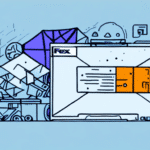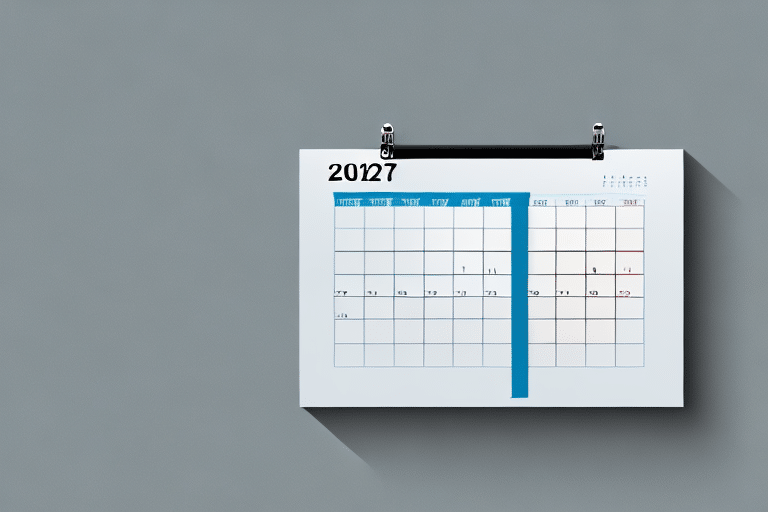Understanding UPS WorldShip
UPS WorldShip is a comprehensive shipping software designed for businesses that handle large volumes of shipments. By integrating various shipping tasks into one platform, it streamlines the shipping process, making it more efficient and reliable.
What is UPS WorldShip and Why is it Important to Keep it Updated?
UPS WorldShip enables businesses to manage their shipping needs effectively by providing tools for preparing shipping labels, handling customs documentation, and tracking shipments. Keeping the software updated ensures that users have access to the latest features, security enhancements, and bug fixes, which are crucial for maintaining smooth shipping operations.
Advantages of Using UPS WorldShip
- Streamlined shipping process
- Enhanced reporting and analytics tools
- Access to the latest features and security updates
The Importance of Regular Updates
Regularly updating UPS WorldShip is essential for several reasons, including security, performance, and compliance.
Why You Should Regularly Check for Updates on UPS WorldShip
Regular updates ensure that your UPS WorldShip software remains secure, efficient, and compatible with other systems. Failing to update can lead to security vulnerabilities, performance issues, and compatibility problems with other software.
Benefits of Staying Updated
- Enhanced security and performance
- New features and functionalities
- Compliance with shipping regulations
How to Update UPS WorldShip
Keeping UPS WorldShip up to date can be done manually or by configuring automatic updates, depending on your preference and organizational needs.
Manually Check for an Update
- Launch the UPS WorldShip software and select “Help” from the main navigation menu.
- Click on “About UPS WorldShip.”
- Select “Check for Updates.”
- The software will automatically check for the latest version and prompt you to download and install the new software if available.
It is recommended to check for updates at least once a month or whenever prompted by the software.
Configure Automatic Updates
Automatic updates simplify the update process by allowing the software to check for and download new updates automatically:
- Open UPS WorldShip and navigate to “Tools” from the main menu.
- Select “Options” and then “System Preferences.”
- Check the box labeled “Automatically Check for Updates.”
- The software will automatically check for and download updates in the background, notifying you when an update is ready for installation.
Scheduling Updates
- Go to “Tools” from the main menu.
- Select “Options” and then “System Preferences.”
- Choose the “Schedule” tab and select the time and frequency for updates.
- You can also choose to receive email notifications when updates are available.
Latest Updates and Features in UPS WorldShip
The most recent UPS WorldShip update brings several critical enhancements that improve both security and functionality:
- Enhanced security with SSL encryption
- Support for new printer models
- Better integration with other UPS applications like Quantum View and CampusShip
- Enhanced batch processing capabilities
- Additional fields for capturing shipment data
Additionally, the latest update includes a feature that allows users to track their shipments in real-time, providing up-to-date information on the status of their deliveries.
Troubleshooting UPS WorldShip Updates
Encountering issues during the update process can be frustrating. Here are some common troubleshooting steps:
- Ensure your internet connection is stable.
- Check that you have the required permissions to install software on your computer.
- Ensure adequate disk space is available.
- Close any other applications running in the background.
- If issues persist, disable your antivirus software temporarily or run the update as an administrator.
If none of these steps resolve the issue, contact UPS technical support for further assistance.
Understanding UPS WorldShip Versioning
Understanding version numbers and release notes is crucial for managing updates effectively.
Version Numbers
UPS WorldShip follows a specific numbering pattern that reflects update releases. For example, a version number like 15.2.0 indicates major and minor updates, helping users identify the extent of changes in each release.
Release Notes
Release notes provide a summary of the features, fixes, and enhancements included in each new version. Reviewing these notes helps you understand the significance of updates and decide which ones are necessary for your operations.
It is recommended to review the UPS WorldShip release notes regularly and consult with your IT department or UPS support team to determine which updates are essential for your specific shipping needs.
Tips for a Smooth Update Process
Ensuring a seamless update process involves careful planning and execution. Follow these guidelines to minimize disruptions:
- Always ensure that you have a backup of your current software and any critical data.
- Close all other applications that could potentially interfere with the installation process.
- Set aside adequate time to complete the update process.
- Check the release notes before updating your software to understand the changes.
- Test the updated software before using it for live shipments to ensure everything functions correctly.
By adhering to these practices, you can maintain an up-to-date and secure version of UPS WorldShip, ensuring that your shipping operations remain efficient and reliable.
Conclusion
Keeping UPS WorldShip updated is essential for maintaining the security, performance, and reliability of your shipping operations. Regular updates provide access to new features, enhance compatibility with other systems, and ensure compliance with the latest shipping regulations. By following the steps outlined above, you can ensure that your UPS WorldShip software remains current and continues to meet your business's shipping needs effectively.