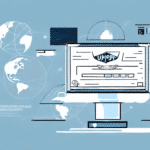Optimizing UPS Worldship Label Settings for Efficient Shipping
UPS Worldship is a leading shipping software utilized by businesses of all sizes to streamline the shipping process. One of its standout features is the label settings, which enable users to customize and automate the printing of shipping labels. This comprehensive guide delves into configuring UPS Worldship label settings and shares best practices to maintain high-quality labels, ensuring accuracy and efficiency in your shipping operations.
Understanding UPS Worldship
UPS Worldship is engineered to assist businesses in managing their shipping and receiving tasks seamlessly. The software facilitates the printing of shipping labels, tracking packages, and overseeing various aspects of the shipping workflow. Its robust integration capabilities allow for data synchronization with other business applications, such as inventory management and accounting systems, minimizing manual data entry and reducing errors.
For more details on UPS Worldship features, visit the official UPS Worldship page.
Importance of Configuring Label Settings
Proper configuration of label settings in UPS Worldship is crucial for ensuring the accuracy and quality of shipping labels. Accurate labels prevent common issues like address errors and mislabeling, which can lead to delivery delays and increased operational costs. Additionally, well-configured label settings contribute to a streamlined shipping process, saving both time and resources.
According to a 2022 Shipping Efficiency Report, businesses that optimize their shipping processes experience up to a 20% reduction in shipping errors.
Configuring UPS Worldship Label Settings
Accessing Label Settings
- Open the UPS Worldship software on your computer.
- Navigate to the Ship tab located at the top of the main screen.
- Select Shipping from the drop-down menu.
- Click on Label Printing Setup to open the label settings menu.
- Adjust your label settings to match your specific business requirements.
Selecting Label Size and Format
Choosing the appropriate label size and format is essential for ensuring readability and proper adherence to packages. Incorrect label dimensions can lead to printing issues and misplacement, causing shipping delays. UPS Worldship offers various label formats, including thermal, laser, and inkjet, catering to different printer types.
For optimal results, refer to the UPS Worldship guidelines on label specifications.
Customizing and Automating Label Printing
Customizing Label Elements
UPS Worldship allows customization of various label elements such as font size, barcode format, and additional fields like order numbers or customer information. Tailoring these elements ensures that your labels are both accurate and visually consistent across all shipments.
Automating Label Printing
Automating the label printing process can significantly enhance efficiency. By setting up automatic label printing for specific orders or customers, businesses can reduce manual intervention and minimize errors. Automation also accelerates the shipping process, enabling quicker turnaround times.
Integrating UPS Worldship with other automated systems can further streamline operations. Explore integration options on the UPS integration page.
Managing Return Labels
Setting up return labels in UPS Worldship simplifies the returns process for both businesses and customers. By providing pre-generated return labels with shipments, customers can easily return unwanted items, enhancing customer satisfaction and loyalty.
To create return labels, access the Return Label Setup in the label settings menu and input the necessary return information. Ensure that return instructions are clear to facilitate a smooth return experience.
Configuring Shipment Notifications
Shipment notifications keep both businesses and customers informed about the status of packages. UPS Worldship enables the configuration of notifications for events such as shipment dispatch, delivery, or delays.
To set up notifications, navigate to the Notification Setup in the label settings menu. You can choose to receive notifications via email, text message, or phone call by providing the necessary contact information.
Effective use of shipment notifications can improve customer experience and reduce the number of inquiries related to package statuses.
Troubleshooting and Best Practices
Troubleshooting Common Issues
Despite its user-friendly interface, users may encounter issues like printing errors or formatting problems. Common troubleshooting steps include:
- Ensuring the correct label type is selected in both the software and printer settings.
- Verifying label placement guidelines to prevent delivery delays.
- Consulting the UPS Worldship user manual or contacting UPS support for technical assistance.
Best Practices for Maintaining Accurate Labels
To maintain high-quality labels, adhere to the following best practices:
- Regularly clean your printer to prevent ink smudges and ensure clear label prints.
- Use high-quality printer ink and labels to enhance durability and readability.
- Double-check label settings before printing to avoid errors.
- Keep your UPS Worldship software updated to benefit from the latest features and security enhancements.
- Ensure that all shipping information, including recipient addresses and package weights, is accurate and up-to-date.
Integrating Third-Party Software
Integrating UPS Worldship with third-party shipping or business software can further optimize your shipping operations. Seamless integration ensures data consistency across platforms, reduces manual data entry, and enhances overall efficiency.
Evaluate integration options based on your business needs and consult the UPS Worldship integration resources for compatible software solutions.
Understanding Shipping Costs with UPS Worldship
Managing and understanding shipping costs is vital for maintaining profitability. UPS Worldship provides access to detailed invoices and shipping cost reports through the Invoice menu. By analyzing these reports, businesses can identify cost-saving opportunities and optimize their shipping strategies.
Regularly reviewing shipping costs helps in making informed decisions regarding shipping methods, packaging materials, and carrier selection.
Conclusion
Configuring UPS Worldship label settings effectively is essential for ensuring accurate, high-quality shipping labels and a streamlined shipping process. By following the steps and best practices outlined in this guide, businesses can enhance their shipping operations, reduce errors, and improve overall efficiency.
For ongoing support and updates, regularly consult the official UPS Worldship resources and stay informed about the latest features and best practices.