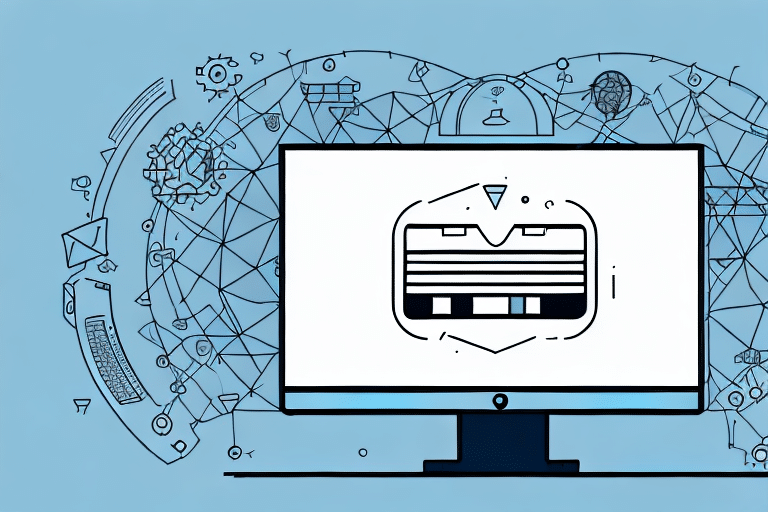Streamline Your Shipping Process with UPS WorldShip and UDP Port 1434
Managing your shipping process can be a complex task, but with the right tools and configurations, you can optimize your workflow to ensure that your packages are delivered swiftly and efficiently. One such tool is UPS WorldShip, a robust shipping software that empowers businesses to handle their shipping and tracking seamlessly. A crucial configuration within UPS WorldShip is setting it to use UDP port 1434. This guide provides a comprehensive overview of configuring UPS WorldShip to utilize UDP port 1434 and explores its significance in enhancing your shipping operations.
Understanding UPS WorldShip and UDP Port 1434
What is UPS WorldShip?
UPS WorldShip is a versatile shipping software designed to help businesses manage their shipping and tracking processes from a centralized platform. Key features include:
- Address book management
- Shipment tracking
- Batch processing
- Integration with multiple shipping carriers to secure competitive rates and optimal delivery options
According to a 2023 report by Statista, the global e-commerce market is projected to reach $6.3 trillion by 2024, highlighting the increasing importance of efficient shipping solutions like UPS WorldShip.
Role of UDP Port 1434 in UPS WorldShip
UDP port 1434 is primarily utilized by the Microsoft SQL Server Browser service. This port facilitates communication between UPS WorldShip and the SQL Server database by listening for incoming requests related to SQL Server Named Instances. Proper configuration of UDP port 1434 ensures uninterrupted and efficient communication between the shipping software and the database, thereby enhancing overall performance.
Benefits of Configuring UPS WorldShip to Use UDP Port 1434
Enhanced Communication with SQL Server
Configuring UPS WorldShip to use UDP port 1434 allows for seamless interaction with your SQL Server database. This results in:
- Improved data accuracy: Ensures that shipping and tracking data are consistently up-to-date.
- Faster data processing: Enhances the speed at which shipping information is retrieved and updated.
- Reduced risk of data loss: Minimizes the chances of data corruption or loss during transmission.
Operational Efficiency
Utilizing UDP port 1434 aids in:
- Reducing the likelihood of lost or delayed packages by ensuring reliable communication with the database.
- Enhancing billing accuracy, thereby preventing disputes and unnecessary charges with shipping carriers.
- Facilitating better integration with other shipping and tracking systems, especially for businesses managing multiple carriers.
Security Enhancements
By dedicating UDP port 1434 for communication, businesses can:
- Strengthen network security by limiting SQL Server interactions to a specific port.
- Protect sensitive shipping and customer data from unauthorized access and potential cyber threats.
Step-by-Step Guide to Configuring UPS WorldShip with UDP Port 1434
Configuration Steps
- Launch UPS WorldShip and navigate to the Preferences menu.
- Select Database from the left-hand sidebar.
- In the Database section, choose SQL Server from the Database Type dropdown.
- Enter your SQL Server's IP address, hostname, or instance name in the Server field.
- Input 1434 in the Port field.
- Click Save to apply the changes and close the Preferences window.
It’s essential to ensure that your network configuration supports UDP port 1434. If uncertainties arise, consulting with your IT department or a network administrator is advisable.
Verification Steps
- Open UPS WorldShip and go to the Help menu.
- Select About UPS WorldShip.
- Click on View Application Logs.
- Search for log entries indicating the use of UDP port 1434.
If the logs confirm the use of UDP port 1434, the configuration is successful. Otherwise, revisit the configuration settings to ensure accuracy.
Troubleshooting Common Configuration Issues
Common Problems and Solutions
- SQL Server Accessibility: Ensure the SQL Server is operational and accessible from your network.
- Correct Server Details: Double-check the IP address, hostname, or instance name entered in the Server field.
- Port Accuracy: Verify that 1434 is correctly entered in the Port field.
- Firewall Settings: Adjust firewall or network settings to allow traffic through UDP port 1434.
- Software Compatibility: Ensure that the versions of SQL Server and UPS WorldShip are compatible.
For persistent issues, contacting UPS technical support can provide additional assistance and guidance.
Best Practices for Optimizing UPS WorldShip with UDP Port 1434
Maintain Software and Systems
- Regular Updates: Keep UPS WorldShip and SQL Server updated to the latest versions to benefit from security patches and feature enhancements.
- Database Backups: Implement routine backups of your SQL Server database to prevent data loss.
Enhance Security Measures
- Firewall Configuration: Ensure robust firewall settings to protect UDP port 1434 from unauthorized access.
- Access Controls: Limit database access to authorized personnel only.
Employee Training and Data Review
- Staff Training: Educate your team on using UPS WorldShip effectively and troubleshooting common issues.
- Data Analysis: Regularly analyze shipping and tracking data to identify and implement process improvements.
Conclusion: Enhancing Shipping Efficiency with UPS WorldShip and UDP Port 1434
Configuring UPS WorldShip to utilize UDP port 1434 offers significant advantages, including improved communication with SQL Server, enhanced data accuracy, and increased operational efficiency. By following the outlined configuration steps and adhering to best practices, businesses can streamline their shipping processes, reduce the risk of errors, and ensure timely deliveries. Staying vigilant with regular system checks and updates further safeguards the integrity of your shipping operations, ultimately contributing to a more efficient and profitable business.
For businesses operating in the ever-growing e-commerce landscape, optimizing shipping processes is paramount. Implementing UPS WorldShip with UDP port 1434 not only facilitates seamless shipping management but also positions businesses to adapt to evolving market demands effectively.