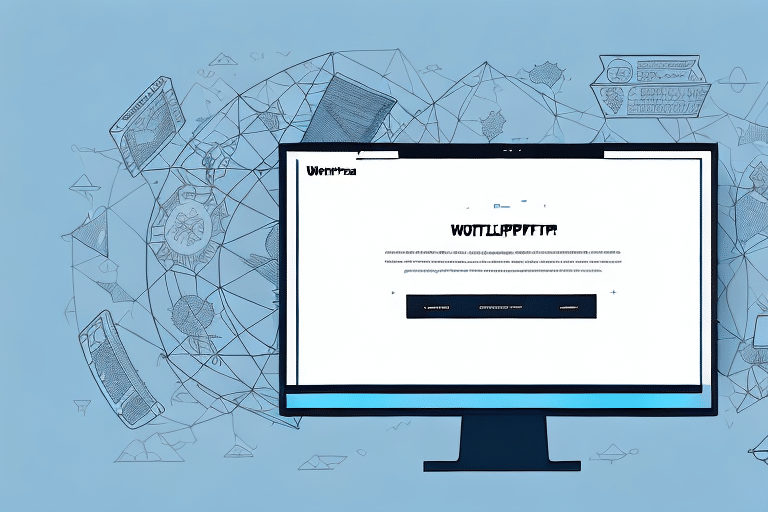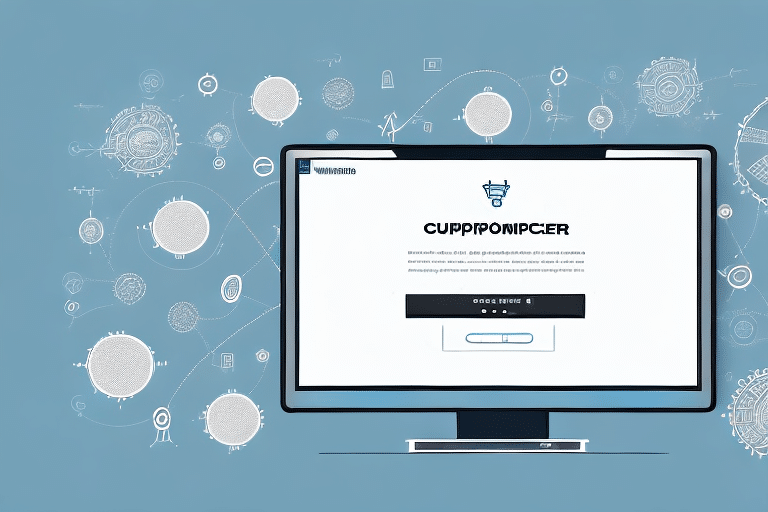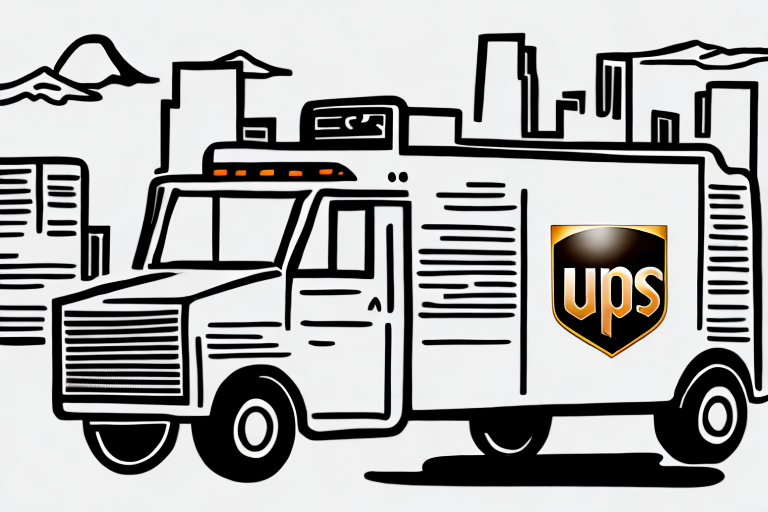Introduction to UPS Worldship Batch Import
If you’re looking to streamline your shipping process and save time on manual data entry, UPS Worldship Batch Import is an excellent solution. By using a batch import template, you can quickly and easily import a large number of shipments into the UPS Worldship software, significantly reducing the time and effort required to enter each one individually. In this comprehensive guide, we’ll walk you through creating a UPS Worldship Batch Import Template to maximize your shipping efficiency.
Understanding UPS Worldship Batch Import
UPS Worldship Batch Import is a feature that allows users to import multiple shipments into the Worldship software simultaneously. By utilizing a batch import template, you can input all necessary data for each shipment—such as dimensions, weight, service type, and destination address—into a spreadsheet or CSV file. The UPS Worldship software then reads the file and imports all shipments into the system at once. This feature is invaluable for businesses that regularly handle large volumes of packages.
Additionally, using batch import reduces the risk of data entry errors, such as typos or incorrect addresses, ensuring consistency and accuracy across all shipments.
Benefits of Using a Batch Import Template
Implementing a Batch Import Template offers numerous advantages for businesses aiming to optimize their shipping processes:
- Time Savings: Automates the data entry process, allowing rapid import of multiple shipments.
- Error Reduction: Minimizes manual entry mistakes, enhancing data accuracy.
- Customization and Automation: Tailors the template to specific business needs and automates the import process.
- Standardization: Ensures consistent data formatting, simplifying tracking and reporting.
According to a UPS logistics report, businesses that utilize batch processing for shipments can reduce processing time by up to 50%, significantly improving operational efficiency.
Data Requirements for Batch Import Templates
Before creating a batch import template, it’s essential to understand the data requirements for each shipment. The spreadsheet or CSV file should include columns for:
- Recipient’s Name and Address
- Package Weight and Dimensions
- Service Type (e.g., Ground, Air)
- Tracking Information
- Invoice Numbers or Reference Codes
- Customs Information for International Shipments
Ensure that all data is entered in the correct format and that all required fields are filled out. Refer to the UPS Worldship User Guide for detailed information on data requirements and formatting guidelines.
Additionally, maintaining accurate and up-to-date information is crucial. Regularly review and update your batch import templates to reflect any changes in shipping requirements or business processes.
Step-by-Step Guide to Creating a UPS Worldship Batch Import Template
Creating a UPS Worldship Batch Import Template is a straightforward process. Follow these steps:
- Open a Spreadsheet Program: Use Microsoft Excel, Google Sheets, or another spreadsheet application.
- Create Necessary Columns: Include columns for each required piece of information, such as recipient’s name, address, package dimensions, weight, and service type.
- Enter Shipment Data: Fill out the information for each shipment in the corresponding columns.
- Save the File: Save the file in the CSV (Comma Separated Values) format, as recommended by UPS Worldship.
- Import the File: Open UPS Worldship software and use the batch import feature to upload the CSV file.
Before processing a large batch, it’s advisable to test the template with a small number of shipments to ensure everything is functioning correctly.
For more detailed instructions, refer to the official UPS Developer Kit resources.
Customization and Automation Tips
Once you have created your batch import template, consider the following tips to customize and automate the process further:
- Use Formulas: Automatically calculate package weight, shipping costs, or other variables using spreadsheet formulas.
- Template File: Save your template as a template file (.til) to reuse the same settings for future imports.
- Macros and Scripts: Utilize macros or scripts to automate repetitive tasks within your spreadsheet, such as data formatting or validation.
- Conditional Formatting: Highlight specific cells or values to quickly identify errors or important data points.
- Data Validation: Implement drop-down menus or validators to ensure correct data entry.
Automating your batch import process can save valuable time and reduce the likelihood of errors, further enhancing your shipping operations.
According to Harvard Business Review, automation in logistics can reduce operational costs by up to 30%.
Troubleshooting Common Errors
While creating and using a batch import template can greatly streamline your shipping process, it’s important to be aware of common errors that may arise:
- Incorrect Formatting: Ensure the CSV file adheres to UPS Worldship formatting requirements. Mismatched data formats can prevent successful imports.
- Missing Required Fields: Verify that all mandatory fields are populated to avoid import failures.
- Data Mismatches: Ensure that the data in your template matches the expected data types and formats in UPS Worldship software.
To troubleshoot these errors, review your CSV file for formatting issues, confirm that all required fields are correctly filled, and consult the UPS Worldship Help Center for guidance.
Additionally, saving your file in a different format (e.g., Excel) instead of CSV can lead to compatibility issues. Always save your template as a CSV file before importing.
Best Practices for Maintaining Your Batch Import Template
Maintaining your batch import template ensures ongoing efficiency and accuracy in your shipping process. Here are some best practices:
- Regular Testing: Periodically test your template with a small set of shipments to verify functionality.
- Update for Changes: Adjust your template to reflect any changes in shipping processes, such as new service types or updated address formats.
- Backup Your Template: Regularly back up your template files to prevent data loss.
- Organized Structure: Use clear naming conventions and group related data logically to make the template easy to navigate.
Keeping your template organized and up-to-date reduces the likelihood of errors and ensures that your batch import process remains smooth and efficient.
Furthermore, staying informed about updates to UPS Worldship software can help you adapt your template to leverage new features and maintain compatibility.
Integrating Other Shipping Platforms with UPS Worldship Batch Import
If your business utilizes multiple shipping platforms, integrating them with UPS Worldship Batch Import can further streamline your operations. This integration allows you to manage all your shipments from a single platform, improving efficiency and reducing the complexity of handling multiple systems.
For integration details and resources, refer to the UPS Integration Services.
Integrating platforms ensures that you can track all shipments in one centralized location, facilitating better monitoring and management. This is particularly beneficial for businesses with multiple warehouses or shipping locations, as it provides a unified view of all shipping activities.
Advanced Features of UPS Worldship Batch Import Templates
UPS Worldship Batch Import Templates offer a range of advanced features that can enhance your shipping process:
- Reference Numbers: Apply package-level reference numbers to track specific orders or shipments.
- Customs Forms: Generate necessary customs documentation for international shipments automatically.
- Customized Labels: Customize shipping labels and documentation to include branding elements or additional information.
- Email Notifications: Set up automatic email notifications to customers with tracking information and delivery estimates.
- Multiple Templates: Create and save multiple templates catering to different shipment types or destinations.
Leveraging these advanced features can significantly enhance your shipping operations, providing greater control and flexibility over how you handle shipments.
For detailed information on these features, refer to the UPS Worldship Help Center.
Implementing these advanced functionalities can lead to improved customer satisfaction and more efficient shipping processes.
Conclusion
Creating a UPS Worldship Batch Import Template is an effective strategy to streamline your shipping process and save valuable time and effort. By understanding data requirements, following a step-by-step guide, and utilizing customization and automation techniques, you can maximize the benefits of this powerful feature. Regular maintenance and leveraging advanced features further enhance your efficiency, ensuring your business remains competitive in today’s fast-paced shipping environment.