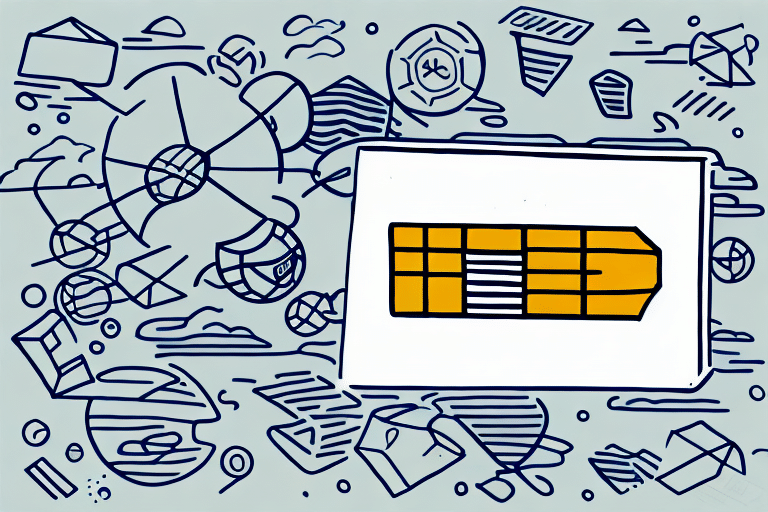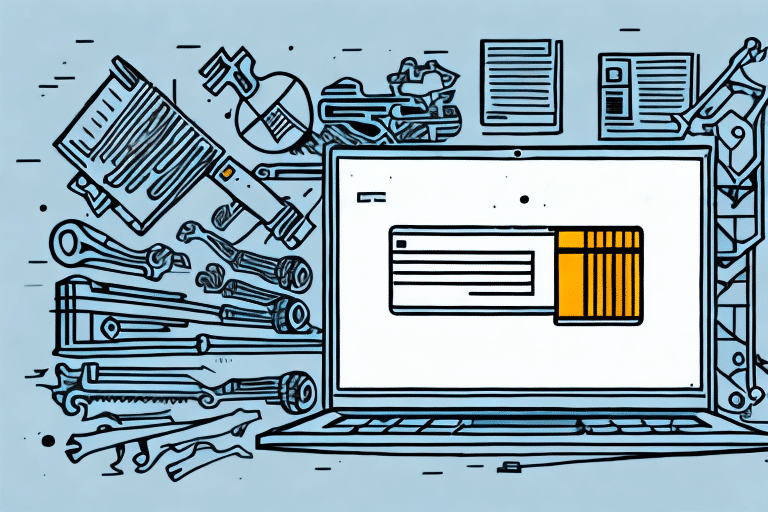How to Export UPS WorldShip Tracking Numbers
Efficiently managing shipments is crucial for businesses that rely heavily on logistics. UPS WorldShip is a comprehensive shipping software designed to streamline your shipping process from creation to delivery. This guide provides an in-depth analysis of exporting UPS WorldShip tracking numbers, enhancing your ability to monitor shipments, optimize operations, and improve customer satisfaction.
Importance and Benefits of Exporting Tracking Numbers
Why Exporting UPS WorldShip Tracking Numbers is Important
Exporting tracking numbers from UPS WorldShip offers several key advantages:
- Centralized Record-Keeping: Consolidate all shipment records into a single database, facilitating easier tracking and issue resolution.
- Process Optimization: Analyze shipping data to identify trends and patterns, enabling strategic improvements that can save time and reduce costs.
- Enhanced Customer Service: Provide timely and accurate tracking information to customers, fostering trust and loyalty.
Benefits of Exporting Tracking Numbers
Exporting tracking numbers not only aids in record-keeping but also offers additional benefits:
- Improved Accuracy: Minimize manual data entry errors by automating the export process.
- Scalability: Easily manage a growing number of shipments without overwhelming your internal systems.
- Data-Driven Decisions: Leverage shipping data to make informed decisions that enhance operational efficiency.
Understanding UPS WorldShip Functionality
UPS WorldShip is a powerful tool that offers a wide range of functionalities to manage your shipping needs efficiently:
- Shipping Label Creation: Generate shipping labels quickly and accurately.
- Shipment Management: Organize and monitor all aspects of your shipments in one place.
- Integration Capabilities: Seamlessly integrate with other business applications such as inventory management and accounting software.
- Security Features: Utilize encryption and other security measures to protect sensitive shipment and customer data.
For detailed information on UPS WorldShip features, visit the official UPS WorldShip page.
How to Export Tracking Numbers
Step-by-Step Guide to Exporting UPS WorldShip Tracking Numbers
Follow these steps to export your tracking numbers from UPS WorldShip:
- Open UPS WorldShip and log in to your account.
- Navigate to the Shipment History section.
- Select the shipments you wish to export.
- Click on the Export button.
- Choose the desired file format (e.g., CSV, Excel) and select the destination folder for the export.
- Click Save to export the tracking numbers to your computer.
For bulk exports, utilize the Batch Export feature to save time and effort when handling large volumes of shipments.
Managing Exported Tracking Numbers
How to Organize Your Exported UPS WorldShip Tracking Numbers
Effective organization of exported tracking numbers is essential for maximizing their utility:
- Spreadsheet Management: Create a spreadsheet that includes tracking numbers along with relevant details such as shipping dates and destinations.
- Software Utilization: Use tools like Excel, Google Sheets, or dedicated shipping software like ShipStation to organize and generate reports.
- Tracking Management Systems: Implement a centralized tracking system to monitor all shipments across different carriers and shipping methods.
Organizing tracking information helps in providing customers with accurate status updates and estimated delivery dates, thereby enhancing their experience and reducing inquiries.
How to Integrate Your Exported UPS WorldShip Tracking Numbers with Other Systems
Integrating exported tracking numbers with other business systems can streamline operations:
- API Integration: Use APIs (Application Programming Interfaces) to connect UPS WorldShip with other software systems like inventory management or accounting platforms.
- Third-Party Integration Platforms: Utilize platforms such as Zapier or Microsoft Power Automate to facilitate seamless data exchange between different applications.
Integration reduces manual data entry, minimizes errors, and ensures consistency across all business processes.
Securing and Analyzing Exported Data
Best Practices for Securing and Protecting Your Exported Data
Protecting exported tracking data is vital to safeguard sensitive information:
- Data Encryption: Encrypt exported files to prevent unauthorized access.
- Secure Access: Implement strong passwords and two-factor authentication for systems accessing the exported data.
- Data Minimization: Export only the necessary data required for your business operations to reduce exposure.
Using Analytics to Optimize Your Shipping Strategy with Exported Tracking Numbers
Leverage analytics to enhance your shipping strategy:
- Performance Monitoring: Track key metrics such as delivery times and shipping costs to identify areas for improvement.
- Trend Analysis: Analyze shipping patterns to anticipate demand and adjust strategies accordingly.
- Issue Identification: Detect delays or recurring problems in the shipping process and implement solutions to address them.
According to a Statista report, efficient shipping operations significantly contribute to customer satisfaction and repeat business.
Troubleshooting Common Issues
Tips for Troubleshooting Common Issues When Exporting Tracking Numbers
Encountering issues during the export process is common. Here are some troubleshooting tips:
- Stable Internet Connection: Ensure your internet connection is reliable to prevent interruptions during the export process.
- Correct File Format: Verify that you are selecting the appropriate file format compatible with your intended use or software.
- Software Updates: Keep UPS WorldShip and related software updated to the latest versions to avoid compatibility issues.
- Customer Support: If problems persist, contact UPS support or your software provider for assistance.
For additional support, refer to the UPS WorldShip User Guide.
Conclusion
Exporting UPS WorldShip tracking numbers is a strategic practice that can significantly enhance your shipping management processes. By maintaining comprehensive records, optimizing operations through data analysis, and ensuring seamless integration with other business systems, you can improve efficiency and customer satisfaction. Additionally, securing your exported data safeguards your business and customer information, fostering trust and reliability.
Implementing the best practices outlined in this guide will help you leverage UPS WorldShip's capabilities to their fullest potential, ensuring your shipping operations are both effective and resilient.