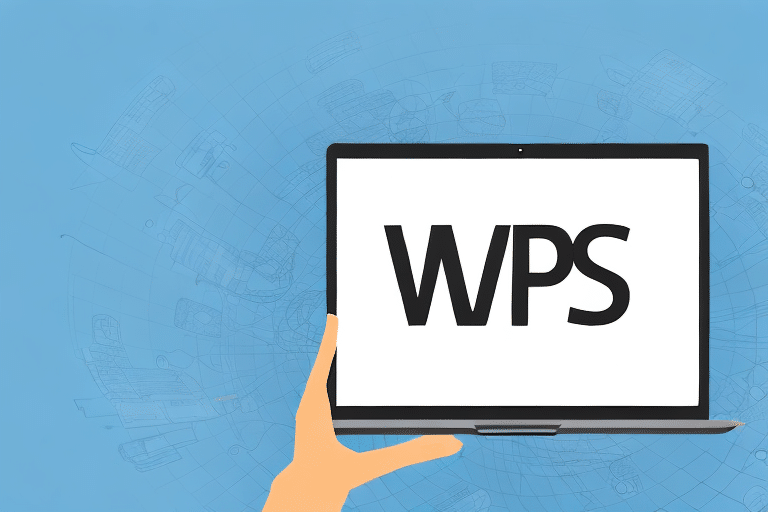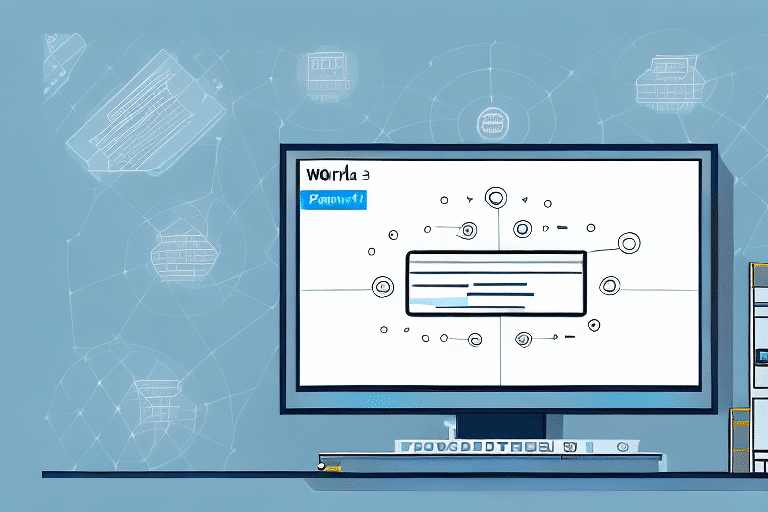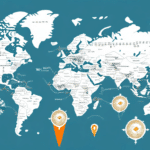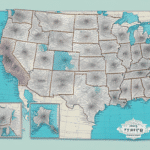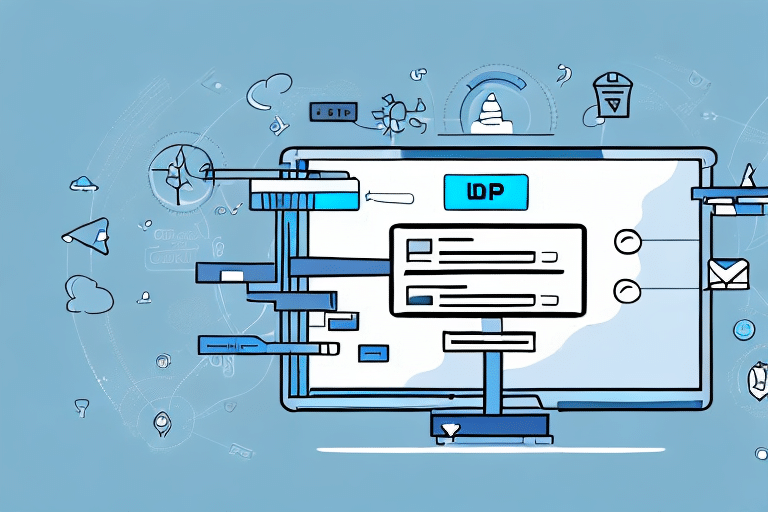Introduction to UPS WorldShip Address Book
Efficient shipping processes are crucial for businesses looking to maintain customer satisfaction and streamline operations. The UPS WorldShip Address Book is an essential tool that allows businesses to store, manage, and access all their shipping addresses in one centralized location. This article provides an in-depth guide on how to utilize the UPS WorldShip Address Book to enhance your shipping efficiency.
Understanding the UPS WorldShip Address Book
The UPS WorldShip Address Book is a comprehensive database that stores all the shipping addresses you have used. It includes details such as company names, street addresses, cities, zip codes, and more. Accessible directly from the main WorldShip menu, this feature eliminates the need to manually enter address information for each shipment, saving time and reducing the likelihood of errors.
According to a UPS report, businesses that utilize automated address management systems can reduce shipping errors by up to 30%, significantly improving overall operational efficiency.
Benefits of Using the Address Book
- Time Savings: Quickly select pre-saved addresses, speeding up the shipping process.
- Error Reduction: Minimize mistakes in address entry, ensuring packages reach their intended destinations.
- Data Management: Easily organize, update, and maintain address information in one place.
- Collaboration: Share address books with team members, enhancing workflow and consistency.
Accessing and Managing Your Address Book
Step-by-Step Guide to Access
- Open the UPS WorldShip software on your computer.
- Navigate to the main WorldShip screen and locate the “Addresses” tab in the top toolbar.
- Click the “Addresses” tab and select “Address Book” from the dropdown menu to access your Address Book.
Once inside the Address Book, you have the flexibility to add, edit, or delete addresses as needed.
Adding New Addresses
- To Add a New Address: Click the “New” button located at the top left corner. Fill in the recipient’s details, including name, address, and contact information, then click “Save” to store the address.
- Assigning Nicknames: Assigning nicknames to addresses can help in quickly identifying and selecting them in the future.
Editing and Deleting Addresses
Managing existing addresses is simple:
- To Edit an Address: Select the desired address from the list and click the “Edit” button. Update the necessary information and click “Save” to apply changes.
- To Delete an Address: Highlight the address you wish to remove and click the “Delete” button. Confirm the deletion to remove the address from your Address Book.
Please note that deleting an address will remove it from all shipment histories associated with it.
Importing and Exporting Addresses
The UPS WorldShip Address Book supports importing and exporting address data, facilitating easy data transfer between systems:
- Importing Addresses: Click the “Import” button and follow the prompts to upload a CSV, TXT, or XLS file containing your address data.
- Exporting Addresses: Use the “Export” button to download your address data, selecting the fields you wish to include in the exported file.
For detailed instructions, refer to the UPS WorldShip User Guide.
Efficiently Searching and Organizing Addresses
Searching for Addresses
Finding specific addresses within the UPS WorldShip Address Book is straightforward using the search functionality:
- Use the search box at the top right corner to enter criteria such as company name, street address, zip code, or phone number.
- Utilize the “Advanced Search” option to refine your search with additional parameters.
- Save frequently searched addresses to your favorites for quicker access in the future.
Sorting and Filtering Options
Organize your address data effectively using various sorting and filtering tools:
- Sorting: Arrange addresses by name, date added, or category to quickly locate the information you need.
- Filtering: Apply filters based on state, country, or phone number to narrow down your search results.
- Custom Filters: Create and save custom filters tailored to specific criteria relevant to your business needs.
Implementing these sorting and filtering techniques can significantly improve the efficiency of your shipping operations.
Best Practices for Managing Addresses
Maintaining Accuracy and Completeness
Ensuring that all address information is accurate and complete is vital for successful shipping:
- Verify the recipient’s name, street address, city, state/province, postal code, and country for each entry.
- Include additional details such as apartment or suite numbers, company names, and special delivery instructions when necessary.
- Regularly review and update address information to reflect any changes.
Accurate address data helps prevent shipping delays, returned packages, and additional costs.
Organizing Addresses for Easy Access
Organizing your Address Book can enhance accessibility and efficiency:
- Group addresses by categories such as location, shipping frequency, or customer type.
- Use descriptive nicknames to quickly identify addresses without needing to review full details.
- Leverage tagging or labeling features to categorize addresses based on specific criteria relevant to your operations.
Troubleshooting Common Issues
Resolving Search Difficulties
If you encounter issues while searching for addresses:
- Double-check the search criteria for accuracy and correct formatting.
- Try different search parameters or use the “Advanced Search” feature to broaden or refine your query.
- Ensure that the address has been correctly entered and saved in the Address Book.
If problems persist, consult the UPS Support Page for further assistance.
Conclusion
The UPS WorldShip Address Book is a powerful tool for businesses looking to enhance their shipping operations. By effectively managing and organizing your shipping addresses, you can save time, reduce errors, and improve overall efficiency. Implementing the best practices outlined in this guide will ensure that your Address Book remains accurate and organized, ultimately contributing to smoother and more reliable shipping processes.
For more information and advanced features, visit the UPS WorldShip Business Solutions page.